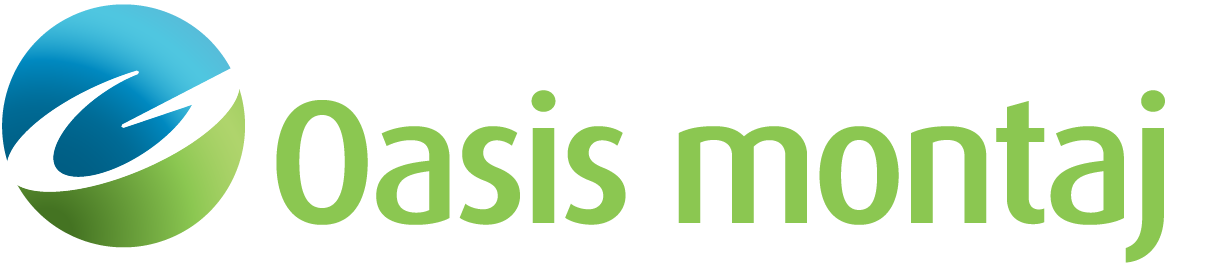Inversion Setup
Up to 20 parameters may be freed for inversion: parameters include the X-coordinate of a point, the Z-coordinate of a point, the density of a block, the susceptibility of a block, and the DC level. Each selection acts to toggle the parameter between free and fixed.
Freeing the positions of multiple points and the properties of several blocks may produce geologically unreasonable solutions, even though the fit of the model response to the data is good. In general, it is better to free only a few parameters at one time.
GM-SYS Profile Modelling leaves the interpretation of geologic "reasonableness" to you, the interpreter.
To Set Up an Inversion
-
On the Action menu, select Invert. The Inversion Setup dialog opens.
-
Click the X drop-down list to select the parameter to free. XZ frees 2 parameters!
-
Click on the model point you wish to free. The point is replaced by a bar or bars oriented in the direction of freedom.
-
In order to free block parameters, select Density or Susceptibility from the drop-down list.
-
Click on the block you wish to free. A <D> or <S> symbol will appear near the block label to indicate that the density or susceptibility, respectively, has been freed for that block.
-
Check Auto DC Level to enable the DC level, or DC offset, to vary within the optimization process.
-
The Clear All button fixes all model parameters, but does not reset the Gravity:Magnetics weighting (see below).
-
Check Constraints to limit the distance that freed points may move during each inversion iteration. The Constraints dialog box appears.
-
Enter a maximum Range distance for dX or dZ. The units for each direction may be changed independently, but default to the horizontal and vertical units of the Cross-Section pane.
-
Click OK.
-
The Constraints checkbox (to the left of the constraints button) must be checked in order for these constraints to take effect.
-
Click the G:M button to change the gravity-- magnetics weighting.
The inversion defaults to give equal weight to the gravity and magnetics calculations (Gravity:Magnetics = 0.5:0.5). A value greater than 0.5 favors the gravity calculations; less than 0.5 favors magnetics. To optimize for only gravity or magnetics, use 1.0 and 0.0, respectively.
Allowing the DC level to be free may enable the optimization to fit the shape of an anomaly without matching the DC level. The "reference station" does not change in the optimization process, so the final " solution" may appear to be shifted from the observed data.
Generally, when modelling a realistic geologic section, the DC level should remain fixed. Make sure the reference station is not in the part of the profile which you are trying to optimize. As a general rule, the fixed point should be near one end of the profile, in a section where you are not changing the geologic model.
Got a question? Visit the Seequent forums or Seequent support
© 2023 Seequent, The Bentley Subsurface Company
Privacy | Terms of Use