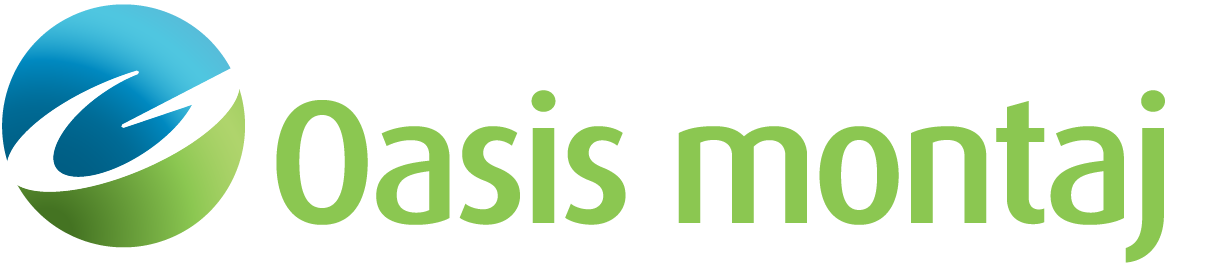Move Point(s)
The Move Point action enables you to relocate a single point. Move Point action is available from the Action menu and toolbar.
The Move Group action enables you to move any number of points the same direction and distance simultaneously. Multiple points may be selected for movement using the Move Group radio toggle box that appears when this item is selected. Select or deselect individual points for moving while the Mark Point button is toggled, toggle selection of all points defining a block by choosing the Mark Block option and clicking within a block, or some combination of the two.
To Move a Point
-
On the Action menu, select Move Point.
-
Click the point to move and drag it to the new location while holding the mouse button down. Release the mouse button and the point is moved. If auto-calculation is enabled, dynamic recalculation of the magnetic and/or gravity response will occur as the point is being moved.
- If multiple points lie within the search radius when the button is pressed, GM-SYS Profile Modelling will beep and an error message will appear in the status bar. You may need to zoom closer in order to isolate a single point.
To Move a Group
-
On the Action menu, select Move Group.
-
Select Mark Point if you want to select a single point at a time. Mark Points in Box enables you to click-and-drag a box of marked points. Mark Block will mark all points in a box.
-
Click Move Marks to move the marks selected. Drag the mark to the desired location while holding down the mouse button. Release the mouse button. The points are moved.
- The Move Group dialog box will disappear when a different action is selected.
Got a question? Visit the Seequent forums or Seequent support
© 2023 Seequent, The Bentley Subsurface Company
Privacy | Terms of Use