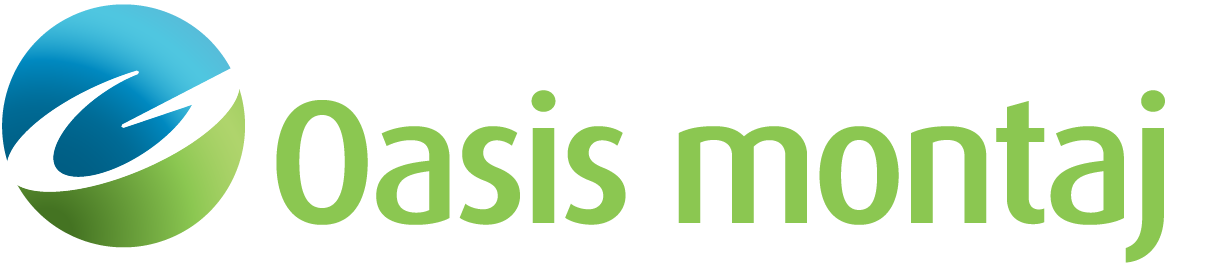Configure Symbols
The Configure Symbols dialog enables you to associate predefined symbols with the symbol flag field in your symbol files. The symbol flag field should contain a positive integer value that is the same for all points containing the same type of information (e.g. dip measurements).
If any symbols in a file contain only X,Z fields, all symbols in that file will be assigned the flag value #00. Each flag value may be associated with a specific symbol type, size, colour, and line weight. Symbol files that include dip and susceptibility information will plot with "dip tails" scaled to the susceptibility.
Each loaded symbol file can be configured independently.
To Configure Symbols
-
On the Overlay menu, select Symbols.
-
Select Manage Symbol Files. The Manage Symbol Files dialog appears.
-
Select the symbol file to configure and click Configure. The Configure Symbols dialog appears.
-
Configure the desired Symbol ID(s). You can change the Shape, Scale, Colour, and Width of the symbols.
-
Click OK when finished. You are returned to the Manage Symbol Files dialog.
-
Click OK. You are returned to the model. The changes appear.
See Also:
Got a question? Visit the Seequent forums or Seequent support
© 2023 Seequent, The Bentley Subsurface Company
Privacy | Terms of Use