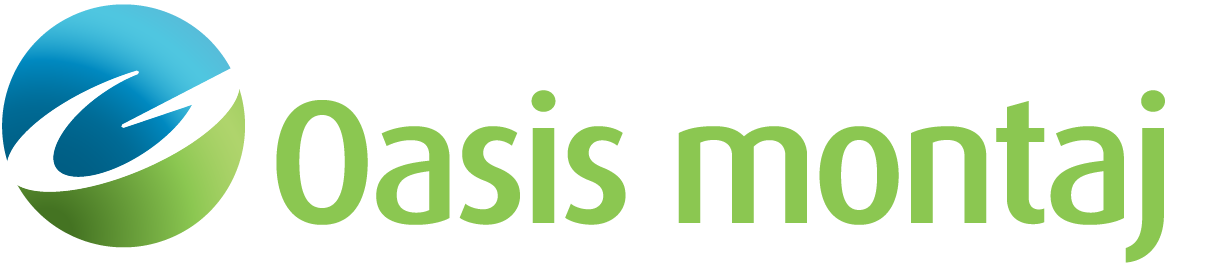Import Symbols
The Manage Symbol Files dialog enables you to load, reload, unload, hide, or configure symbol files. The symbol file should contain X, Y and Z coordinates for each symbol, and may optionally include fields for symbol flag, dip, and susceptibility. The symbol flag should be an integer that is unique within that file for each type of information (e.g. 1=dip measurements, 2=seismic picks). Dips should be in degrees. Susceptibility values may be in either cgs or SI units; the length of the dip-tails will be scaled logarithmically with values of 10-7 scaled to the effective radius of the symbol.
To Import a Symbol File
-
On the Overlay menu, select Symbols.
-
Select Manage Symbol Files. The Manage Symbol Files dialog appears.
-
Click New. The Loading symbols dialog appears.
-
On File, browse to the location of the symbol file.
-
Select the file and click Open. A preview of the file appears.
-
Click OK. You are returned to the Loading symbols dialog.
-
Specify whether the Z values in the file are positive Up (elevation) or Down (depth).
-
Specify whether the X,Y coordinates in the file represent Model coordinates (distance along line, offset from line), or Real World XYZ coordinates. The Real world coordinates in the input file must share the same coordinate system as the model.
-
In the Skip lines field, specify the number of header lines. Header lines not skipped will be imported as zeroes in all fields.
-
Specify the column containing the X coordinates and the units of those values.
-
Specify the column containing the Y coordinates and the units of those values, if available. Otherwise, leave the field blank or set to "0"
-
Specify the column containing the Z coordinates of the stations and the units of those values.
-
Specify the column containing the integer Index for different symbol types, if available. Otherwise, leave the field blank or set to "0".
-
Specify the column containing the Dip data, if available, to determine the direction for plotting dip-tails on the symbols. Otherwise, leave the field blank or set to "0".
-
Specify the column containing Susceptibility values, if available, for scaling the dip-tails. Otherwise, leave the field blank or set to "0".
-
Click OK. You are returned to the Manage Symbol Files dialog.
-
Click OK. The symbols appear with the model if Enable Symbols is checked.
Got a question? Visit the Seequent forums or Seequent support
© 2023 Seequent, The Bentley Subsurface Company
Privacy | Terms of Use