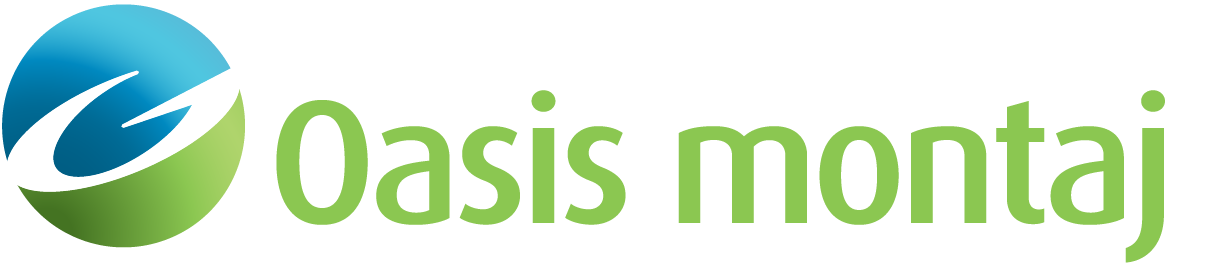Edit Grid Inside Polygon
The Edit Grid Inside Polygon function replaces the area inside an existing polygon in one of the three ways below:
-
Calculating a 0 to 3rd-order polynomial surface
-
Calculating a minimum curvature surface
-
Applying an expression
There is a single undo level. Simply re-run the GX and click Undo.
The calculated polynomial surface may be based on all points or edge points only. Selecting “All” will utilize all points within the polygon. The minimum curvature surface is calculated to fit to the area surrounding the polygon. The expression can be any valid Geosoft expression involving up to six grids or a Geosoft expression file.
To Edit a Grid Inside a Polygon
-
On the GM-SYS 3D Tools menu, select Grid Editing and then select Edit Grid Inside Polygon. The Edit Grid Inside Polygon dialog appears.
-
From the dropdown list, select the Input grid file to be edited. Alternately, you can browse to the file.
-
Browse to an existing Polygon file that overlaps a portion of the grid to be masked.
-
From the dropdown list, select the Calculate surface method: EDGE, ALL, EXPRESSION or MIN CURVE. The default is EDGE.
-
From the dropdown list, select the Smooth surface order. The data within the polygon will be smoothed to a surface of this order: 0 to 3. (Not used in the EXPRESSION mode)
-
Select whether to Auto rezone. If yes, new grid statistics are generated after the edit and the grid rezoned using the colour method and colour table selected below. If no, the map is redrawn using the old statistics.
-
Select the Colour method: Default, Linear, Normal, Equal Area, Shade or Log-Linear.
-
Select a Colour table. (TBL, ZON, AGG or ITR assumed).
-
Click OK to complete the editing and redraw the map.
Got a question? Visit the Seequent forums or Seequent support
© 2024 Seequent, The Bentley Subsurface Company
Privacy | Terms of Use