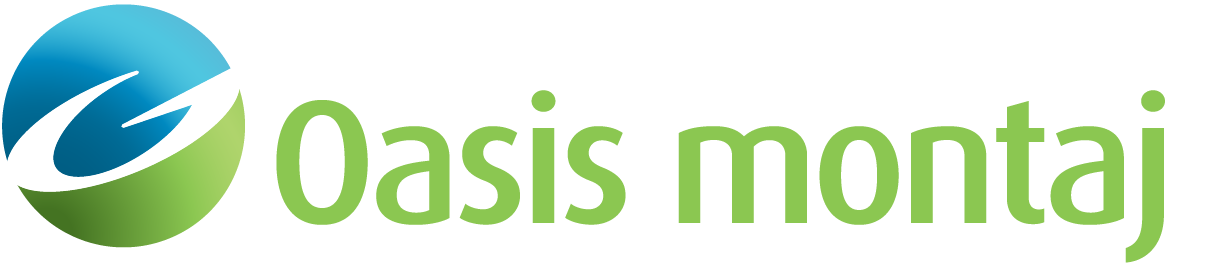Draped to Level
Use the Draped to Level function to upward continue a potential field anomaly grid measured on a "draped surface" defined by an elevation grid (e.g., gravity data measured on the topographic surface or a draped aeromag survey) to a constant elevation (flat) elevation. All input grids must be coincident (i.e., dimensions, cell size, and locations must match) for Draped to Level Upward Continuation to work correctly.
To Perform a Draped to Level Upward Transformation
-
On the GM-SYS 3D Tools menu, select Upward Continuation and then select Draped to Level.
The Upward Continue - Draped to Level dialog appears. -
From the dropdown list, select the Input Anomaly Grid (draped). This is an input variable-level (draped) gravity or magnetic grid. Alternately, you can browse to the grid.
-
From the dropdown list, select the Observation Elevation Grid. This is the elevation grid where anomaly data were measured relative to sea level (+ up). Elevations must be in same units as grid horizontal units. Alternately, you can browse to the grid.
-
Browse to the Output Anomaly Grid (level). This is an upward-continued anomaly grid at target draped elevation.
-
Specify the Target Elevation. This is a new constant elevation for observed data relative to sea level (+ up). Must be greater than the maximum of the Observed Elevation Grid.
-
Specify the Number of Levels (<100). This is the number of intermediate levels used in upward continuation process. Max is 100; min is 2. The default is 10.
-
Click OK. The new grid appears.
See Also:
Got a question? Visit the Seequent forums or Seequent support
© 2024 Seequent, The Bentley Subsurface Company
Privacy | Terms of Use