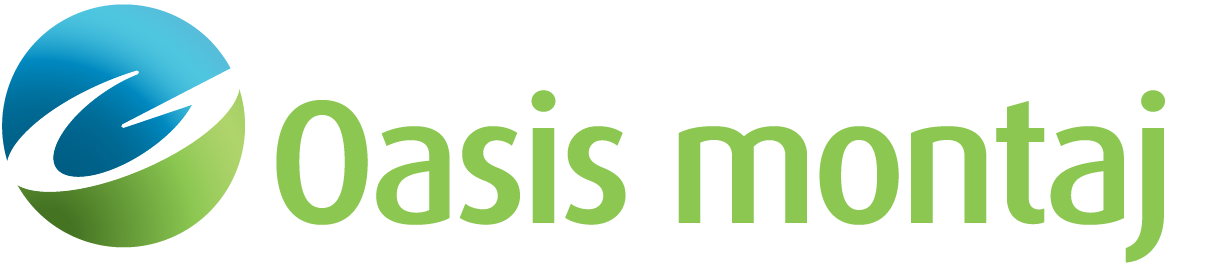Import a Gravity Profile from a Database Line
Add a new profile of gravity observations and/or gravity gradient observations to your model by extracting from a specified line in a Geosoft Database. Specify the existing database file containing your observed data profile. The current X and Y channels and the Coordinate System associated with those channels will be displayed. Gravity gradient components are calculated at the same station locations as the gravity calculations.
All fields must be filled in this dialog, in order for GM-SYS Profile Modelling to be able to calculate the gravity response for the model.
To Import Gravity Data from a Geosoft Database
-
On the Profile menu, select Manage Anomaly Data. The Manage Anomaly Data spreadsheet appears.
-
On the Gravity Survey menu, select Add New/Replace Existing. The Specify Gravity Anomaly Profile dialog appears.
-
Select Import from database line. The Add Gravity Data from Database dialog appears.
-
On Selected database, browse to the file which contains your gravity data. The X and Y channels are detected and displayed as read-only fields.
-
The Coordinate system and distance units, if specified, are displayed as read-only fields.
-
From the Selected line drop-down list, select the line in the database to import from the list.
-
From the Elevation channel drop-down list, select the channel containing the station Z-coordinate. Elevations are expected to be positive upward.
-
From the Gravity channel drop-down list, select the channel containing the observed gravity (Gz) values.
-
Click OK. You are returned to the Specify Gravity Anomaly Profile dialog.
-
Specify the Background density. For Bouguer gravity, this would be the reduction density.
-
Click OK to close the Specify Gravity Anomaly Profile dialog. Your new stations will populate the Gravity tab of the spreadsheet.
-
Click OK to close the spreadsheet. You should see the gravity station locations in the Plan View and Depth Panes as black symbols.
Got a question? Visit the Seequent forums or Seequent support
Copyright (c) 2025 Bentley Systems, Incorporated. All rights reserved.
Privacy | Terms of Use