Importing a BlockSync Block Model
To import a block model from Evo, right-click on the Block Models folder and select Import from Seequent Evo. In the window that appears, choose the workspace that contains the block model you wish to import. Select the model from the list, then click Next.
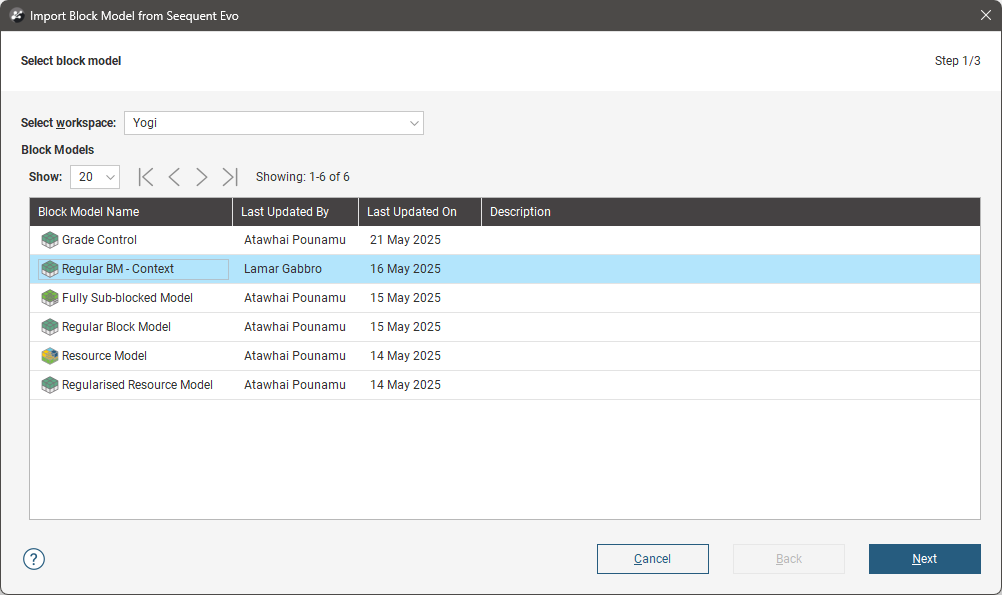
The available versions of the block model will be displayed, along with information about the block model type:
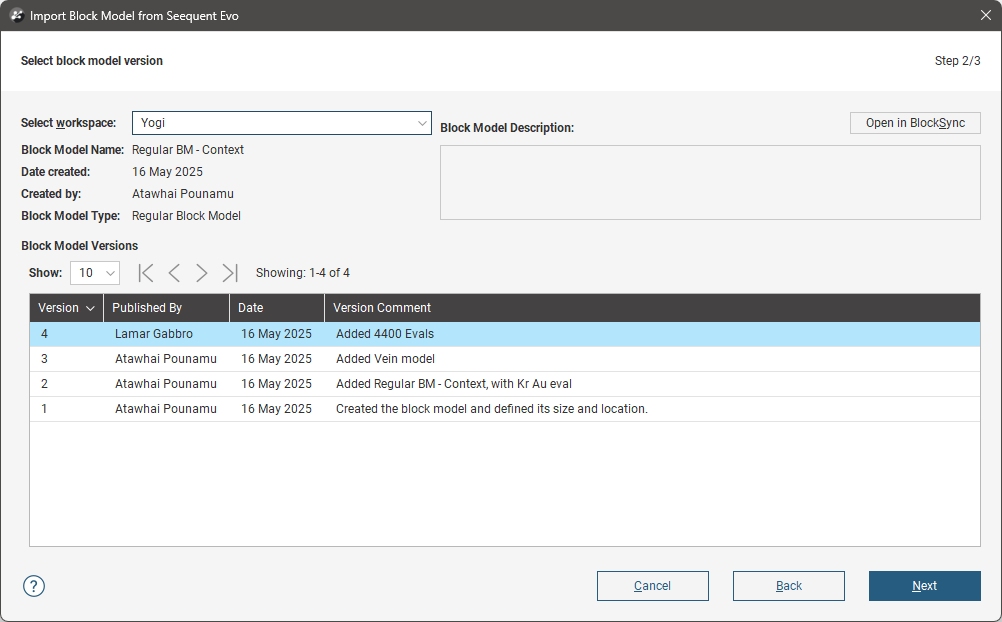
Once you have decided which version you wish to import, click Next. In the next window, select the spatial extents and columns you wish to import.
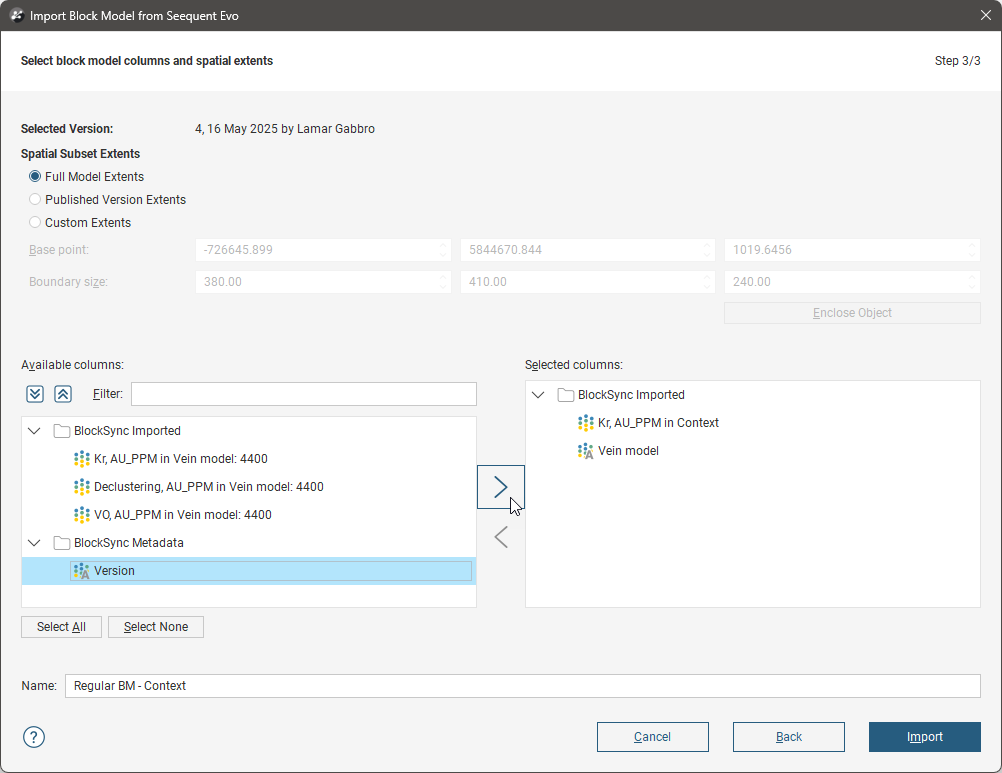
The spatial extents options are:
- Full Model Extents imports all blocks stored in BlockSync.
- Published Version Extents imports a subset of blocks defined by the selected version’s extents.
- Custom Extents imports a subset of blocks defined the selected custom extents. You can use the handles in the scene to set the model extents or you can use the Enclose Objects list to set the block model’s extents based on objects in the project, such as a volume mesh.
The block model's extents are shown in the scene. Here, the Custom Extents option is selected, so handles are in the scene to adjust the extents for the spatial subset. Some existing objects were added to the scene for context:
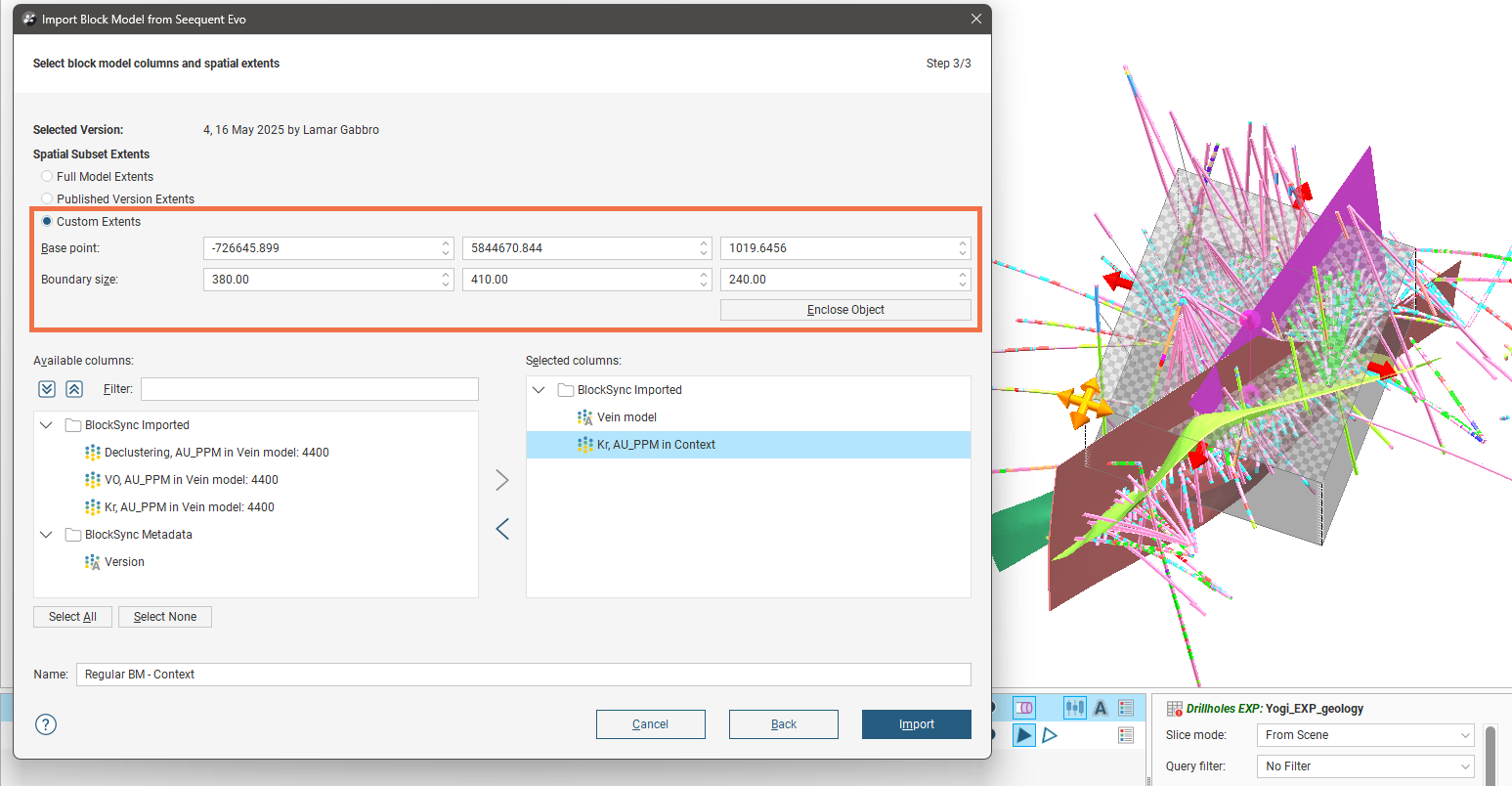
The Available columns list contains:
- BlockSync Imported columns. These columns have been uploaded to BlockSync and are not linked to any Leapfrog evaluation.
- BlockSync Metadata columns. These columns are created by BlockSync to track information such as the published version.
For regular block models, you can choose which columns to import. For sub-blocked models, all BlockSync imported columns need to be selected; this constraint means that BlockSync can maintain a single sub-blocking structure across all columns.
Click Import to add the model to the Leapfrog project.
Once the model has been imported, you can map local columns to the imported BlockSync columns, as described in Column Mapping.
