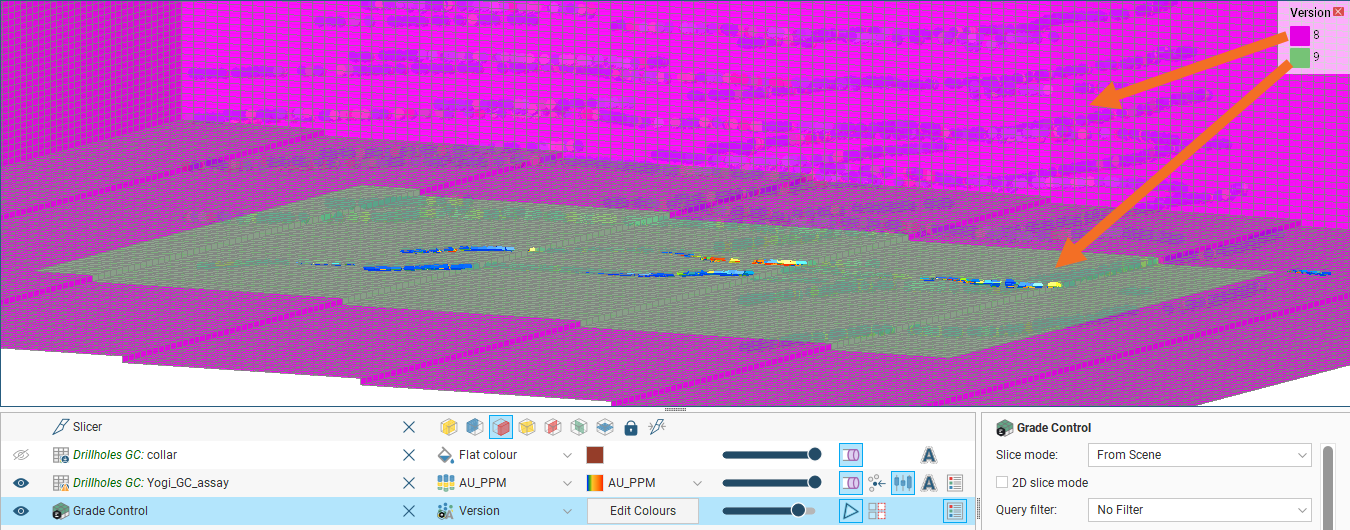Reloading From Seequent Evo
When a new version of a BlockSync-linked block model is available in Seequent Evo, an out-of-date indicator will appear at the top of the project tree and next to the out-of-date objects:
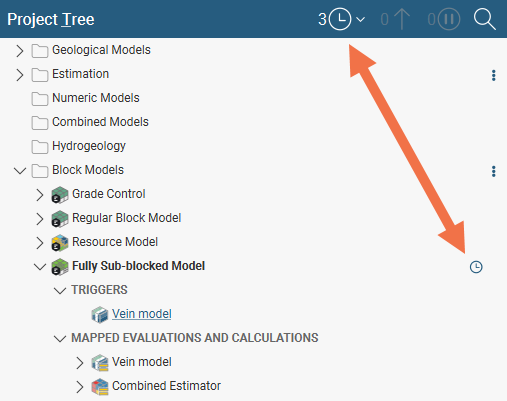
To update to the new version, right-click on the block model and select Reload from Seequent Evo. A window showing the available versions will appear and you can choose the version you wish to work with. In this example, the currently loaded version is version 3. Selecting version 4 displays the column changes between the version currently in the project and the selected version:
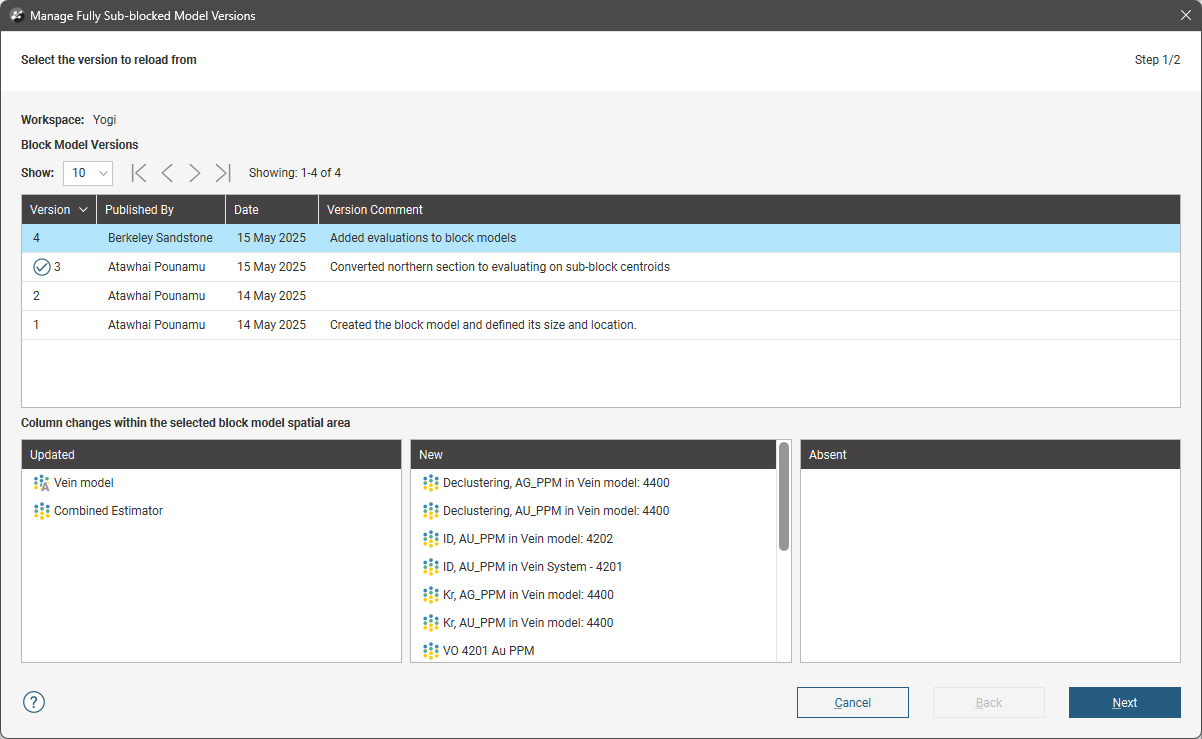
The Updated column shows columns that are changed from the version currently in the project.
The New column shows columns that are new in the selected version, i.e. not present at all in the version currently in the project.
The Absent column shows columns that are in the version currently in the project but not present in the selected version. This can happen when a column used in an earlier version of the block model has been deleted in later versions.
Once you have decided which version you wish to reload, click Next to select the spatial extents (A) and the columns (B) to reload:
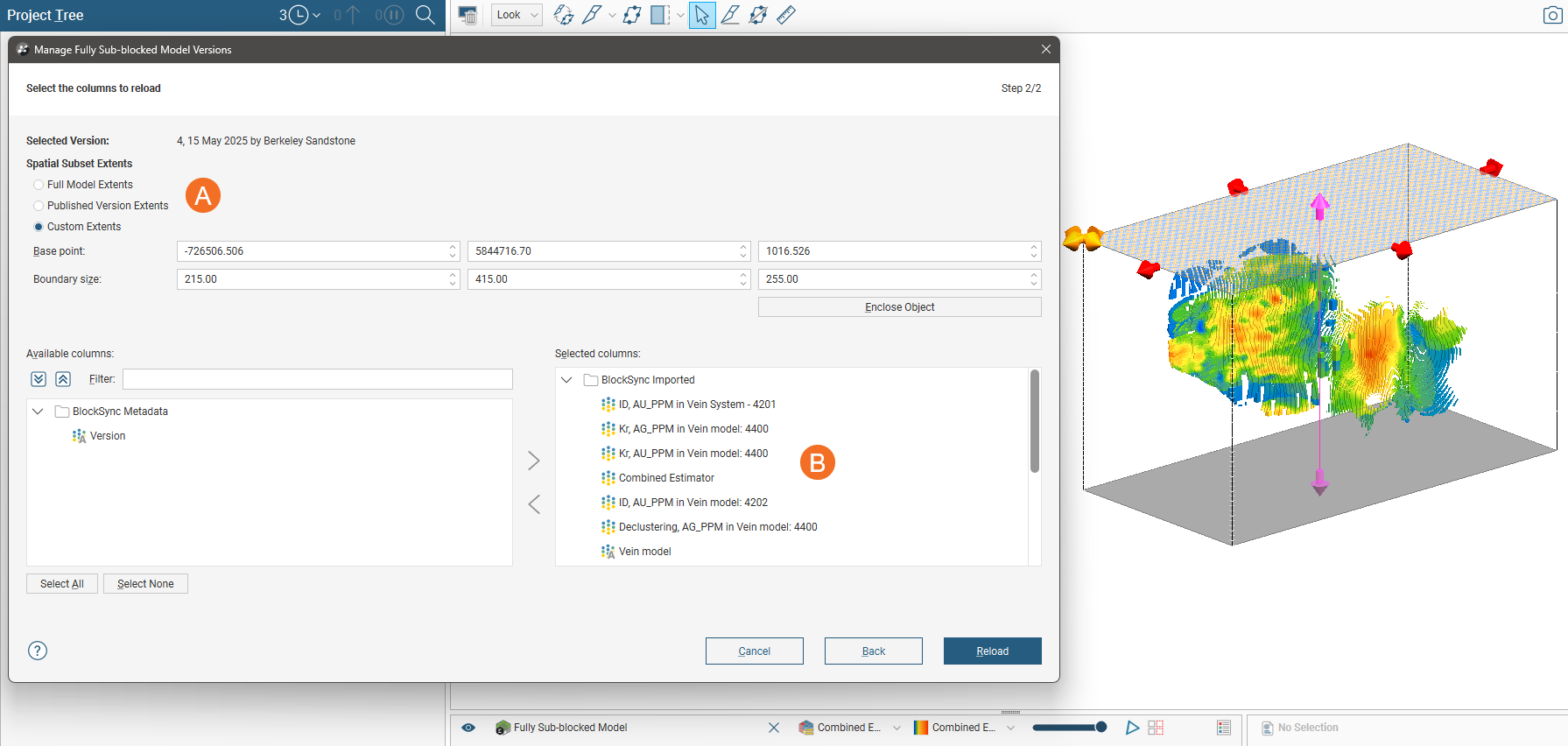
- Full Model Extents imports all blocks stored in BlockSync.
- Published Version Extents imports a subset of blocks defined by the selected version’s extents.
- Custom Extents imports a subset of blocks defined the selected custom extents. You can use the handles in the scene to set the model extents or you can use the Enclose Objects list to set the block model’s extents based on objects in the project, such as a volume mesh.
For regular blocks models, you can choose which columns to reload. For sub-blocked models, all BlockSync imported columns need to be selected; this constraint means that BlockSync can maintain a single sub-blocking structure across all columns.
Reloading Constrained Subsets of Models
Instead of being limited to updating the entire block model each time a change is made, BlockSync enables changes to be made to a selected subset of a block model. This allows isolated changes to the block model as new data in a specific location becomes available, such as grade control data.
For instance, in this project a new level of stopes has been mined out in an underground mine and grade control assays have been taken at the collar points indicated at the bottom of the scene:
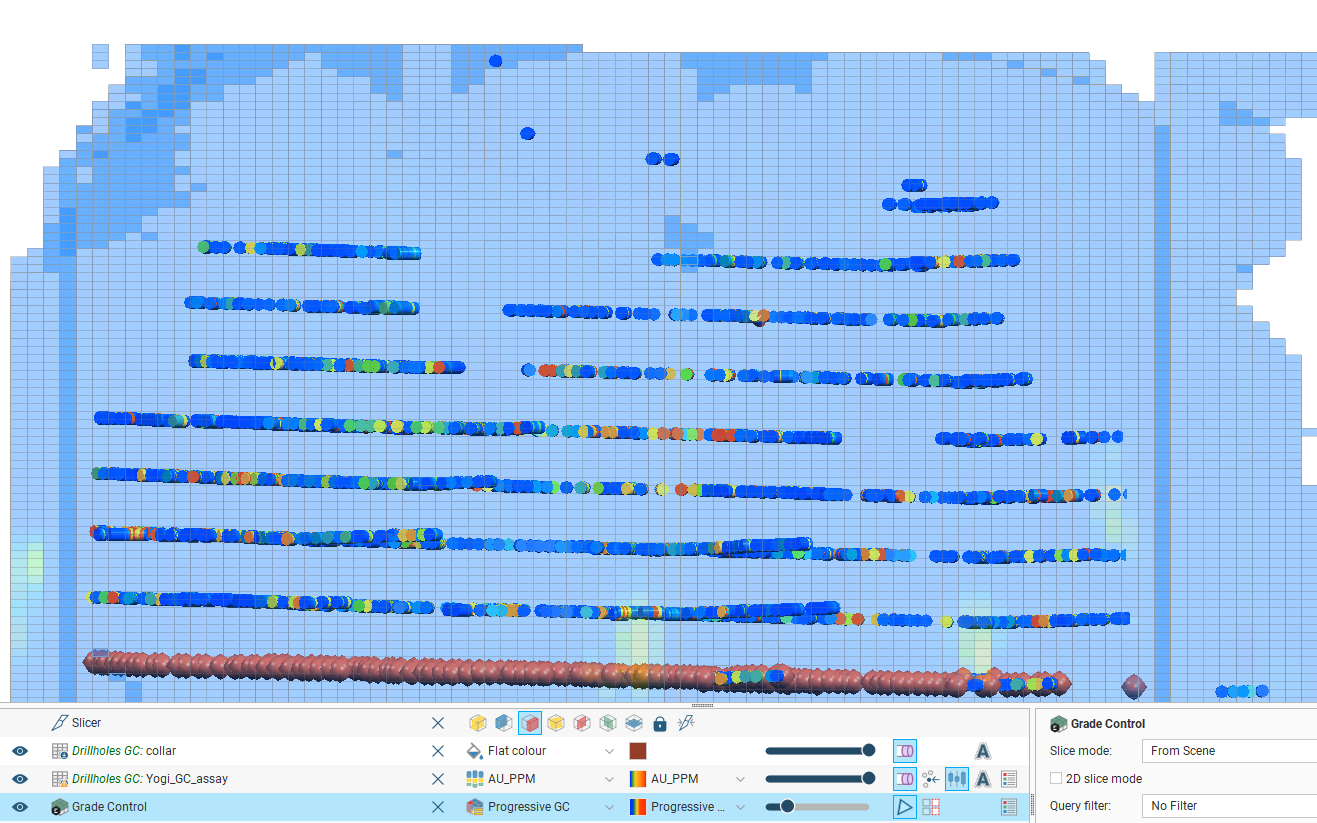
To make changes to the block model in only the region where this data has been collected:
- Create a volume defining the region of interest the block model will be restricted to, such as by drawing a polyline on a slice and extruding a closed mesh. This step is optional but is useful for specifying the region of interest in the next step.
- Restrict the block model to the region of interest:
- Right-click on the block model in the project tree and select Reload from Seequent Evo.
- Select the version to update.
- On the Select the columns to reload page, under Spatial Subset Extents select Custom Extents.
- Define a region using the Base point and Boundary size fields, or click the Enclose Object button and select the volume defined in Step 1.
- Click Reload.
- Make the changes that will affect the block model, for instance adding the grade control data points, updating the estimations that are evaluated onto the block model.
- Right-click on the updated block model in the project tree and select Publish to Seequent Evo and complete the sequence of publishing steps. See Publishing an Updated Model for more information.
These images show slices through a block model before and after the block model’s evaluations were updated with grade control data, with some of the notable differences highlighted:
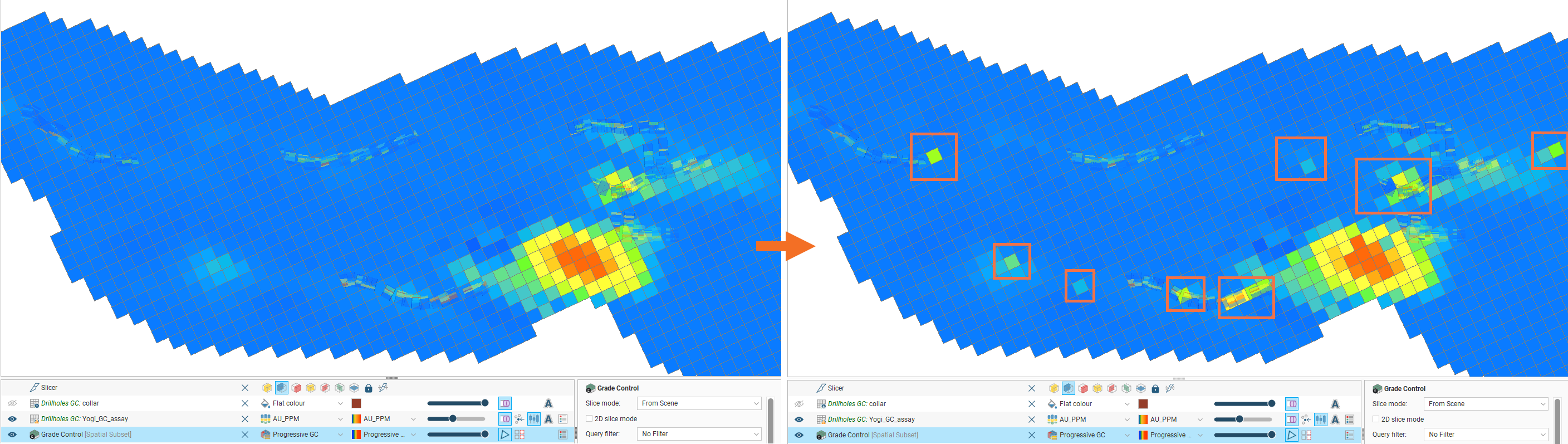
If you wish, you can now choose to Reload from Seequent Evo selecting Full Model Extents to see the full block model with the isolated changes applied.
Handling Conflicting Changes
BlockSync version history supports a linear series of changes only. When multiple team members are working on a BlockSync model at the same time, it is possible that conflicting changes will result. When a team member publishes changes to a block model before you do, you will get the message A conflict exists between your proposed publish and a newer BlockSync version when you select Publish to Seequent Evo:
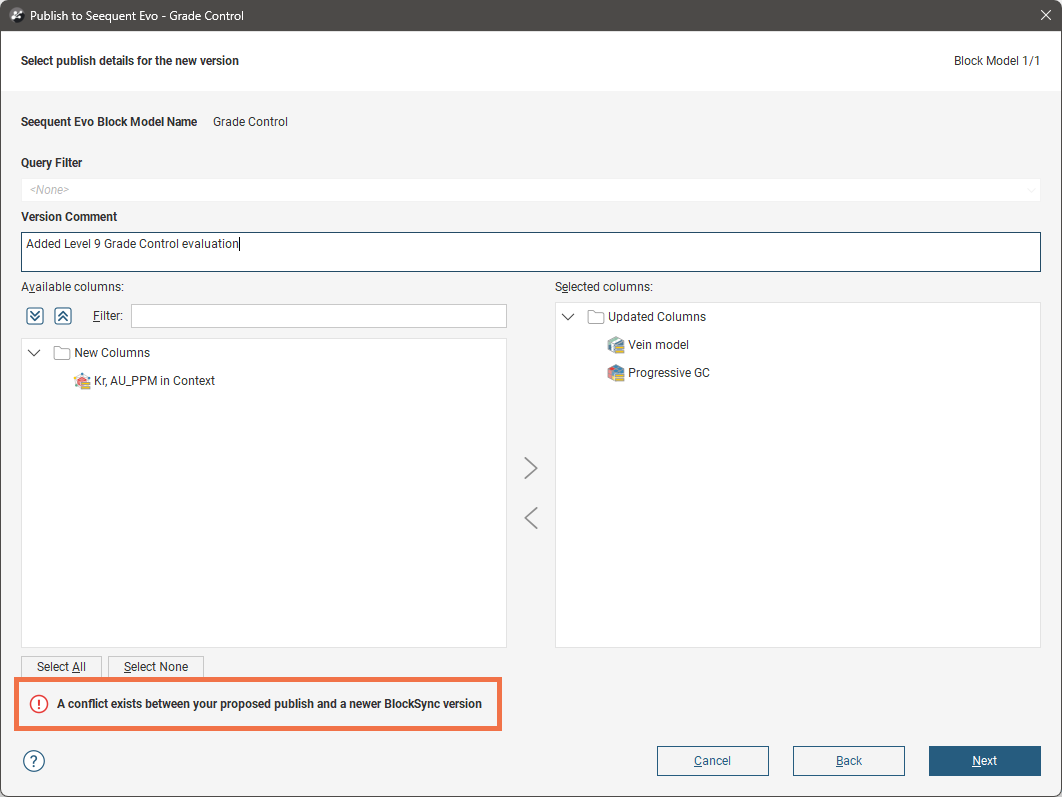
When you click Next, you will see details of the conflicting region:
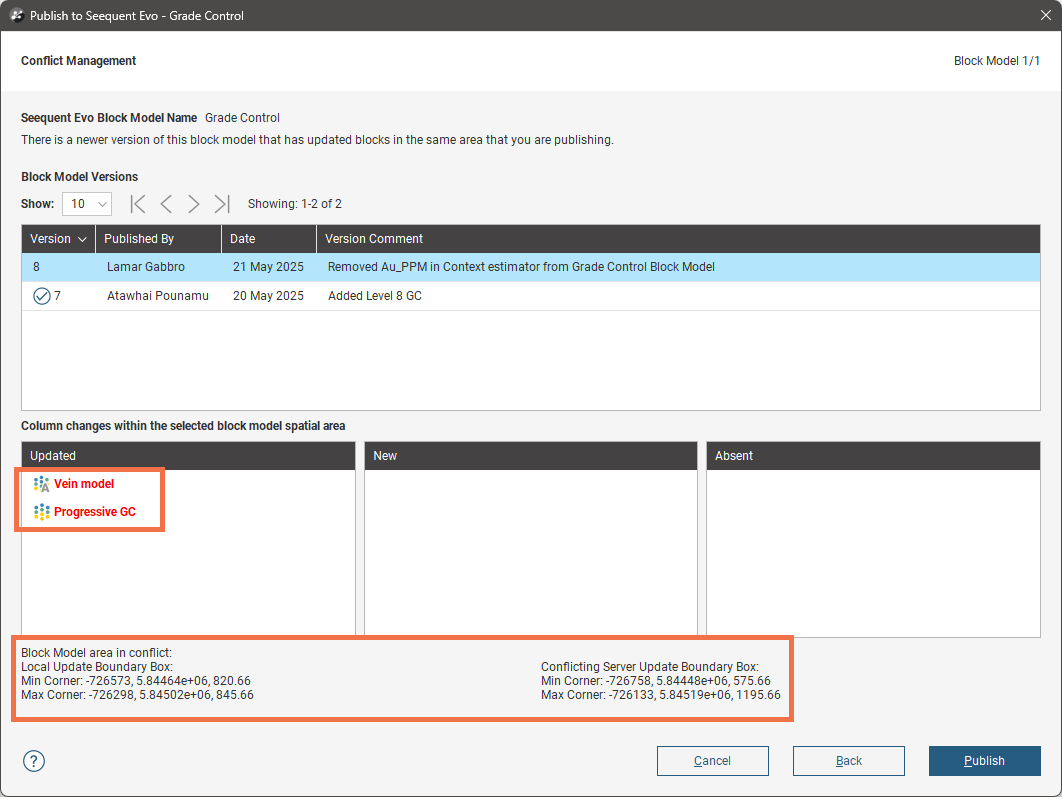
Because of the potential for loss of data, it may be prudent to discuss the proposed conflicting changes with the team member who submitted the conflicting version prior to publishing.
If you click Publish, you will not be prevented from making the changes; your changes will be applied to the block model and the previous version’s data will be over-written across the conflicted region. In the image below, Version 8 of a block model was published by another team member, then a constrained subset of the block model was published as Version 9; this conflicted with some of the Version 8 changes. The image shows the block model coloured according to version number, which identifies which parts of the block model relate to each publish event. The block model data in the Version 9 region has replaced the Version 8 data.