Introduction to Points Data in Leapfrog Geo
Points are sets of X-Y-Z coordinates, with or without associated values. In Leapfrog Geo, points are used to define surfaces and for interpolation. You can use the Points folder to import different types of points data, extract points of data in the project, create guide points and create grids of points that can be evaluated against geological and numeric models and exported for use in other modelling.
The rest of this topic is divided into:
Displaying Points
Points data can be displayed using a single flat colour, using a colour gradient or using the points values. You can also import a colourmap, which is described in Colour Options.
As with drillholes, points data can be displayed as flat points or as spheres. When Make points solid button (![]() ) is enabled for points data, the data points are displayed as spheres. Here, the values are displayed as flat points:
) is enabled for points data, the data points are displayed as spheres. Here, the values are displayed as flat points:
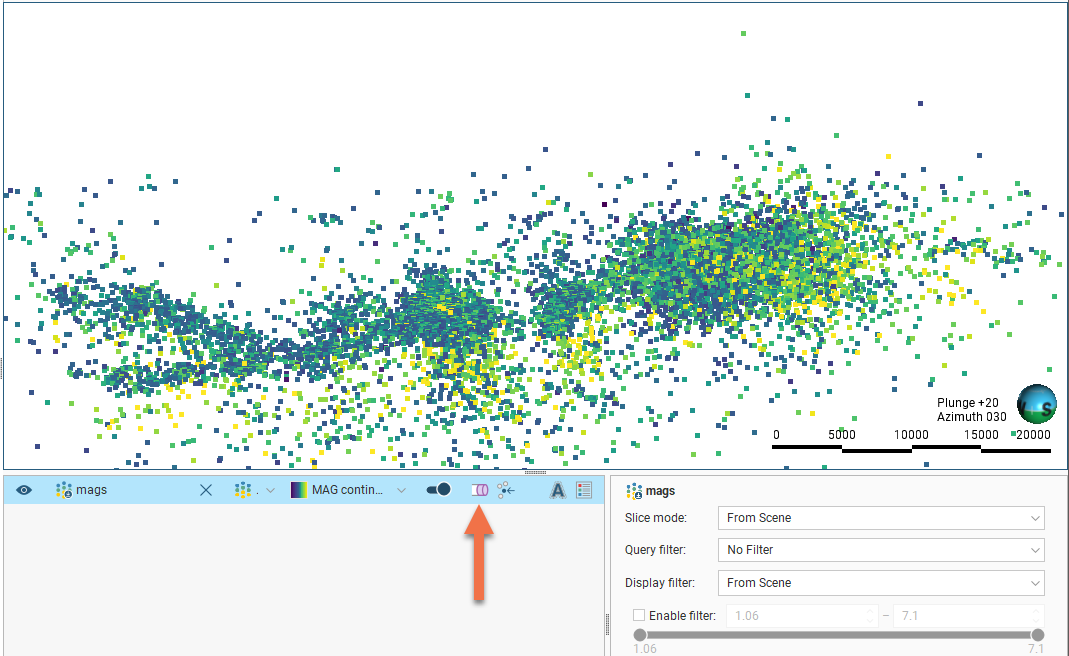
You can restrict the range of values displayed using the Display filter in the properties panel.
When using the spheres option, the points can be displayed using the values from any column in the points table. To do this, select a column from the Radius values list in the properties panel:
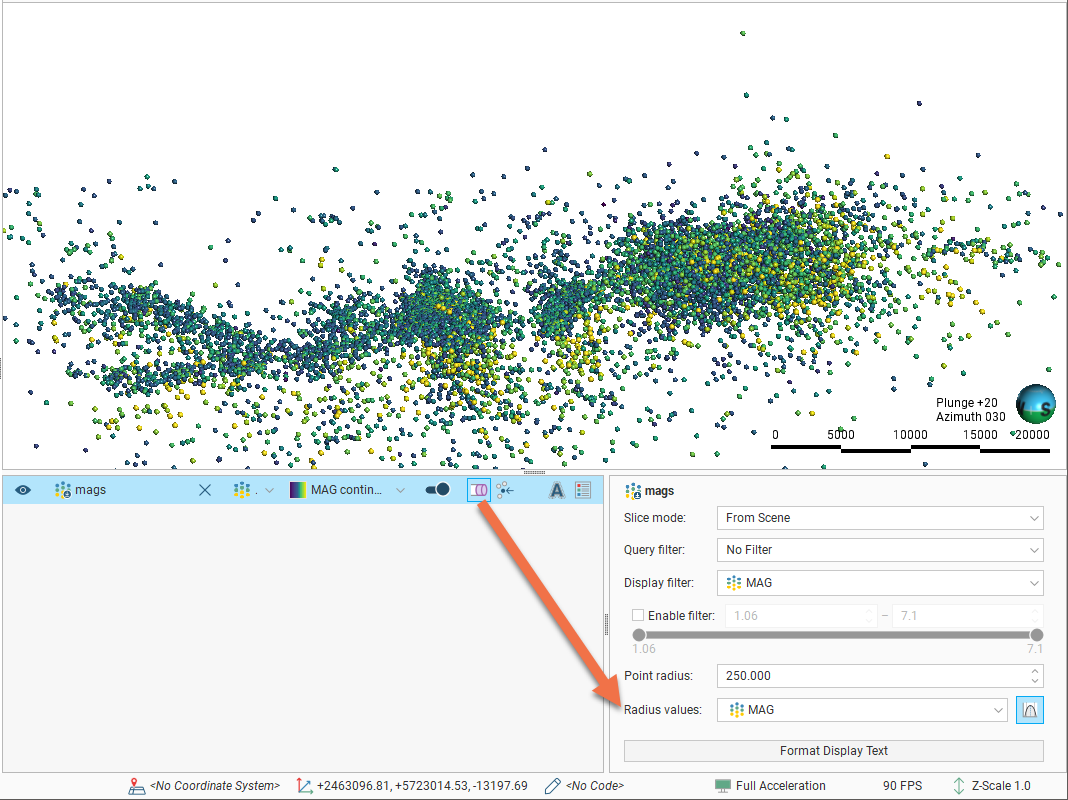
The Point radius setting then determines the maximum point size displayed in the scene.
Evaluating Points Data
Once points data has been imported to the project, it can be modified and evaluated against geological models, numeric models and estimators, as described in Evaluations.
In the case of geological models, you can also combine two or more models to evaluate the points data and set the priority used for evaluation. To do this, click on the Combined Evaluation button in the Select Models To Evaluate window. In the window that appears, select the evaluations to combined, then set their priority. Click OK to create the combined evaluation, then click OK in the Select Models To Evaluate window. The combined evaluation will be available from the colour list.
To delete a combined evaluation, click on the Delete Combined button in the Select Models To Evaluate window.
Setting Elevation for Points
You can set the elevation for points tables by projecting them onto a surface. This overwrites elevation values in the z column of the points table, using the data from the selected surface. If the surface does not intersect vertically with all points, you can choose how the z values for those unprojected points will be handled.
To set the elevation for points from a surface, right-click on the points object in the project tree and select Set Elevation. The Set Elevation window will appear:
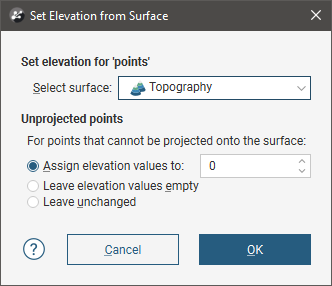
Select from the surfaces available in the project.
Next, select how unprojected points should be handled. There are three options:
- Assign elevation values to sets the z values to a fixed elevation for all unprojected points.
- Leave elevation values empty clears the z values for all unprojected points.
- Leave unchanged makes no changes to the z values for unprojected points.
Click OK to set elevation values.
