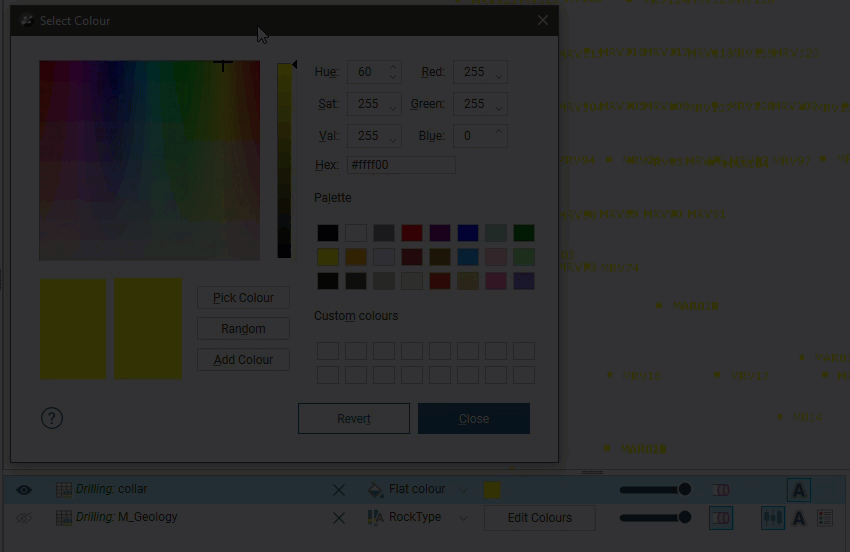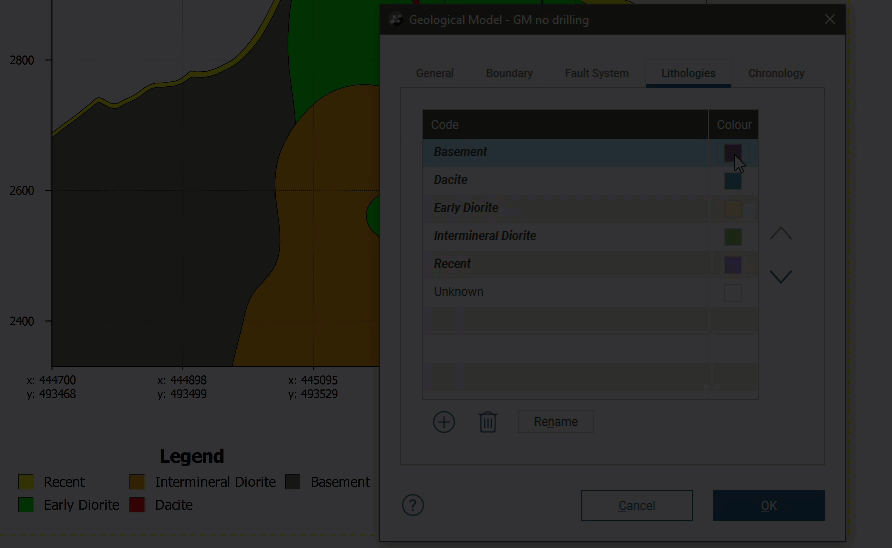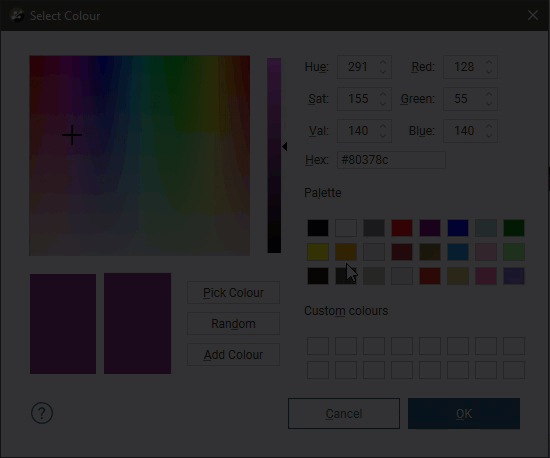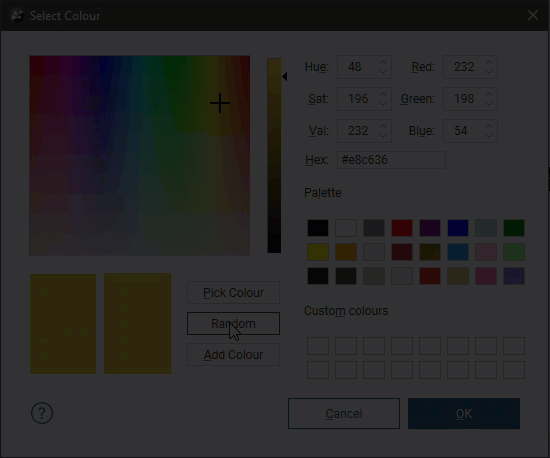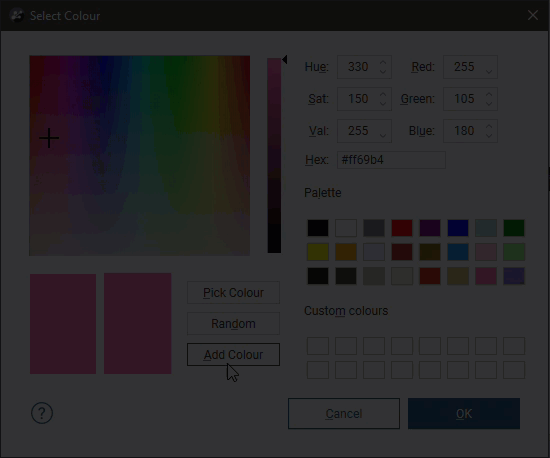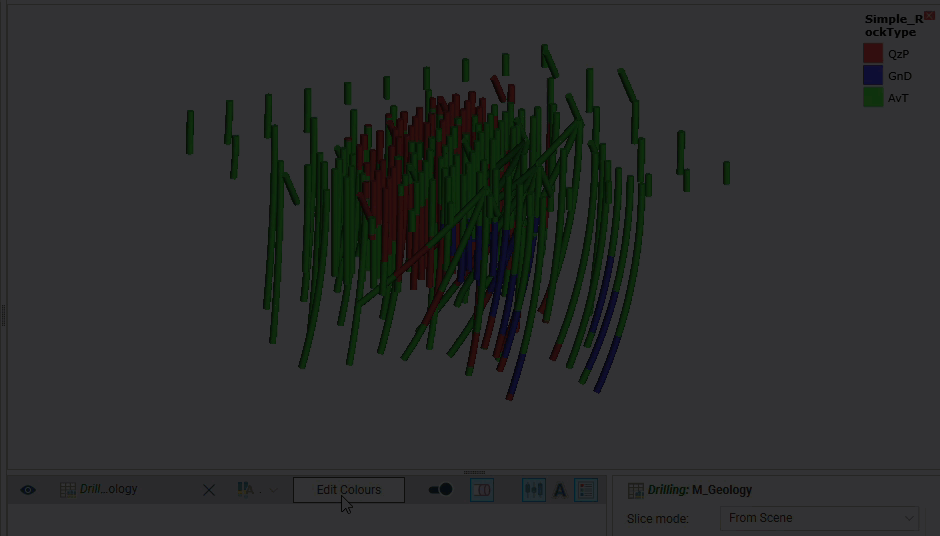Visualising Data
Visualising data is an important part of interpreting and refining data and making modelling decisions. In Leapfrog Geo, the appearance of objects in the 3D scene is controlled using the shape list and properties panel. Changing how you view objects in the 3D scene does not change those objects in the project tree. You can, therefore, freely experiment with changing how data is displayed without modifying the data itself.
The controls in the shape list (A) are for quickly changing the appearance of objects in the scene; the controls available depend on the type of object. The tools in the properties panel controls (B) allow for finer control of a single object’s appearance:
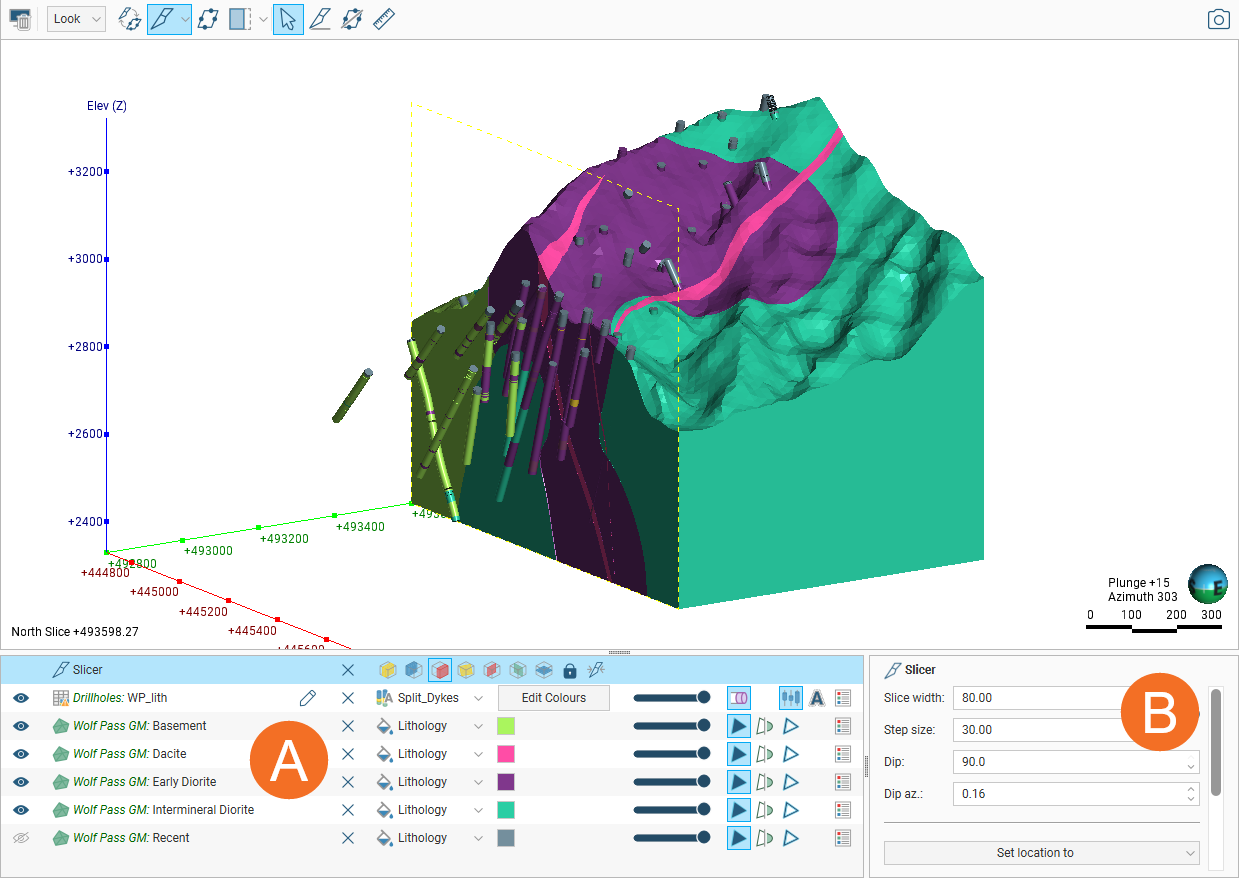
For example, if the object clicked on in the shape list is drilling data (C), controls specific to drilling data are shown in the properties panel:
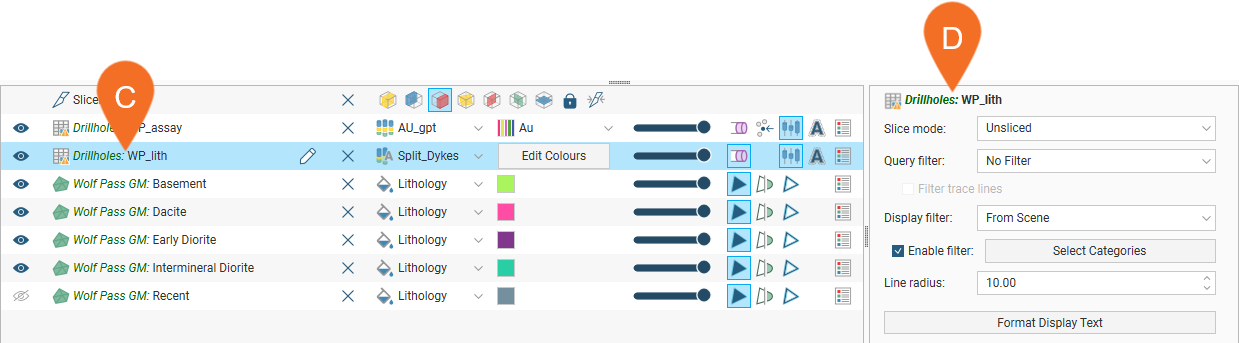
If, for example, the object clicked on is the slicer (E), finer controls for the slicer are displayed in the properties panel (F):
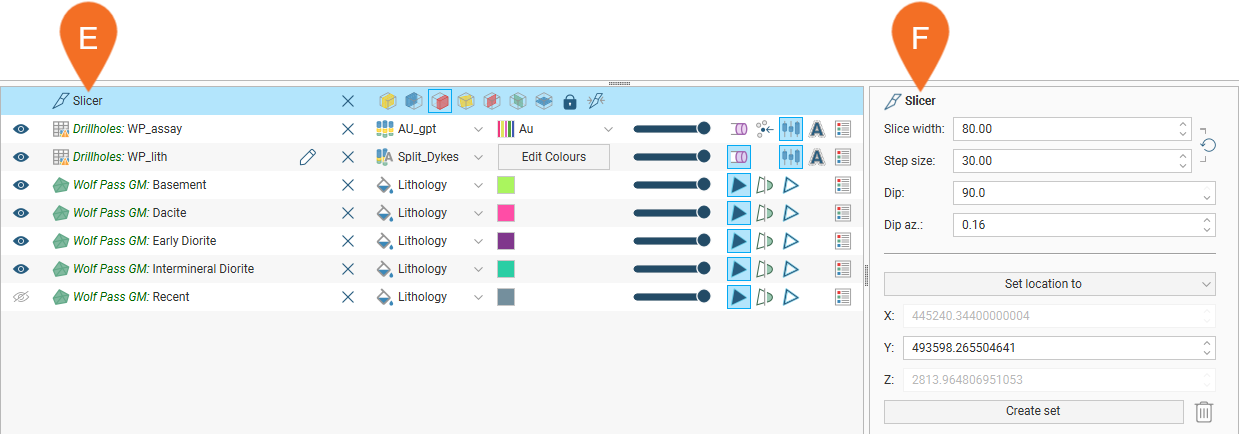
In many cases, holding your mouse cursor over a control will show more information about it, as shown here, where the hover text reveals that enabling the ![]() button displays the trace lines for a drilling data table:
button displays the trace lines for a drilling data table:
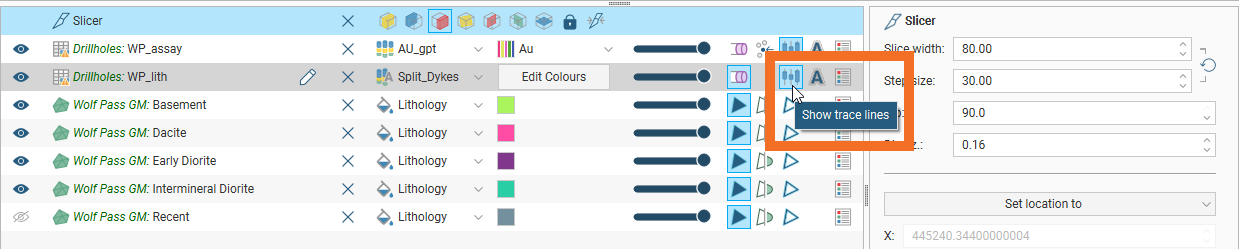
If you have set up a scene that you wish to return to later, there are two ways to do this:
- Save a bookmark. To do this, click on the Look menu in the main toolbar and then on Bookmark Viewing Angle or by pressing pressing Ctrl+B. You can then restore the bookmark using Look > Restore Bookmark or by pressing the B key. Note that only one bookmark can be saved and that bookmark is not saved when Leapfrog Geo is closed or when you open another project.
- Save a scene. This is a more long-term way to saving a particular scene than saving a bookmark. Scenes are saved in the project tree, where they can be edited, if necessary, or deleted, if you find you are no longer using the scene. To save a scene, right-click on the Saved Scenes, Movies and Markers folder and then on Save Current Scene. The Save Scene window will be displayed, where you can add more information about the scene, if you wish. Restore the scene by dragging it into the scene. See the Saved Scenes topic for more information about creating and updating scenes.
The rest of this topic describes some of the tools available for changing how data objects are displayed in the scene. It is divided into:
- Overview of the Shape List
- Colour Options
- Single Colour Display Options
- Opacity
- Property Buttons
- Legends
- The Shape Properties Panel
Additional topics provide more detail on:
- Filtering Data in the 3D Scene
- Formatting Text Displayed in the 3D Scene
- Category Colourmaps
- Numeric Colourmaps
- Colour Gradients
Overview of the Shape List
All objects in the shape list have a button (![]() ) (A) that will remove the object from the scene. Most objects also have a visibility button (
) (A) that will remove the object from the scene. Most objects also have a visibility button (![]() ) (B) that can temporarily hide that object in the scene. It is often easier to make an object temporarily invisible than to remove it from the list. Some objects have an edit button (
) (B) that can temporarily hide that object in the scene. It is often easier to make an object temporarily invisible than to remove it from the list. Some objects have an edit button (![]() ) (C) that you can click to begin editing the object.
) (C) that you can click to begin editing the object.
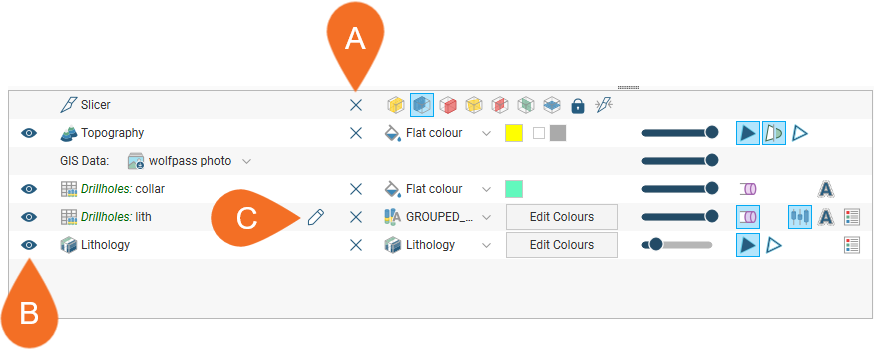
Colour Options
Many objects have a display colour list, which determines what data is used to display the object. For example, a lithology data table may contain several columns and the column displayed can be selected from the view list:
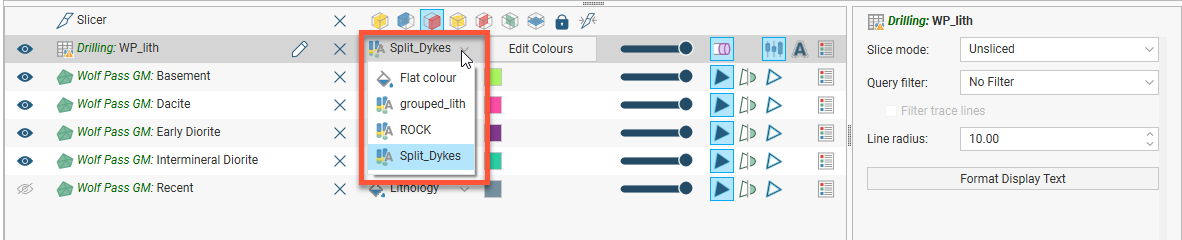
The colour options for an object can be changed via the shape list, and the options available depend on the type of object. Three different colour display options are shown below:
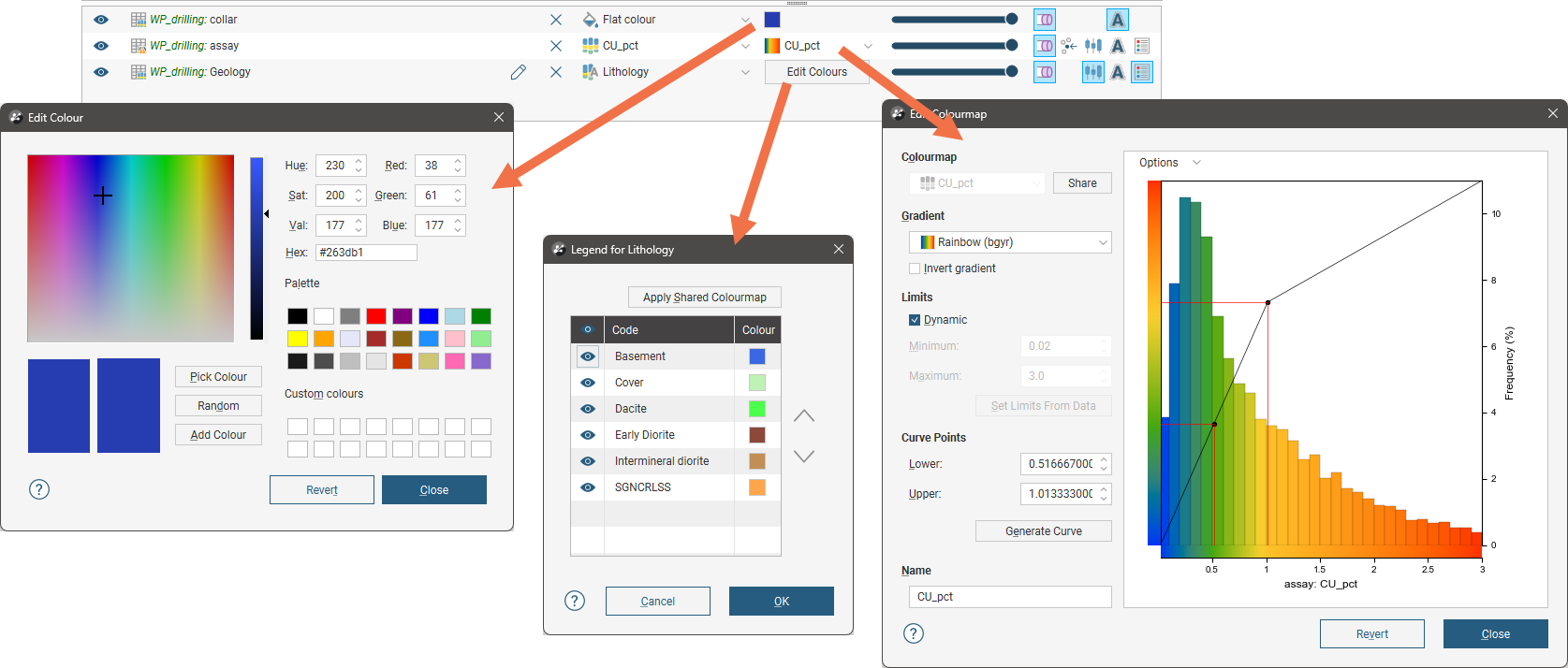
- The collar table is displayed using a single colour. Click the colour chip to change the colour. See Single Colour Display Options below.
- The Geology table is displayed according to a colourmap of the categories in the table. These colours can be changed by clicking on the Edit Colours button, then clicking on each colour chip in the Legend window. For more information see the Category Colourmaps topic.
- The assay table uses a numeric colourmap to display the numeric data. Numeric data colourmaps are automatically generated based on the data, and manually changing a colourmap can often help in understanding the data. You can also use Leapfrog’s in-built colour gradients or imported colour gradients to customise numeric colourmaps. See the Numeric Colourmaps and Colour Gradients topics for more information.
Single Colour Display Options
Many objects viewed in the scene are displayed using a single colour. To change the colour, add the object to the scene window, then click on the colour chip in the shape list. A window will appear in which you can change the colour.
In the Edit Colour window, you can:
- Click and drag the crosshair to pick a colour, then select the darkness or lightness of the colour using the slider.
- Click on the Pick Colour button, then click on something elsewhere on the screen to select the colour of that part of the screen.
- Select a colour chip from the palette.
- Click on the Random button to set a random colour.
- Enter specific values for the colour.
Changes made are automatically applied to the scene. The Revert button changes back to the colour assigned when the window was first opened.
The Add Colour option adds the currently set colour to the Custom colours list. To remove a colour from the Custom colours list, drag another colour onto it.
In the animations shown below, there is some banding due to the limitations of animated GIFs. In Leapfrog Geo, the Edit Colour window displays a wider range of colours.
Opacity
The opacity slider in the shape list controls the transparency of objects in the scene:

Property Buttons
The property buttons available in the shape list vary according to the type of object selected. For example, property buttons can show or hide the triangles on a mesh, render points as spheres or display a surface clipped to a model boundary. You can always find out what a button does by holding the cursor over the button:

Some property buttons have additional settings in the shape properties panel, such as point/line size settings:

Legends
You can display a legend for many objects, including lithologies. To do this, click the legend button in the shape list:

To remove the legend from the scene, either click the legend button again or click the red X in the scene window:
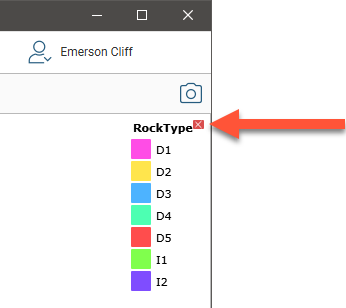
To reorder the legend, click the Edit Colours button in the shape list to open the Legend window. Click on an item in the list, then use the arrows to move it up or down. The legend shown in the scene will be updated when you close the Legend window.
The Shape Properties Panel
The shape properties panel adjacent to the shape list provides more detailed control of the appearance of the selected object:

When the slicer is in the scene, how an object is sliced depends on its Slice mode, which is set in the properties panel. Being able to set Slice mode for each object gives you more flexibility in how you display data in the scene. See the Slicing Through Data in the Scene topic for more information.
There may also be settings for filtering data and/or formatting text displayed in the scene. See:
You can select multiple objects in the shape list and change their display properties using the shape properties panel. To do this, hold down the Shift or Ctrl key while clicking each object you wish to change:

Only controls common to the selected objects are available.