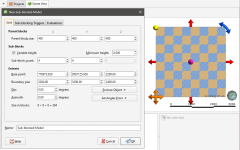Sub-blocked Models
A sub-blocked model is a block model that is subdivided into smaller blocks where triggering surfaces intersect the blocks. Sub-blocked models can be rotated in two axes by adjusting the dip and azimuth. This topic describes creating and exporting sub-blocked models. It is divided into:
Creating a Sub-blocked Model
To create a new sub-blocked model, right-click on the Block Models folder and select New Sub-blocked Model. The New Sub-blocked Model window will appear, together with a set of controls that will help you set the size, location and orientation of the model in the scene:
The block model is defined from its Base point, and the reference centroid is the Base point plus one half the Block size. Block models cannot have partial blocks, and when changes are made to the Block size parameter, the model’s extents will be enlarged to match the Block size.
Model Extents and Rotation
It is a good idea to set the sub-blocked model’s extents from another object in the project, selecting the required object from the Enclose Object list.
The Dip and Azimuth set the rotation of the model. If you know the values you wish to use, enter them in New Sub-blocked Model window. You can also:
- Use the controls in the scene to set the orientation. The yellow handle adjusts the Dip and the blue handle adjusts the Azimuth.
- Use either the slicer or the moving plane to set the orientation. To do this, add the slicer or the moving plane to the scene and adjust the orientation. Then select the object to use from the Set Angles From list.
If you have set the extents from another object and then rotated the model, you will need to reset the extents by selecting the object again from the Enclose Object list.
The Grid Pattern
The cross-hatched pattern shows how the parent blocks will be divided up into sub-blocks. These properties can be changed by adjusting the Parent blocks and Sub-blocks settings. The Sub-block count is the number of blocks each parent block is divided into when it intersects a trigger. The number of blocks in the Z axis can be:
- A variable value, based on when the parent blocks intersect triggers. Tick the Variable height box and set a Minimum height, if required.
- A fixed value. Untick the Variable height box and set the Z value required.
Triggers and Evaluations
Click on the Sub-blocking Triggers tab to select triggers from the volumes available in the project. Triggers can be:
- Geological model volumes
- Interpolant volumes
- Open meshes
All suitable objects in the project will be displayed in the Available triggers list.
Sub-blocked models can be evaluated against geological models, interpolants and distance functions in the project. To do this, click on the Evaluations tab. All objects available in the project will be displayed. Move the models you wish to use into the Selected list, then select the Evaluation Type, which can be on the sub-block centroids or on the parent block centroids.
Enter a Name for the sub-blocked model and click OK. The model will appear under the Block Models folder. You can make changes to it by double-clicking on it.
Sub-blocked Model Statistics
See Statistics in the Block Models topic for more information.
Sub-blocked Model Export
There are two options for exporting a sub-blocked model created in Leapfrog Geo: exporting the model in one of the supported formats or exporting the model as points.
In a Supported Format
Sub-blocked models created in Leapfrog Geo can be exported in the following formats:
- CSV + Text header (*.csv, *.csv.txt)
- CSV with embedded header (*.csv)
- Datamine Block Model (*.dm)
All evaluations on the model will be exported as part of the file.
To export a sub-blocked model in one of the supported formats, right-click on the model in the project tree and select Export. You will be prompted to select the file format. Enter a name and location for the file and click Save.
In CSV Format
When exporting the model in CSV format, you will be prompted to choose encoding options.
Null Values for Unevaluated Blocks
When blocks fall outside the boundary of the evaluated model, you can set specific null values. Select from the options listed for Numeric null value and Category null value or enter a custom value.
If none of the evaluations on the model have data for specific rows, you can exclude those rows from the exported file by ticking the box Omit rows where all values are null.
Numeric Precision
There are three options for Numeric Precision:
- The Double, floating point option provides precision of 15 to 17 significant decimal places.
- The Single, floating point option provides precision of 6 to 9 significant decimal places.
- The Custom option lets you set a specific number of decimal places.
To change either the Centroid and size precision and Column data precision options, untick the Use default precision box and select the required option.
In Datamine Block Model Format
When exporting the model in Datamine format, column names for the evaluated objects have a maximum length of 8 characters. Leapfrog Geo will recommend truncated column names, but if you wish to use different abbreviations, select Cancel and rename the affected objects before exporting the model.
As Points
Sub-blocked models can also be exported as points in CSV format, which does not include the block sizes and model description. To do this, right-click on the model and select Export as Points. Next, enter a name and location for the file and click Save. You will then be prompted to select the CSV encoding. These options are described above.