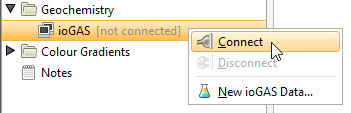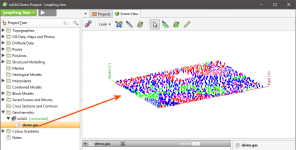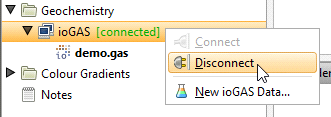Geochemical Data
With the Geochemistry folder, you can establish a live link to ioGAS and visualise geochemical data in real time. You can also transfer data between Leapfrog Geo and ioGAS, including data to which query filters have been applied.
The Geochemistry folder and related features are only available as part of the Geochemistry module. Contact Customer Support as described in Getting Support for more information about licensing this module.
To connect to ioGAS, make sure ioGAS is running. Next, right-click on the ioGAS object in the project tree and select Connect:
Once the connection is established, any dataset open in ioGAS will be available from the ioGAS object and can be displayed in the Leapfrog Geo scene window:
The status of the connection to ioGAS is indicated in Leapfrog Geo, and the data file open in ioGAS appears in the Geochemistry folder (e.g. demo.gas).
You can view the data in Leapfrog Geo by adding the ioGAS data object to the scene. When attributes are changed in ioGAS, the display will be updated in Leapfrog Geo. You can also:
- Send from and to data columns across the ioGAS link, analyse the data in ioGAS and import calculated columns as interval tables. This data can then be used for modelling in Leapfrog Geo. See Sending Data to ioGAS.
- Import ioGAS data into Leapfrog Geo as points or intervals. See Importing ioGAS Data.
To terminate the connection to ioGAS, right-click on the ioGAS object and select Disconnect:
Once the connection to ioGAS is terminated, ioGAS data (*.gas) will no longer be available in Leapfrog Geo.