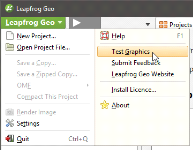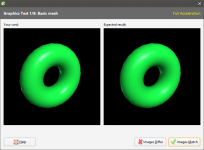The Graphics Test
Leapfrog Geo can run in one of three acceleration modes. These modes are selected by clicking on the button at the bottom of the main window:
See 3D Acceleration Mode in Settings for more information on these settings.
When you first run Leapfrog Geo, run the graphics test to test the capability of your computer’s video card.
To start the test, open Leapfrog Geo and select Test Graphics from the Leapfrog Geo menu:
The graphics test displays a series of image pairs that test the capabilities of your video card for the currently selected acceleration mode. For each pair, compare the images:
Even if the differences are slight, click the Images Differ button. If the images match, click the Images Match button. The next test will be displayed.
At the conclusion of the test, the result is displayed. If one or more tests have failed, information about solving problems will be displayed.
If you click on Save Report, you will be prompted to save the file on your computer.
If the test has failed, try switching to a different acceleration mode and running the test again. If possible, avoid using Software Rendering as it can be very slow.
If you cannot resolve the problem following the steps described in Video Card Issues, save a copy of the graphics test report and contact technical support as described in Getting Support. Be sure to include information about your system copied from the About > System Info tab.