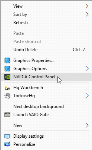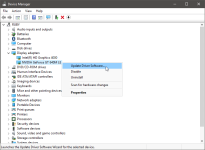Video Card Issues
If the graphics test fails, there are two steps you can take to correct the problem:
- Ensure your video driver is up-to-date. See Updating Your Video Card Driver.
- Check your video card’s 3D/OpenGL settings. See Checking Your 3D/OpenGL Settings.
Updating Your Video Card Driver
The best way to update your video driver is to do this using any tools that your computer’s manufacturer provides. For example, some manufacturers allow you to update drivers using a tool installed in the Start screen (Windows 8 or later) or Start menu (Windows 7). Look for items that carry the manufacturer’s name. Another option is to right-click on the desktop to see if there is an update tool available. In the example below, the manufacturer has included an option for updating video drivers called “NVIDIA Control Panel”:
If your computer appears to have no manufacturer-installed tools for updating drivers, you can go to the manufacturer’s website and see if updates are available there. Look for parts of the website relating to support and driver downloads or driver updates.
If your computer’s manufacturer does not provide information to help you update your video driver, you can run the Hardware Update Wizard to see if a newer driver is available. To do this:
1. Open the Control Panel.
2. Open the System option.
3. Switch to the Hardware tab (Windows 7, Windows 8, Windows 8.1, Windows 10).
4. Click on the Device Manager option.
5. Click to open the Display adapters option.
6. Right-click on the display adapter and choose the Update Driver Software option:
Next, follow the steps to complete the wizard. If the wizard cannot update your software because your computer already has the latest software, it may be that your video driver is already up-to-date and that the reason the graphics test fails may lie in the card’s 3D/OpenGL settings. See Checking Your 3D/OpenGL Settings.
If your video card’s driver has been updated, run the graphics test again to see if the computer passes the tests. If the test still fails, contact technical support as described in Getting Support. Be sure to include information about your system copied from the About > System Info tab.
Checking Your 3D/OpenGL Settings
The step or steps at which your computer fails the graphics test may indicate what 3D/OpenGL settings need to be changed. Save the graphics test report, as described in The Graphics Test and contact technical support as described in Getting Support.