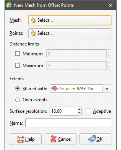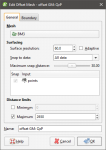Offset Meshes
You can create a new interpolated mesh by offsetting an existing mesh with any points object in the project. To do this, first ensure the points and mesh you wish to use are already in the project. Next, right-click on the Meshes folder and select New Mesh > From Offset Points. In the window that appears, select the Mesh and Points to use:
When the mesh is created, it will automatically snap to the points, and points outside the Distance Limits will be ignored. These settings can be changed once the mesh has been created.
An offset mesh may be distorted if points used to offset the mesh lie too far outside the mesh extents. If this occurs, set a Maximum distance to exclude points far away from the mesh extents.
Enter a name for the new mesh and click OK. The new mesh will appear in the Meshes folder.
Editing an Offset Mesh
To edit the mesh, double-click on it. The Edit Offset Mesh window will appear:
The mesh can be set to snap to the data objects used to create it. There are four options:
- Off. The mesh does not snap to the data.
- All data. The mesh snaps to data within the Maximum snap distance.
- Drilling only. The mesh snaps only to drillhole data and data objects derived from drillhole data within the Maximum snap distance but not to other data. For example, the mesh will honour points data derived from drillhole data, but not points data imported into the Points folder.
- Custom. The mesh snaps to selected data objects within the Maximum snap distance.
Snapping to data is off by default. Although you can snap to all data, this is not recommended as it increases the possibility that errors in the data or assumptions inherent in interpretations (e.g. polylines) will cause distortions in the meshes. If you do enable snapping, is best to snap only to drilling data.
When Snap to data is set to Custom, you can then set whether or not Snap is enabled for the objects used to create the mesh, as discussed in Contact Honouring. Custom is the most flexible options as you can select the specific data objects the mesh will or will not snap to.
If you will be exporting the mesh for use in another application, you may wish to adjust the snap settings.
Data used to create the mesh will appear in the Input list. When you add more data to the mesh, those objects will also be listed. You can remove those additional objects by expanding the mesh in the project tree, then right-clicking on the data object and selecting Remove.
You can modify an offset mesh by adding data, as described in Refining an Interpolated Mesh. You can also edit the mesh’s boundary, but you cannot apply a trend, clip and transform values or adjust the interpolant as you can for other interpolated editable meshes.