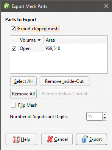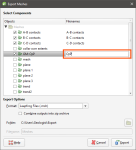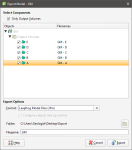Mesh Export
You can export a mesh created in Leapfrog Geo for use in other software. Formats Leapfrog Geo can export are:
- Leapfrog Files (*.msh)
- Gocad Files (*.ts)
- DXF Files (*.dxf)
- Surpac Files (*.dtm, *.str)
- Gemcom Files (*.tri)
- Datamine Files (*pt.asc, *tr.asc)
- Micromine Files (*MMpt.dat, *MMtr.dat)
- DXF Polyface Files (MineCAD) (*.dxf)
- Alias Wavefront Object Files (*.obj)
If you have the Maptek Link module, you can also export meshes in VULCAN .00t format. Contact Customer Support as described in Getting Support for more information about licensing this module.
The rest of this topic describes the different ways to export meshes. It is divided into:
- Exporting a Single Mesh
- Exporting Multiple Meshes from the Meshes Folder
- Exporting Multiple Meshes from Models
Exporting a Single Mesh
To export a mesh, right-click on the mesh and select Export. The Export Mesh Parts window will appear:
The Export clipped mesh option is only available for meshes that are clipped to a boundary. If the quality of the mesh produced is not acceptable, clip the mesh as described in Clipping a Mesh, then export the mesh.
Select the Parts to Export and Number of Significant Digits, then click OK. You will be prompted for a filename and location.
Exporting Multiple Meshes from the Meshes Folder
To export multiple meshes from those in the Meshes folder, right-click on the Meshes folder and select Export Meshes. In the window that appears, select the meshes you wish to export:
The filename that will be used for each mesh is shown in the Filenames column. To change the filename for any of the meshes, click on its name in the Filenames column.
Next, select the format required and where to save the exported meshes. Click Export to save the meshes.
Exporting Multiple Meshes from Models
You can export multiple meshes from individual geological models, numeric models, combined models and static models. To export meshes in this way, right-click on a model or interpolant and select Export. In the window that appears, select the volumes and surfaces you wish to export:
For geological models, if you wish to export surfaces other than the output volumes, untick the Only Output Volumes option. For faulted geological models, you also can select from the faulted volumes by ticking the Faulted Volumes box.
The filename that will be used for each mesh is shown in the Filenames column. To change the filename for any of the meshes, click on its name in the Filenames column.
Next, select the format required and where to save the exported meshes. For any of the export options other than Leapfrog Model Files format, you can save the meshes as a zip file.
The Leapfrog Model File format exports a single *.lfm file. If the file is imported into the Meshes folder, each output volume will appear as a single mesh.
Click Export to save the meshes.