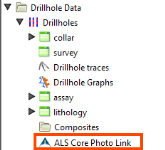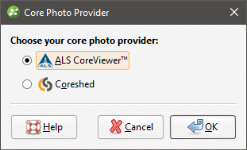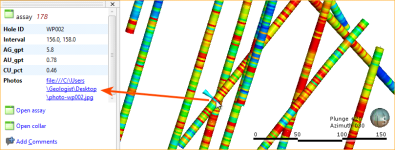Core Photo Links
Leapfrog Geo can link drillhole data to ALS Webtrieve and Coreshed core photo databases. When drillhole data has been linked, a photo link object will appear in the project tree:
You can only have one type of core photo link associated with the drillhole data. To add a link, right-click on the Drillholes object and select Add Core Photo Link. In the window that appears, select the core photo provider and click OK:
An alternative to linking to a core photo database is to link to files stored locally or on a network drive. This can be achieved by having a URL column in an interval table. When the interval is selected in the scene, you can click the link to view the file:
Use the prefix file:/// to link to local files.
For information on setting up ALS Webtrieve and Coreshed links, see:
To use the core photo links, see:
Got a question? Visit the My Leapfrog forums at https://forum.leapfrog3d.com/c/open-forum or technical support at http://www.leapfrog3d.com/contact/support