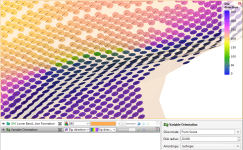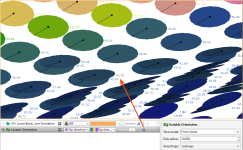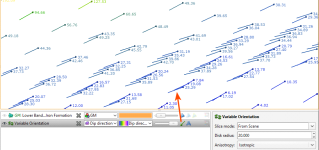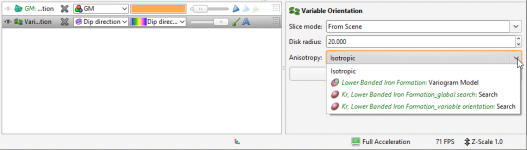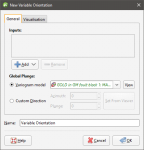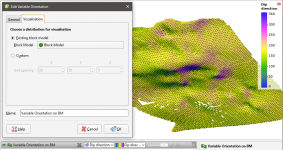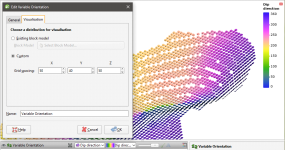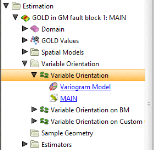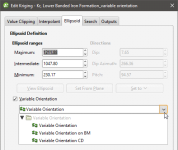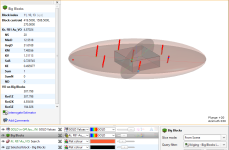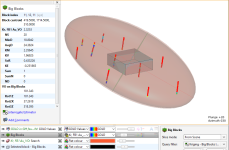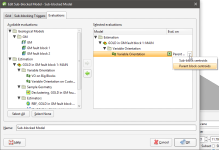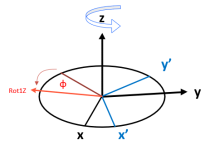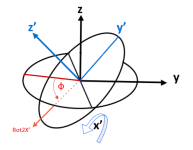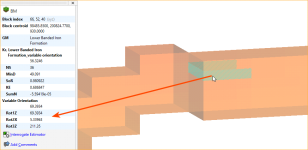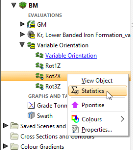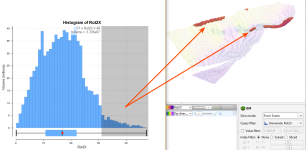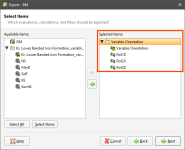Variable Orientation
The features described in this topic are only available if you are licensed to use Leapfrog Edge with Leapfrog Geo.
The principal direction of mineralisation can change across a domain, such as when the domain features an undulating, gently-folded structure. Using a single fixed orientation for the sample search and the variogram can result in poor sample selection and weighting locally. Using a variable orientation makes it possible to re-orient the search and variogram according to local characteristics, which results in improved local grade estimates. For example, here a variable orientation has been created using a stratigraphic sequence; disks indicate the local search space orientation and are coloured with the dip direction. The output volume of the geological model is shown for context.
Variable orientations can have multiple inputs, including veins, the contact surfaces in a stratigraphic sequence and any mesh in the project.
A variable orientation can be applied to Kriging and inverse distance estimators. You can make as many variable orientations as you wish for each domained estimation, which allows you to experiment with a wide variety of scenarios.
Variable orientations cannot be used with RBF estimators, but RBF estimators can use structural trends.
The rest of this topic describes how to create and work with variable orientations. It is divided into:
- Visualisation Options for Variable Orientations
- Creating Variable Orientations
- The Variable Orientation in the Project Tree
- Applying a Variable Orientation
- Exporting Rotations
Visualisation Options for Variable Orientations
Variable orientations can be viewed as disks or lines. The grid used for visualisation can be any block model or sub-blocked model in the project or a custom grid can be specified as part of setting up the variable orientation.
Here a variable orientation is visualised on a custom grid, with disks coloured using the Dip direction values at each point on the grid. Enabling text display (![]() ) shows the values in the scene. The plane of the disks is oriented to match the major-intermediate plane of the local search space ellipsoid orientation calculated for the centroid. The line on each disk indicates the position and direction of the major axis.
) shows the values in the scene. The plane of the disks is oriented to match the major-intermediate plane of the local search space ellipsoid orientation calculated for the centroid. The line on each disk indicates the position and direction of the major axis.
Click on a disk to view further information about it.
There is also the Show as lines option (![]() ), which hides the disks to reduce visual clutter while still showing the fundamental orientation information in the form of the major axis direction for each search space local to each centroid:
), which hides the disks to reduce visual clutter while still showing the fundamental orientation information in the form of the major axis direction for each search space local to each centroid:
You can also change the Anisotropy used to display the variable orientation. Options are Isotropic and any variogram models and search spaces defined in the domained estimation:
Creating Variable Orientations
Variable orientations are created on a per-domained estimation basis. You can copy variable orientations and make adjustments to them, but you cannot copy them to another domained estimation.
To create a variable orientation, right-click on the domained estimation’s Variable Orientation folder and select New Variable Orientation. Inputs and the Global Plunge are set in the General tab, and how the variable orientation will be displayed is set up in the Visualisation tab.
Selecting the Inputs
Inputs to a variable orientation can include veins, a stratigraphic sequence and any mesh in the project. When a mesh is used, it should be an open mesh that draws out the shape of the undulations of the structure, rather than a closed mesh such as the domain. Each vertex of the mesh is used to generate the orientation, so the resolution of the mesh should be sufficient to capture subtle changes in trend without adversely increasing processing time.
Using the mesh of the domained estimation is not advised. Doing so may result in boundary effects and inconsistent vector orientations, and the vector may become undefined in the middle of a mesh if components interpolate to zero.
The inputs are converted to surface normals that indicate the minor axis direction for the orientation. An important consideration in achieving a reasonable result is inputs that have consistently oriented normals.
- When multiple meshes are used, you need to ensure that the meshes are consistently oriented.
- Veins and stratigraphic sequences are made up of multiple surfaces, and the normals for these surfaces are combined into a single cloud of normal vectors.
- When a vein is used as an input, the hangingwall and footwall surfaces are used. To make normal directions consistent, the hangingwall normals are flipped to point in the same direction as the footwall normals. Common vertices in the footwall and hangingwall, where the vein pinches out, produce duplicate locations with slightly different normals. The two normals at these locations are averaged to give a single normal vector for that location.
- When a stratigraphic sequence is used, each point of each contact surface produces a normal vector.
The cloud of normals is interpolated to produce a vector field interpolant, using separate interpolants for the X, Y and Z components of vectors.
Setting the Global Plunge
The Global Plunge defines the direction of maximum continuity and is used to transform the vector field interpolant calculated from the inputs into an interpolant that specifies the orientation of all three axes. The maximum and intermediate axes lie in a plane perpendicular to the minimum axis and are oriented in this plane such that the maximum axis points as close as possible to the global plunge. This is achieved by defining the maximum axis direction to be the component of the global plunge lying perpendicular to the evaluated minimum direction.
You have two choices for the Global Plunge:
- Use one of the variogram models defined for the domained estimation. Select one from the dropdown list.
- Set a Custom Direction. Click and drag in the scene to align the view, then click Set From Viewer.
Setting Visualisation Options
In the Visualisation tab, you can choose between visualising the variable orientation on an existing block model or on a custom grid. Here a variable orientation created from a vein is visualised on a block model:
Using a block model or sub-blocked model for visualisation does not evaluate the variable orientation on the selected model. All block models and sub-blocked models in the project can be selected.
Here a variable orientation created from a stratigraphic sequence is visualised on a Custom Grid:
See Visualisation Options for Variable Orientations for more information on displaying the variable orientation.
The Variable Orientation in the Project Tree
Enter a name for the variable orientation and click OK to create it. It will be added to the project tree in the Variable Orientation folder. Expand it to see its parts:
The variable orientation includes links to the variogram model, if used, and to the inputs.
Drag the variable orientation into the scene to check it, and double-click on the variable orientation in the tree to edit it.
You can make multiple copies of a variable orientation, but you cannot copy them to another domained estimation.
Applying a Variable Orientation
Leapfrog Geo supports variable orientations in Kriging and inverse distance estimators. Double-click on the estimator, then click on its Ellipsoid tab. Tick the box for Variable Orientation and select from those available for the domained estimation:
When a variable orientation is applied to an estimator, the local search can be visualised using the block model interrogation tool.
Here one block in a block model is shown with the search area indicated by the ellipsoid widget. The orientation of the ellipsoid reflects the direction set by variable orientation for this block:
Here the viewing angle is the same but a nearby block is selected, showing a different orientation for the widget. This reflects the effect of the variable orientation on this block, demonstrating that each block can have a different search space orientation:
See Block Estimate Interrogation for more information on the interrogation tool.
Exporting Rotations
When you evaluate a variable orientation onto a sub-blocked model, you can use the parent block centroids or the sub-block centroids. The default setting is to evaluate onto the parent block centroids:
When a variable orientation is evaluated onto a block model or sub-blocked model, the Dip Direction and Dip in the variable orientation are represented in the rotation using the ZXZ convention. Rot1Z is the value of the rotation about the z axis. This turns y into y' and x into x', which is equivalent to the Dip Direction in the variable orientation:
Rot2X is the value of the rotation about the x' axis and is equivalent to Dip:
When a variable orientation is evaluated onto a block model or sub-blocked model, you can click on a block to view the rotation information:
You can right-click on the evaluation in the project tree to view its statistics:
For example, here the histogram is displayed for the Rot2X values. Rot2X varies throughout the surface, indicating that a global trend would not adequately describe the characteristics of surface. The variable orientation is displayed in the scene, along with selected blocks from the block model where the Rot2X values are selected in the histogram. They are highlighted in the scene, indicating the parts of the variable orientation that have the steepest dip:
If required, you can export the rotations for use in other packages. When exporting the block model, be sure to select the variable orientation evaluation:
Got a question? Visit the My Leapfrog forums at https://forum.leapfrog3d.com/c/open-forum or technical support at http://www.leapfrog3d.com/contact/support