Capture Mobile Profiles
Imago Capture Mobile uses a capture profile created in the Imago Admin Portal to determine:
- What workspace and dataset captured images will be uploaded to. If there is more than one workspace/dataset available in the profile, the capture operator can choose which one to work with from the app’s main window.
- The imagery type captured images will be organised into. Only one imagery type can be selected for each profile, and if different imagery types need to be captured for a collection, a different profile can be selected.
Profiles are configured in the Capture Profiles part of the Admin Portal.
This topic describes how to create and manage Imago Capture Mobile profiles in the Imago Admin Portal. It is divided into:
Creating a New Capture Mobile Profile
To create a new Capture Mobile profile, click on Capture Profiles in the sidebar. Enter a name for the new profile, then choose imago-mobile from the Profile Type dropdown menu:
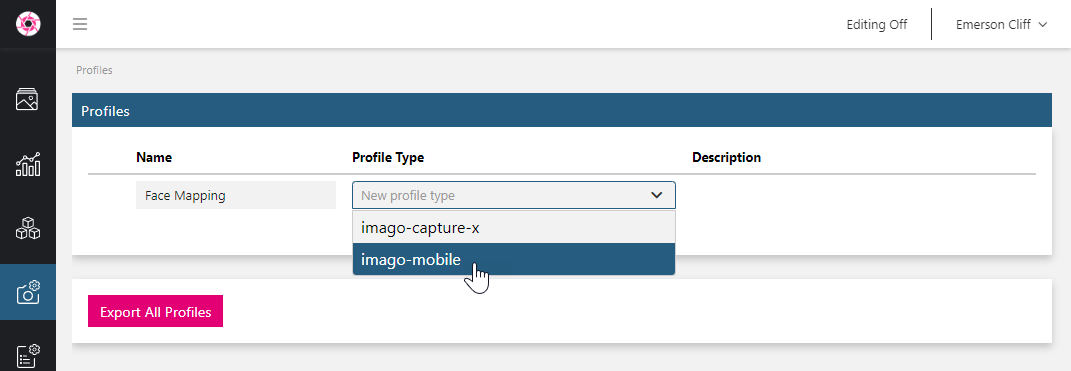
In the Imago Admin Portal, a Capture Mobile profile is divided into four tabs: General, Capture, Miscellaneous and Workflows.
Selecting Workspaces and Datasets
In the General tab, select which workspaces (A) and datasets (B) the captured images will upload to when the profile is used:
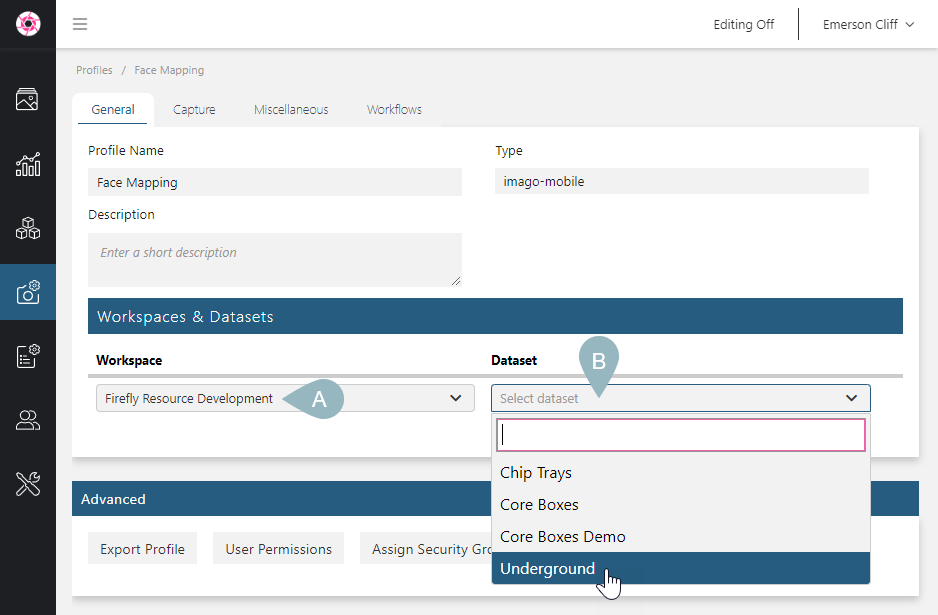
You can add as many datasets as required; when a profile supports more than one dataset, the Capture Mobile operator can choose between those available when setting up capturing of a new collection.
Got a question? Visit the Seequent forums or Seequent support
© 2025 Seequent, The Bentley Subsurface Company
