Imago Help and Resources
Imago is a cloud-based platform for managing high volumes of geoscientific imagery by capturing, cataloging and connecting core and chip tray images with geological models.
On this page you will find useful information to help you get started, wherever you’re using Imago in your workflow.
- Signing In to Imago
- Administering an Imago Subscription
- Capturing Images
- Imago Connect
- Imago Platform Updates
- General Information on the Imago Platform
Signing In to Imago
To sign in to the Imago Portal, visit imago.seequent.com and sign in using your Seequent ID.
If you have access to more than one Imago subscription, you can switch between subscriptions using the dropdown menu at the top of the window:
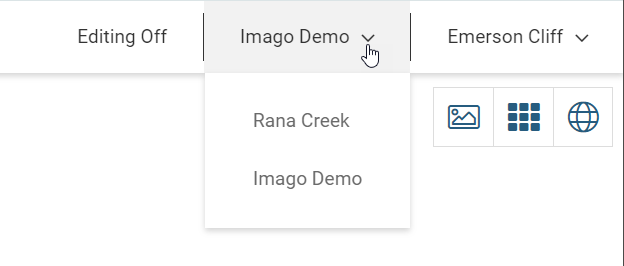
When you sign out of the Imago Portal, the last subscription you were working in will be the one displayed when you sign in again.
Sign in to Imago applications such as Imago Capture X, Imago Mobile and Imago Connect using your Seequent ID.
Administering an Imago Subscription
If you are new to Imago and are setting up your organisation’s Imago subscription, see the Imago Subscription Setup Guide. For more detail on Imago admin functionality, see the Admin Reference Guide.
Before getting started, make sure you are familiar with how information is organised in Imago. Resources that will help you with this are:
- The Imago Data Hierarchy topic describes the Imago data hierarchy with reference to the Imago demo dataset.
- User Roles, Application Access and Permissions describes the tools available for determining what access to an Imago subscription any individual user has.
- Introduction to the Imago Portal is an introduction to viewing imagery in the Imago Portal using the Imago demo site.
Capturing Images
Seequent Imago has two applications for capturing images, Imago Capture X and Imago Mobile.
Imago Capture X
Imago Capture X manages image capture workflows in the core shed so high resolution image data is captured right into your Imago subscription. See the Capture X Getting Started Guide in this help.
Visit MySeequent for the latest version of Imago Capture X.
For Capture X support, visit MySeequent and search for “Capture X”.
Imago Capture Mobile
Imago Mobile provides field workflows for capturing geoscience imagery direct to your Imago subscription.
Visit MySeequent for the latest version of Imago Capture Mobile.
For Capture Mobile help and support, visit MySeequent and search for “Capture Mobile”.
Imago Connect
Imago Connect is a connectivity toolkit including workflows for export and programmable interoperability for automation and batch operations.
Visit MySeequent for the latest version of Imago Connect.
For Imago Connect + Tools help and support, visit MySeequent and search for “Connect + Tools”.
Imago Platform Updates
Visit MySeequent for information on the latest Imago platform updates.
General Information on the Imago Platform
To find more general information on the Imago platform, visit www.seequent.com and search for “Imago”.
For detailed information on the features and benefits of the Imago platform, visit the Imago product page on seequent.com.
Got a question? Visit the Seequent forums or Seequent support
© 2025 Seequent, The Bentley Subsurface Company
