Imago Subscription Setup Guide
This guide is for admins setting up a new Imago subscription. It describes the process to follow once you have received your sign-in credentials from Seequent support.
Before getting started, make sure you are familiar with how information is organised in Imago. These resources will help you with this:
- The Imago Data Hierarchy topic describes the Imago data hierarchy with reference to the Imago demo dataset.
- User Roles, Application Access and Permissions describes the tools available for determining what access to an Imago subscription any individual user has.
Imagery types defined for your Imago subscription can be shared by any workspace/dataset you set up. For this reason, it is a good idea to start setting up your Imago subscription by first defining your imagery types and image types and then setting up the workspaces/datasets that will use them. That is the workflow recommended in this guide:
- Defining Imagery Types
- Creating Workspaces and Datasets
- Adding and Managing Users
- Setting Up Capture Profiles
Once you have carried out these steps, you can then set up Imago Capture X to use one of the capture profiles you have set up in the Admin Portal. See the Capture X Getting Started Guide for more information.
Once you have completed your initial setup, see the Admin Reference Guide for more detailed information on the tools available for admins.
Signing in to the Imago Admin Portal
Sign in to the Imago Portal using the information provided to you by Seequent support. Access to Admin tools is available via the user ID menu at the top right of the window:
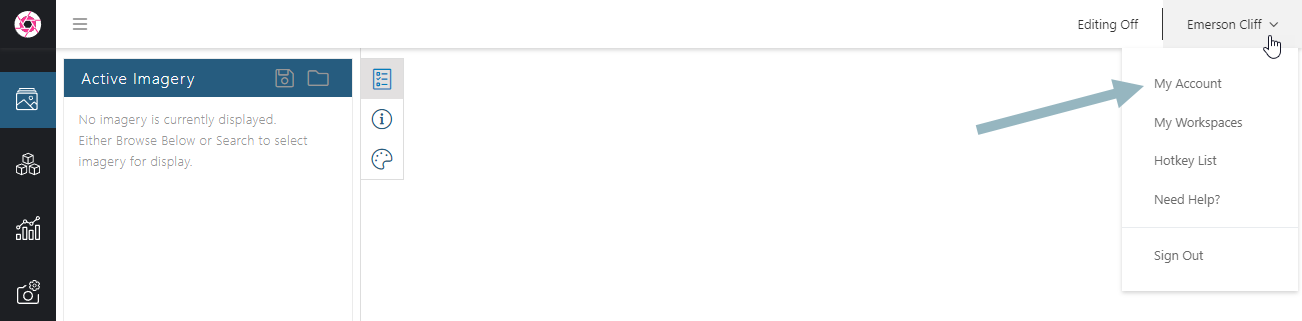
It is a good idea to change your password, if you’re still using password set for you when your instance was created. To do this, click on My Account.
Editing and Saving in the Imago Admin Portal
It’s important to note that when you make changes in the Imago Admin Portal, these changes are saved automatically.
Got a question? Visit the Seequent forums or Seequent support
© 2025 Seequent, The Bentley Subsurface Company
