The Imago Data Hierarchy
This topic is for Imago Administrators performing the initial setup of an Imago instance. It describes important concepts in Imago, with reference to the Imago demo site. It is divided into:
- How Images are Organised in Imago
- Workspaces, Datasets and Collections
- Imagery Types and Image Types
- Capture Profiles
If you are not already familiar with the Imago Portal, the Introduction to the Imago Portal uses the Imago demo site to provide an introduction to viewing imagery in the Imago Portal. Click here to view the Imago demo site.
How Images are Organised in Imago
In an Imago subscription, workspaces contain datasets that store collections of images. Collections are organised into different imagery types that contain one or more image types.
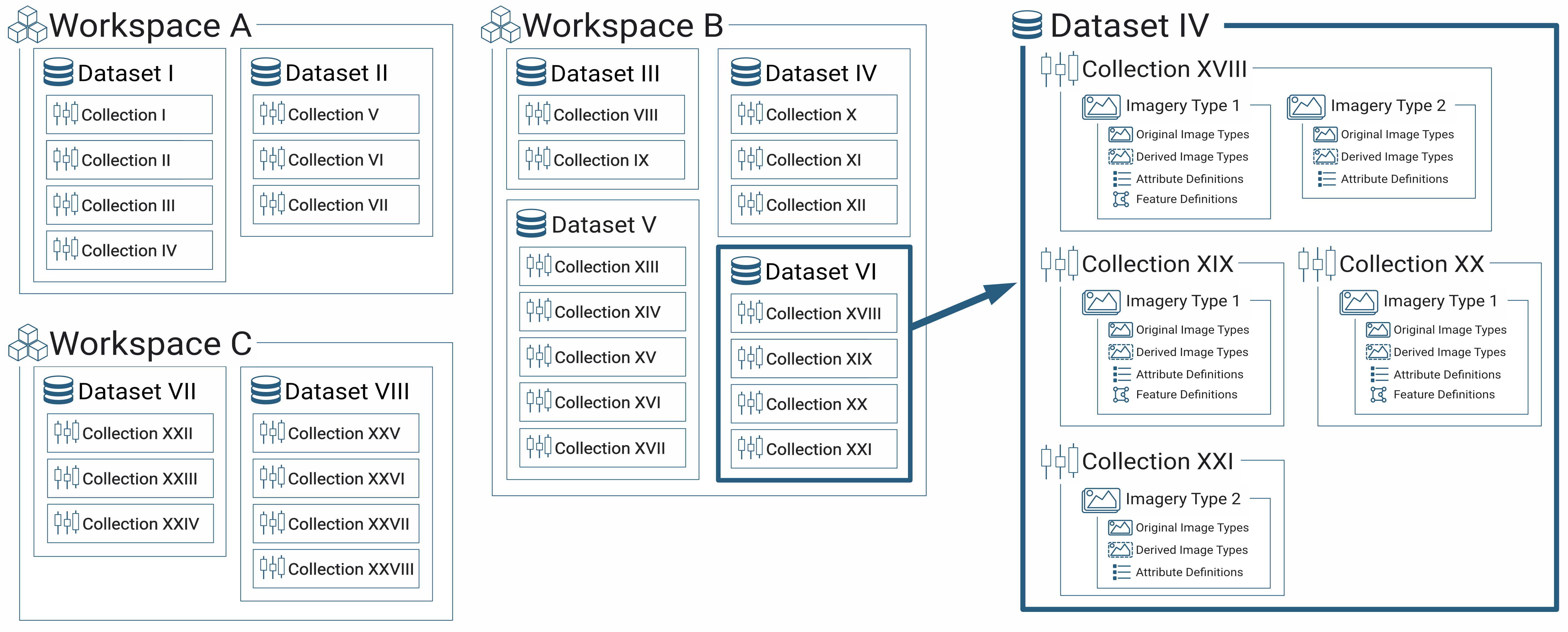
Working inward we have:
- Workspace. A group of related datasets, e.g. from a site, project or phase. Workspaces are often named for a region, locale or project. Workspaces are set up in the Imago Admin Portal, in the Workspaces window. Your Imago account may have only one workspace; multiple workspaces is an Enterprise feature.
- Dataset. A group of related collections, e.g. drilling, field assessment, underground, stockpiles, reference samples. Datasets group collections of captured imagery and so often are named for the sampling or operation type, e.g. diamond drilling, RC drilling, drill site inspections, stockpile inspections, dig face inspections, etc. Datasets are set up in the Imago Admin Portal as part of setting up a workspace.
- Collection. Imagery associated with a specific data collection effort, such as a drillhole, organised into imagery types that contain image types, attributes and features. Collections are named at time of capture, if the collection is new, or by selecting from existing collections in a dataset, if capturing new imagery for an existing collection. Collections are typically named by, for example, drillhole ID or sample ID. Collections are created when images are captured in Imago Capture X or Imago Mobile.
- Imagery type. A logical grouping of image types, attributes and features. For example, imagery types for diamond drilling might be core boxes and downhole images, whereas for drilling chips imagery types might be chips, segmentation and size. Imagery types, attributes and features are set up in the Imago Admin Portal, in the Data Definitions window.
If you have an Imago Enterprise licence, you can create multiple workspaces and group them into workspace folders. Workspace folders are discussed in Using Workspace Folders (Enterprise Licence Only) in the Admin Reference Guide.
Workspaces, Datasets and Collections
Click here to view the Imago demo site. This will open the Imago Portal with the demo dataset displayed.
In the demo dataset, the workspace browser (A) shows the contents of the Firefly Resource Development workspace (B). This workspace contains three datasets (C), called Drilling Chips, Drilling Core and Drilling Spectral and XRF. The items listed under each dataset in the workspace browser are the imagery types the dataset has been set up to support. For example, the Drilling Spectral and XRF dataset (D) supports imagery types called Assays, Boxed and Downhole.
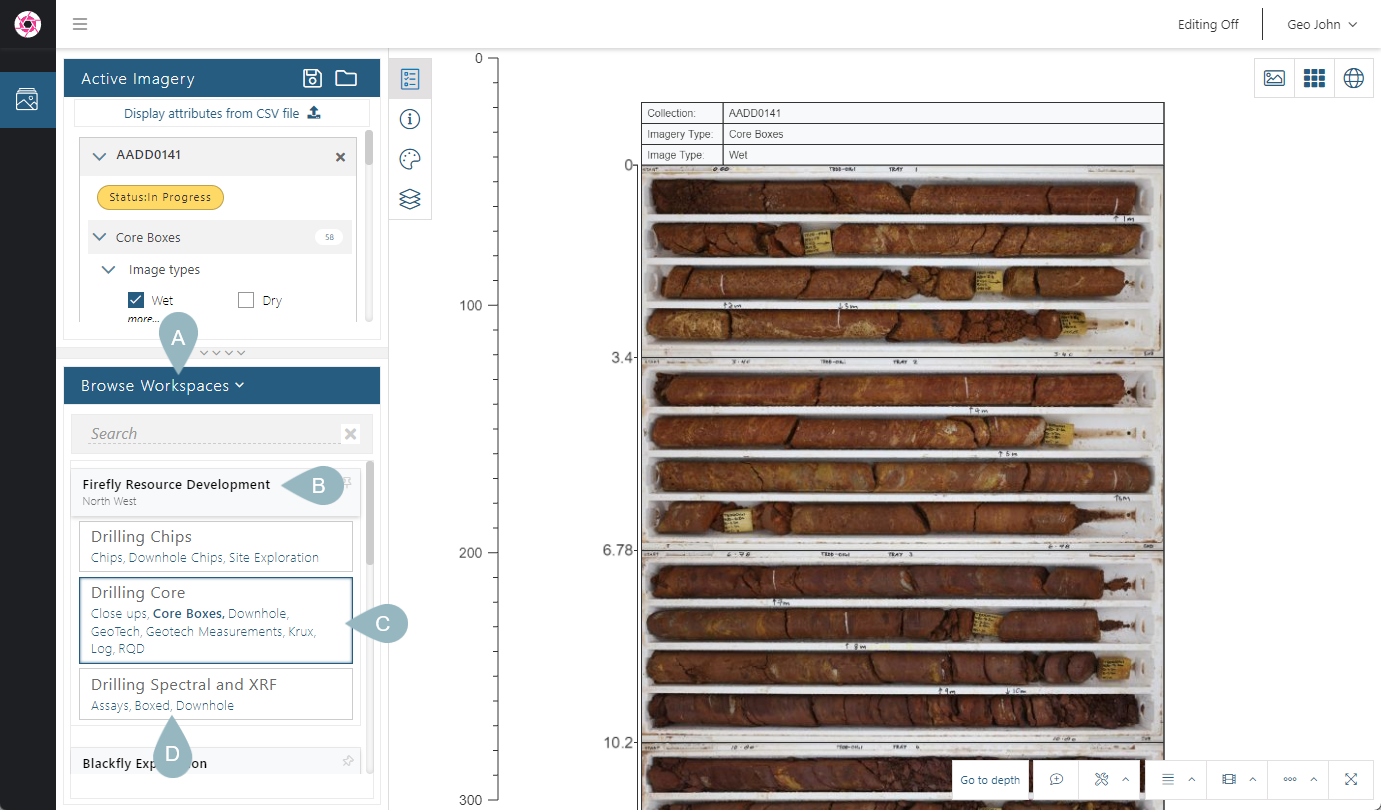
Clicking on the Drilling Core dataset shows the collections it contains (A), which in this case are individual drillholes, e.g. AADD0141 (B). Selecting one of the drillholes displays its information in the Active Imagery panel (C) and displays images on the light table (D):
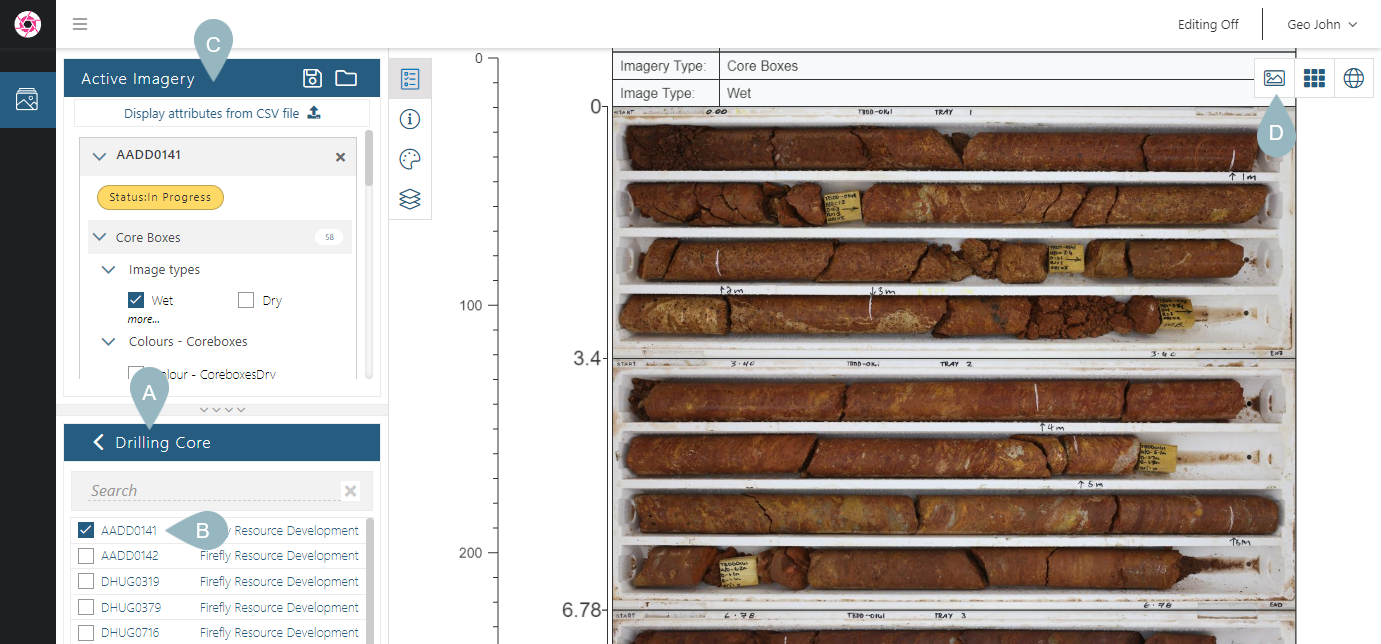
Imagery Types and Image Types
In the demo dataset, note that additional information about the AADD0141 collection is displayed on the light table These are the Imagery Type (Core Boxes) and Image Type (Wet, Dry):
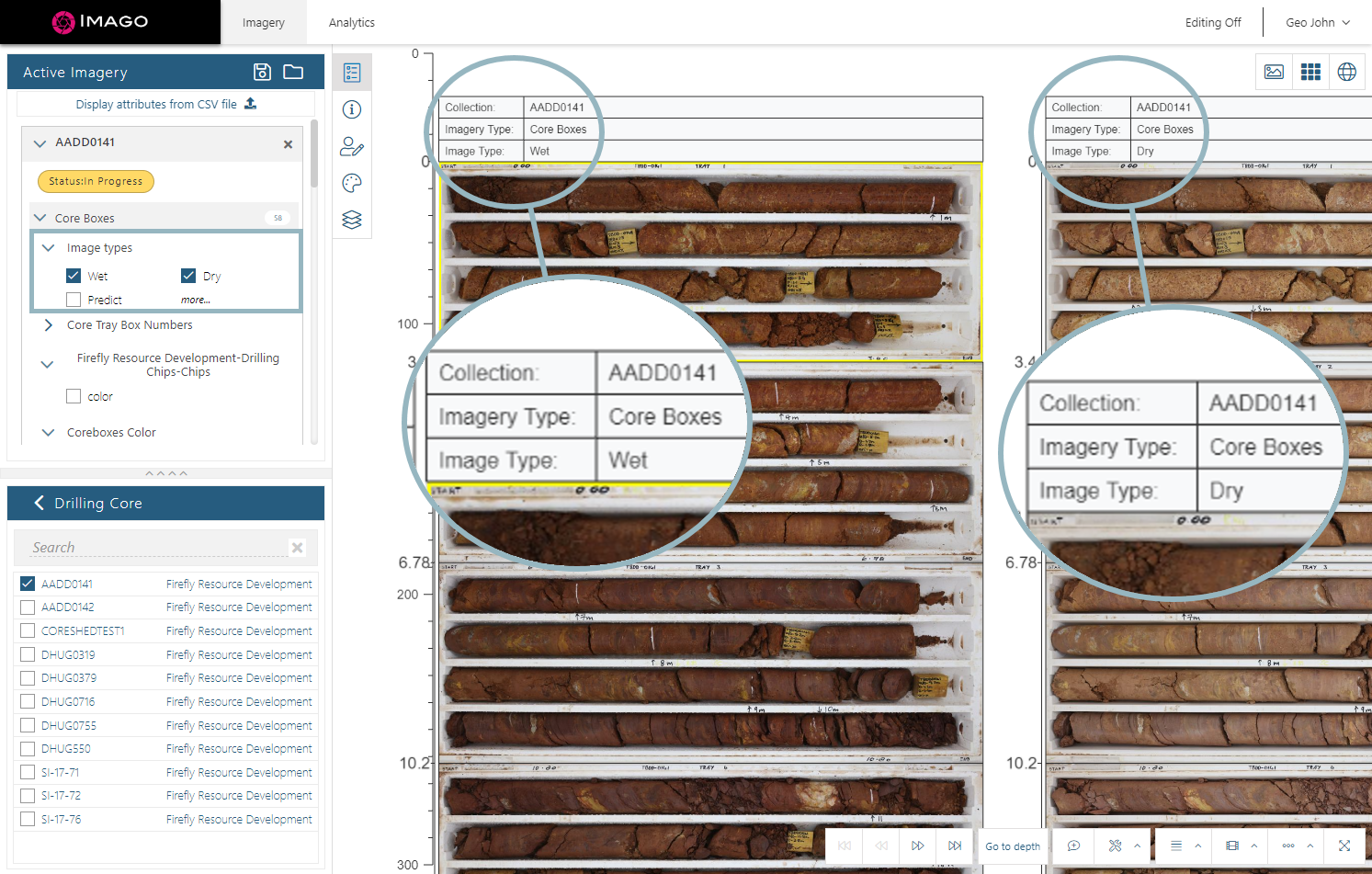
An imagery type can contain a number of different image types. For example, in this screen from the Admin Portal, we can see the imagery types that have been created (A) and a summary of the image types each contains (B):
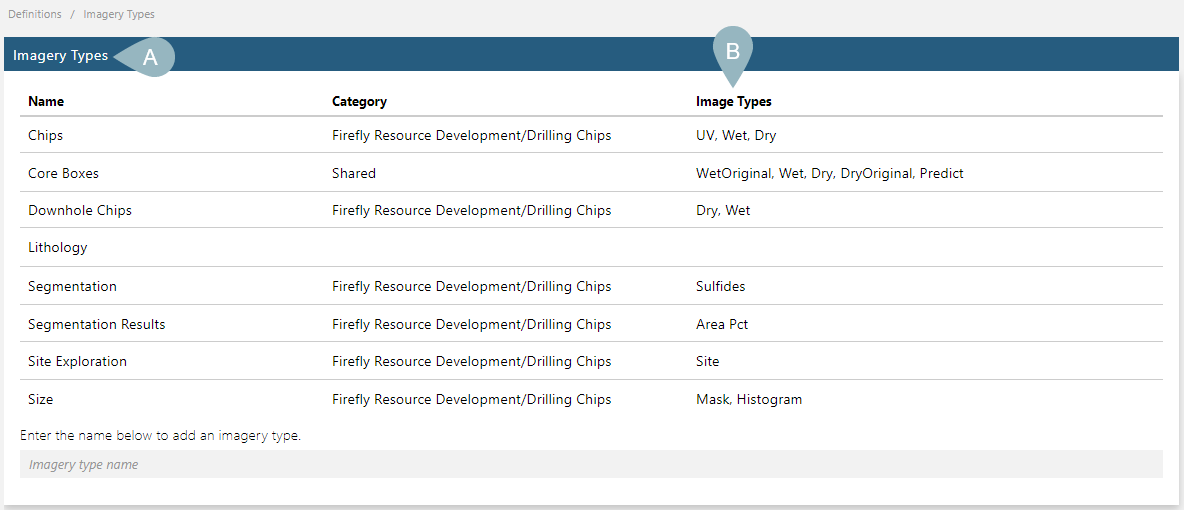
Looking at the Core Boxes imagery type in detail (A), we can see that it contains four image types (B) and several attributes (C) and features (D):
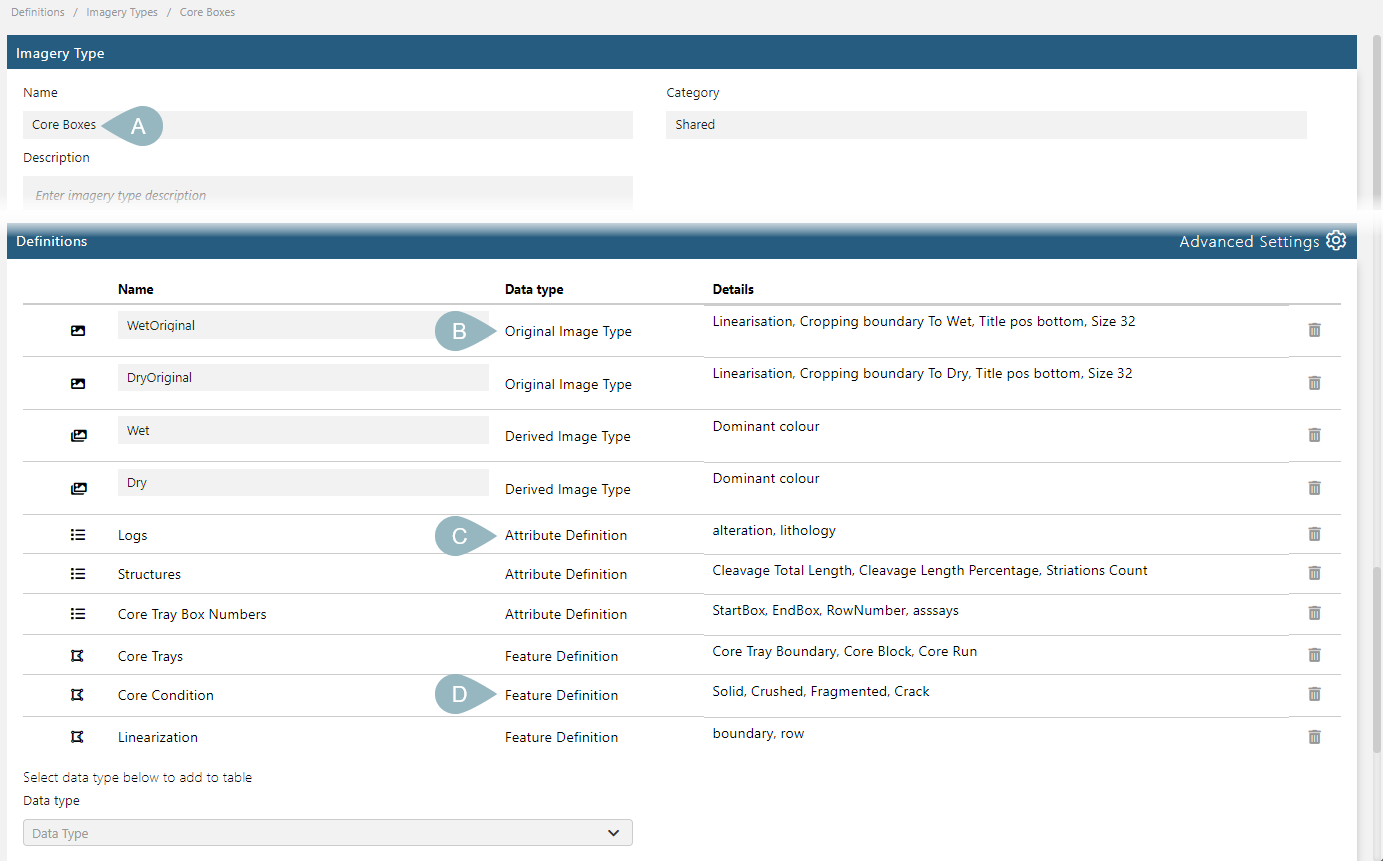
Imagery types can also be used to capture additional data such as assay and lithology data that can then be alongside images.
Attributes and features can also be used to collect more information about captured images.
Imagery types, features and attributes are all set up in the Definitions window, which also includes options for setting up labels and legends:
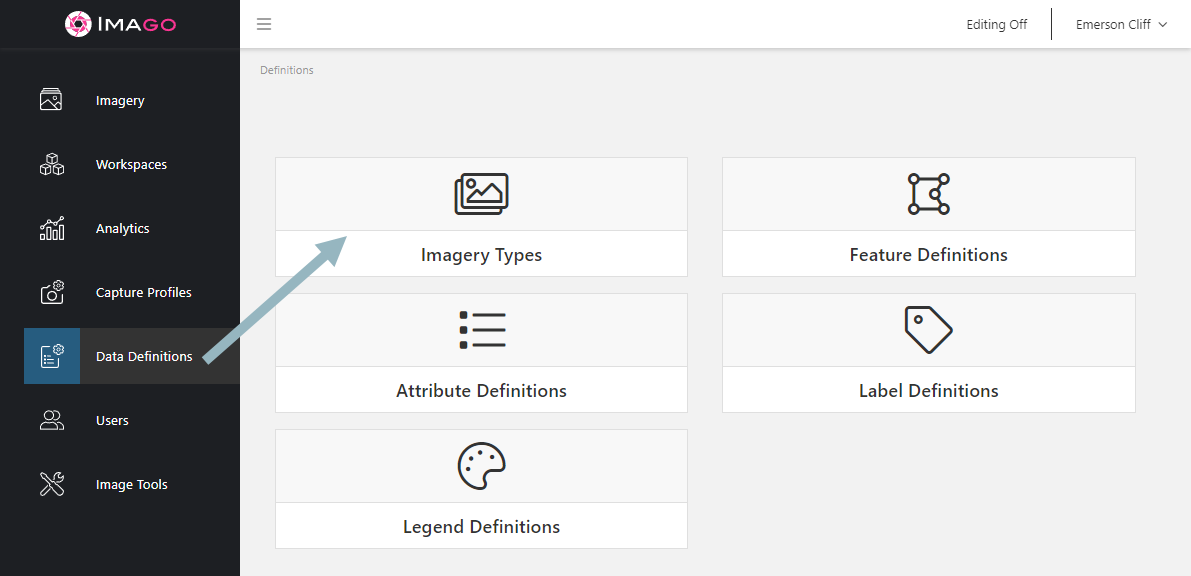
Imagery types, features, attributes, labels and legends can be applied in any workspace/dataset that has been set up for the Imago subscription.
Capture Profiles
Collections are created when images are captured in Imago Capture X and Imago Mobile.
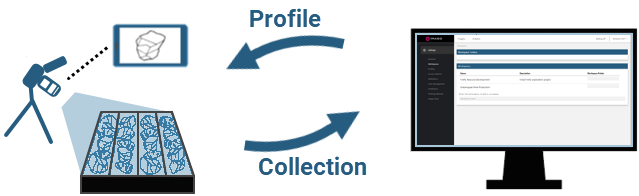
Capture profiles are created in the Admin Portal. Both Imago Capture X and Imago Mobile use a capture profile to determine:
- What workspace and dataset captured images will be uploaded to. If there is more than one workspace/dataset available in the profile, the person running Capture X/Capture Mobile can choose which one to work with from the main Capture X/Capture Mobile window.
- The imagery type captured images will be organised into. Only one imagery type can be selected for each profile, and if different imagery types need to be captured for a collection, a different profile can be selected.
Collections can also be created in Imago Connect.
Profiles are created in the Profiles window (A) in the Imago Admin Portal, where you can choose which profile type to create (B):
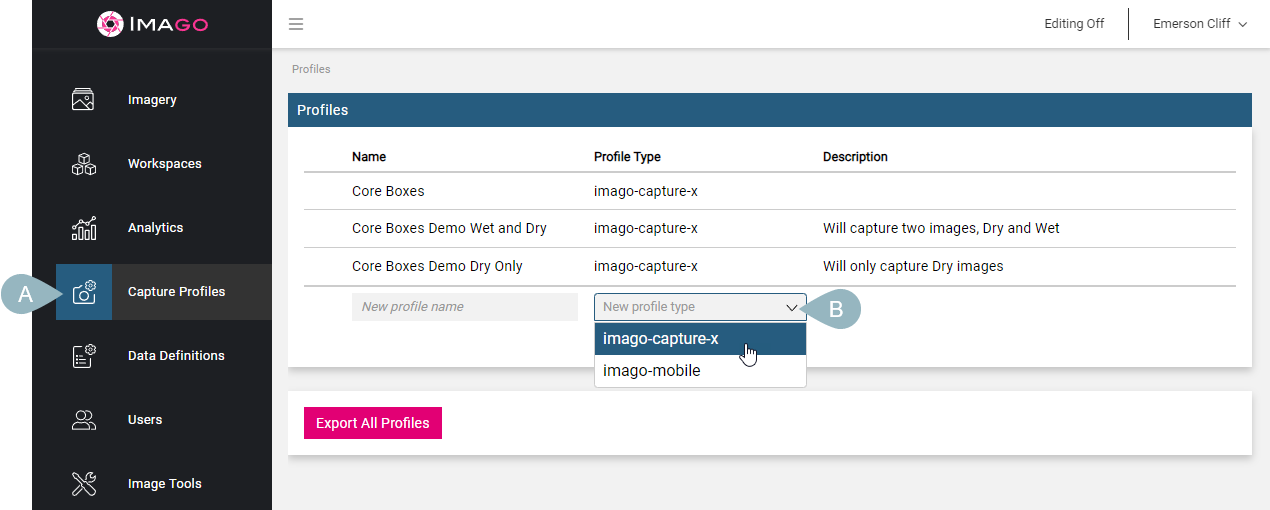
Here we have an Imago Capture X profile (A) that is used by Firefly’s Drilling Chips dataset (B). The profile has been set up to capture a specific imagery type (C) and capture operations have been defined for two image types (D), wet and dry:
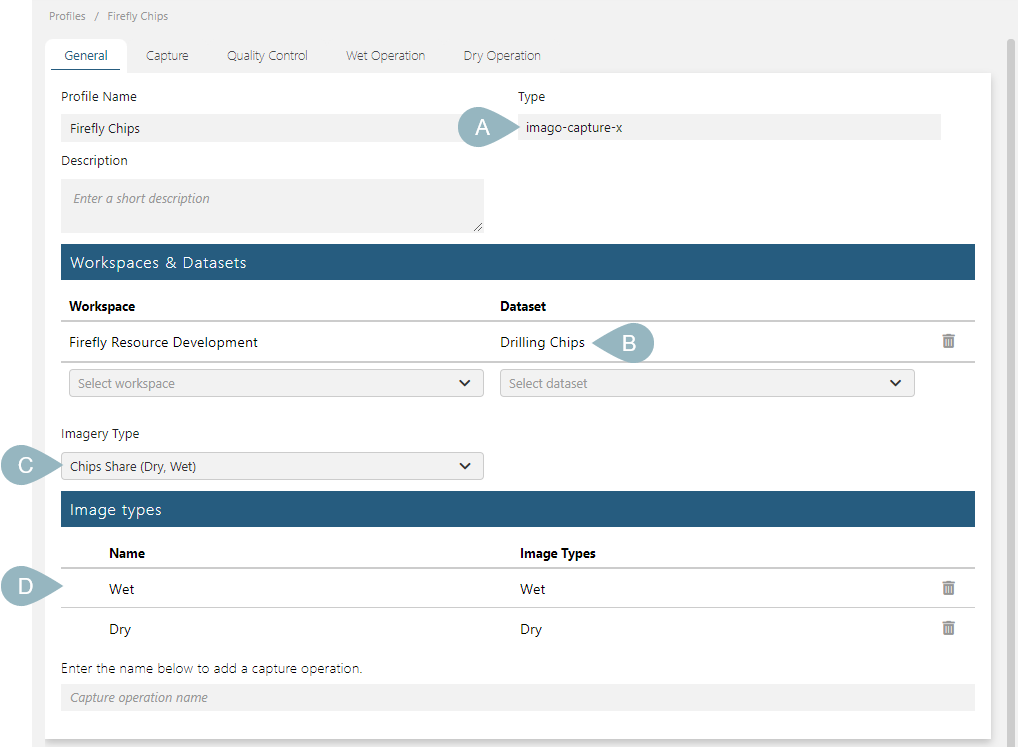
Got a question? Visit the Seequent forums or Seequent support
© 2025 Seequent, The Bentley Subsurface Company
