Adding and Managing Users
Users are added to an Imago subscription in the Imago Admin Portal. The rest of this topic describes how to create and manage users and assign them to workspaces. It is divided into:
- Understanding Imago User Roles and Permissions
- Adding a New User
- Assigning Users to Workspaces
- Learning More
- Next Steps: Setting Up a Capture Profile
Open the list of users by clicking on Users in the sidebar. This shows the users who have been added to the system, along with whether they are signing in using a Seequent ID or an Imago ID (A), what their Permissions are (B) and whether or not they are active (C):

Understanding Imago User Roles and Permissions
In Imago, users have:
- A user role that determines their overall access to an Imago subscription
- Access to at least one Imago application (e.g. the Imago Portal, Capture X)
- Permissions to access at least one workspace
- Assignment to at least one capture profile, if they will be capturing images using Capture X or Capture Mobile
See the User Roles, Application Access and Permissions topic for detailed information on each of these concepts.
If you have an Imago Enterprise licence, you will also be able to create groups and assign those groups to workspaces and profiles. See the User Groups (Enterprise Licence Only) topic for more information.
Adding a New User
To add one or more users to your Imago subscription, open the Users list and click Add Users. In the window that appears, enter the email addresses for the users you wish to add to your Imago subscription (A). If you want the user to be an admin, enable the Admin option (B).
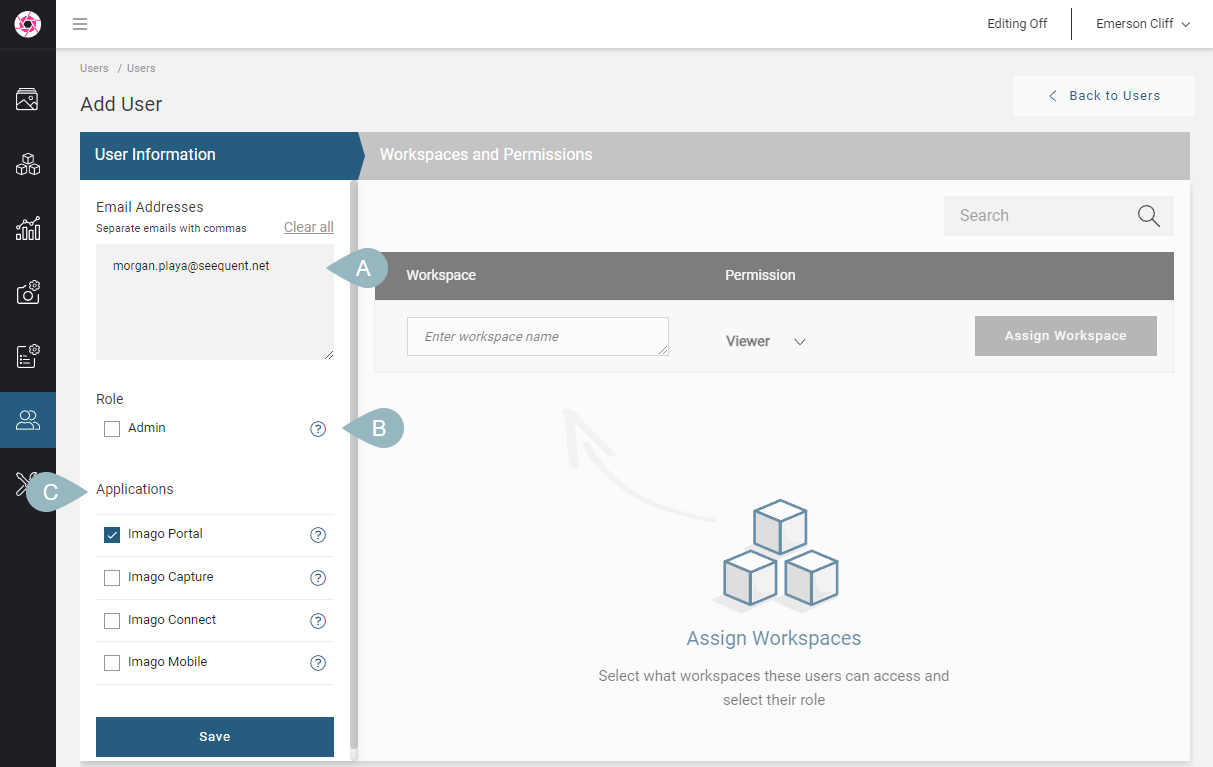
Next edit the list of Applications (C) the new users have access to:
- Imago Portal. This allows a user to view imagery in the portal.
- Imago Capture/Mobile. These allow a user to capture images in Imago Capture X/Imago Mobile.
- Imago Connect. This allows user to sign in to the Imago Connect application for setting up batch operations, including scripting interoperability and import/export.
When you click Save, the new users will be added to your subscription. They will appear in Users list as pending until they sign in.
Assigning Users to Workspaces
Once you have set up new users, you need to assign them to a workspace before they can work in Imago. You can do this in the Users list of the Imago Admin Portal by selecting a workspace, then setting their permissions for that workspace. The different workspace permissions are:
- Owner. An Owner can edit all datasets in a workspace, can set up new datasets for the workspace, can assign other users to the workspace and create, edit and delete content in the workspace.
- Editor. An Editor can create, edit and delete content in the workspace.
- Viewer. A Viewer can only view content in the workspace; they cannot create, delete or edit content.
You can also assign users to a workspace via the workspace itself. Which method you choose depends on your workflow:
- If you are adding multiple new users to your subscription, assign them to a workspace from the Users list as part of adding those users.
- If you are adding a new workspace, define that workspace then click on Users at the bottom of the new workspace’s window to select from the users in the subscription.
Learning More
To learn more, see the following topics in the Admin Reference Guide:
Next Steps: Setting Up a Capture Profile
Once users have been added to the system and assigned to workspaces, we can define a capture profile that can be used by Imago Capture X or Imago Mobile.
This is described in the Setting Up Capture Profiles topic.
Got a question? Visit the Seequent forums or Seequent support
© 2025 Seequent, The Bentley Subsurface Company
