Feature Definitions
You must be an Imago admin to access the features described in this topic.
Feature definitions (![]() ) are the basis of annotations made on images in the Imago Portal. Feature definitions are added to datasets by being incorporated into imagery types. An example of a feature definition called Veining (A) is shown here, as part of a Core Boxes imagery type. With Editing On (B), features can be added to the image (C) from the features menu (D).
) are the basis of annotations made on images in the Imago Portal. Feature definitions are added to datasets by being incorporated into imagery types. An example of a feature definition called Veining (A) is shown here, as part of a Core Boxes imagery type. With Editing On (B), features can be added to the image (C) from the features menu (D).
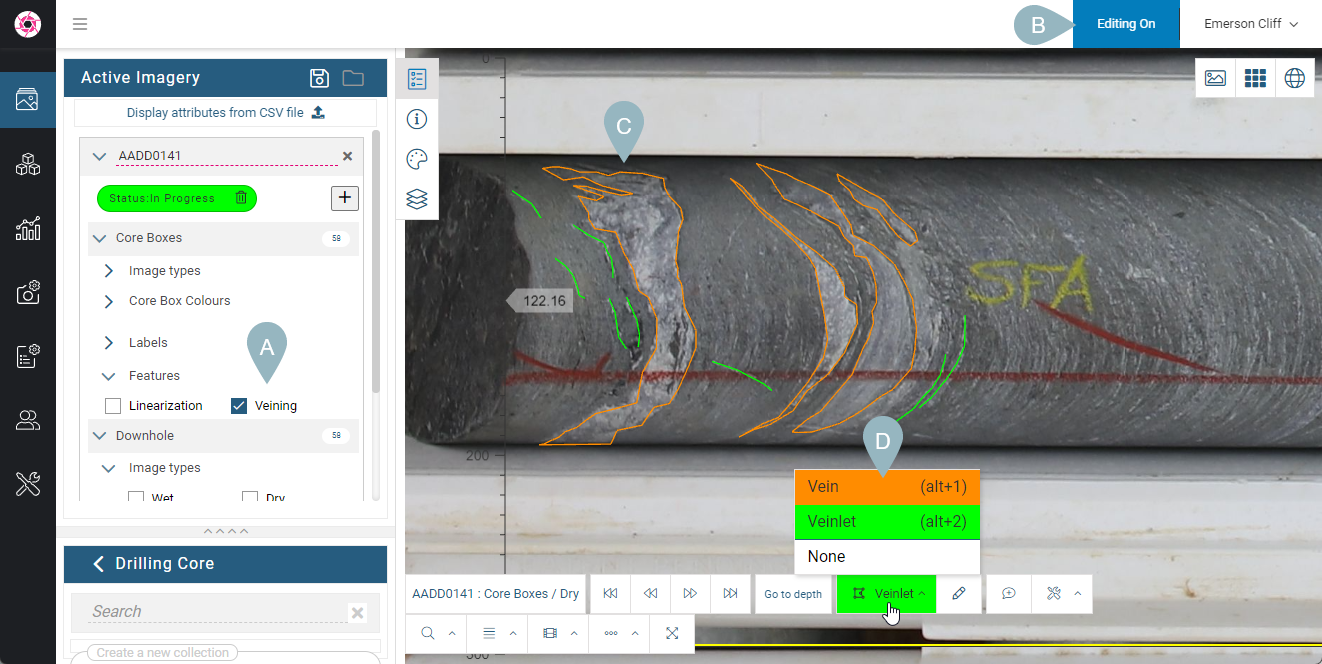
In the Imago Admin Portal, we can see those features are part of the Core Boxes imagery type, with two feature types defined, Vein and Veinlet:
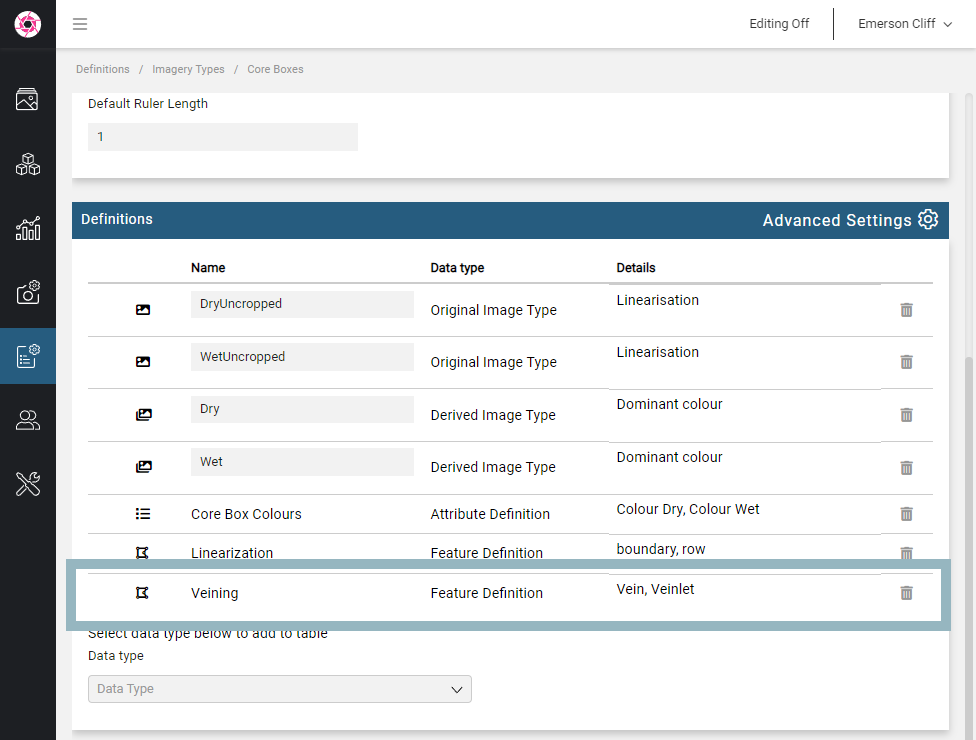
The rest of this topic provides an overview of defining and working with features. It is divided into:
- Features Types
- Feature Definition Considerations
- Defining Features
- Feature Definitions
- Adding Feature Definitions to Imagery Types
- Deleting a Feature Definition
Features Types
Features can be can be polylines, lines, segments, quadrilaterals, segments or points.
- Polylines, Lines and Segments are for drawing open lines. Polylines can have multiple nodes, whereas lines and segments are limited to start and end nodes. The difference between lines and segments is that for segments constraints can be set for the minimum and maximum lengths.
- Polygons and Quadrilaterals are for outlining shapes and are closed lines. The difference between polygons quadrilaterals is that quadrilaterals are limited to 3 or 4 nodes, whereas polygons can have as many nodes as required.
- Points are for indicating a single item of interest on an image.
Feature Definition Considerations
When defining a feature, consider that a “feature definition” can be a group of related “feature types”, and you can define as many feature types as necessary for portal users who will be annotating images. For example, this Veining feature definition (A) contains two feature types (B), Veins and Veinlets:
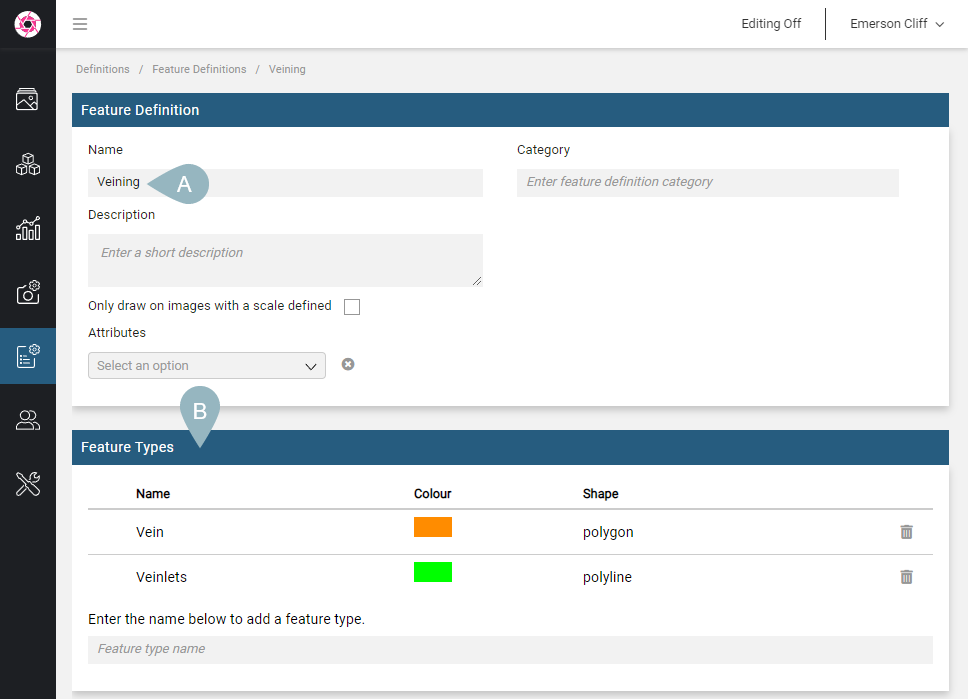
Each of these feature types has its own settings:
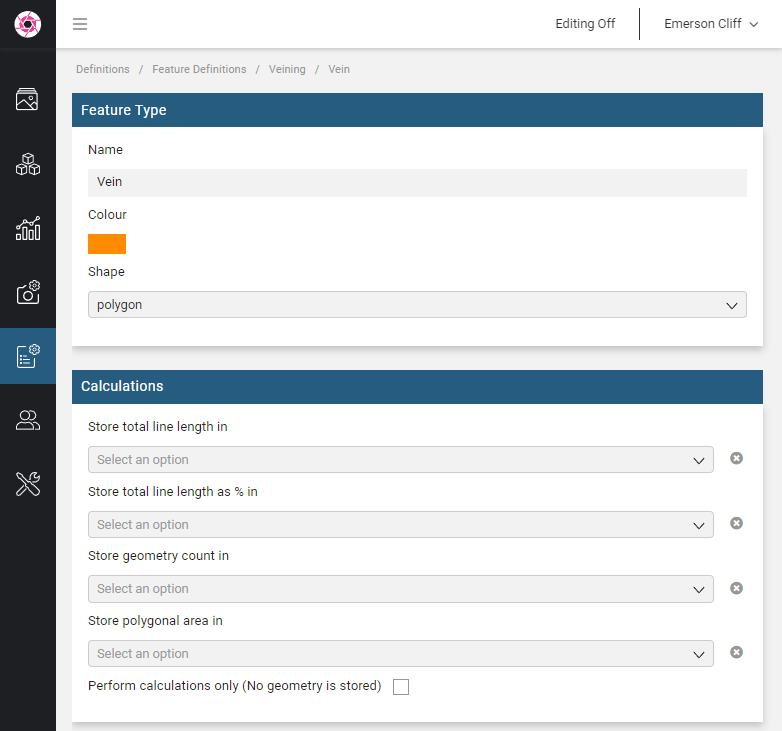
If you want to use a feature type for calculations, you will need an attribute definition to store those calculations. The attribute definition can be selected from the Feature Definition window (A), then assigned to calculations for each individual Feature Type. For example, here an attribute type (Vein Area) from the Vein Measurements attribute definition will be used to store the area of the Vein polygons (B):
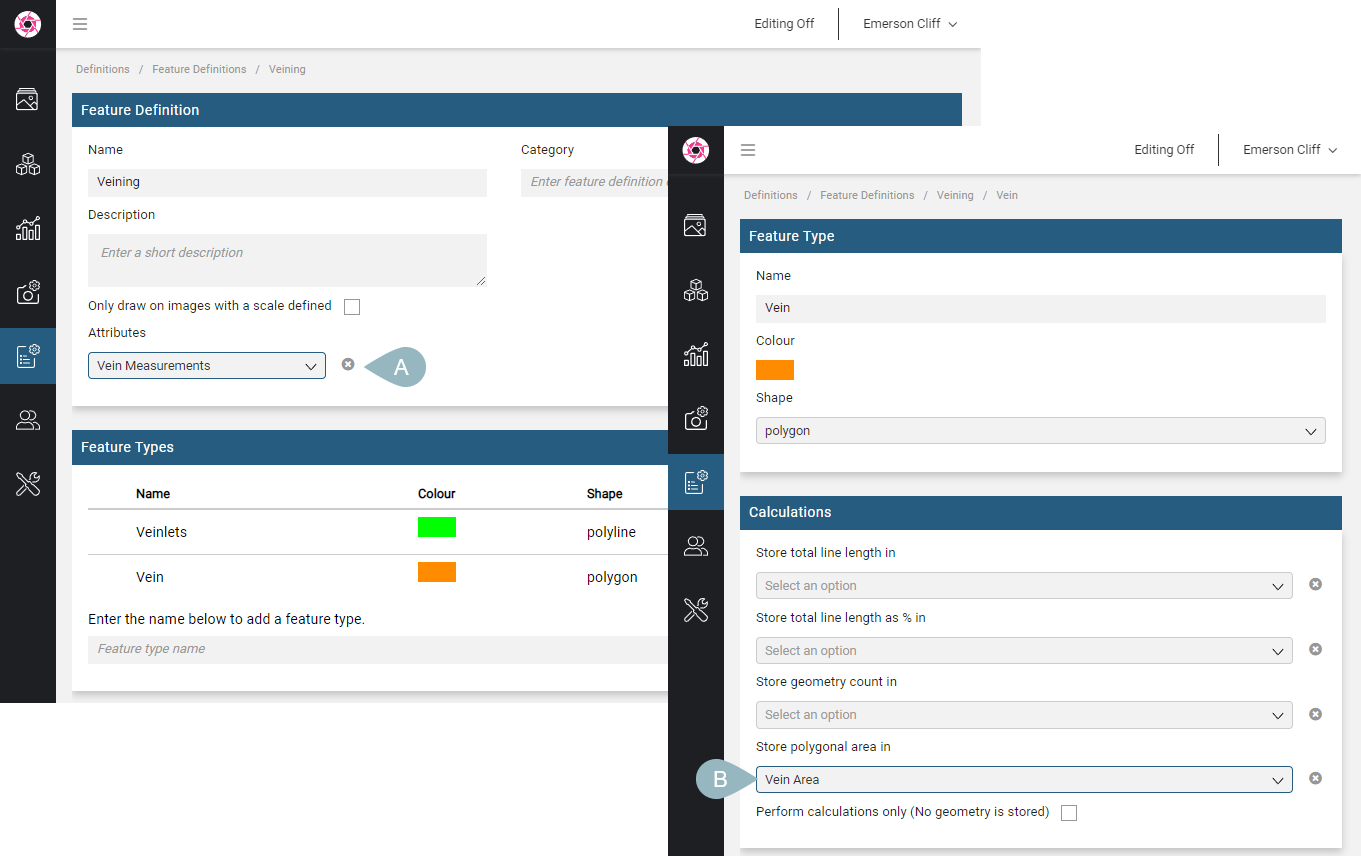
Defining Features
To define a feature, click on Data Definitions in the sidebar, then on Feature Definitions. Enter a name for the new feature definition and press the Enter key.
In the window that appears, if you want to store calculations made using the feature definition, select an attribute definition from the Attributes list (A). Next, start defining feature types by entering names and pressing the Enter key (B).
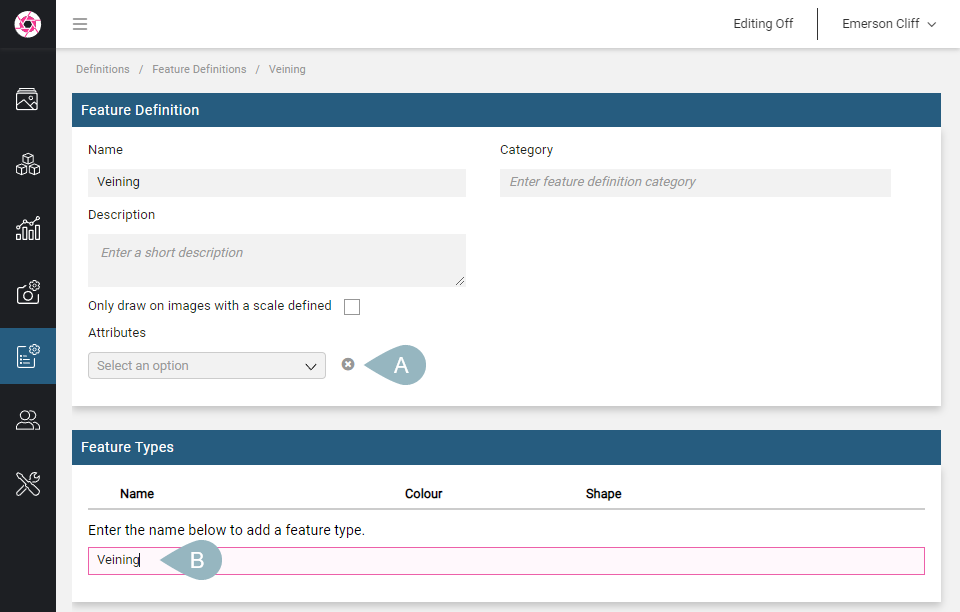
For each feature type, click on it to change its properties.
In the Feature Type window, select which Type of feature you want:
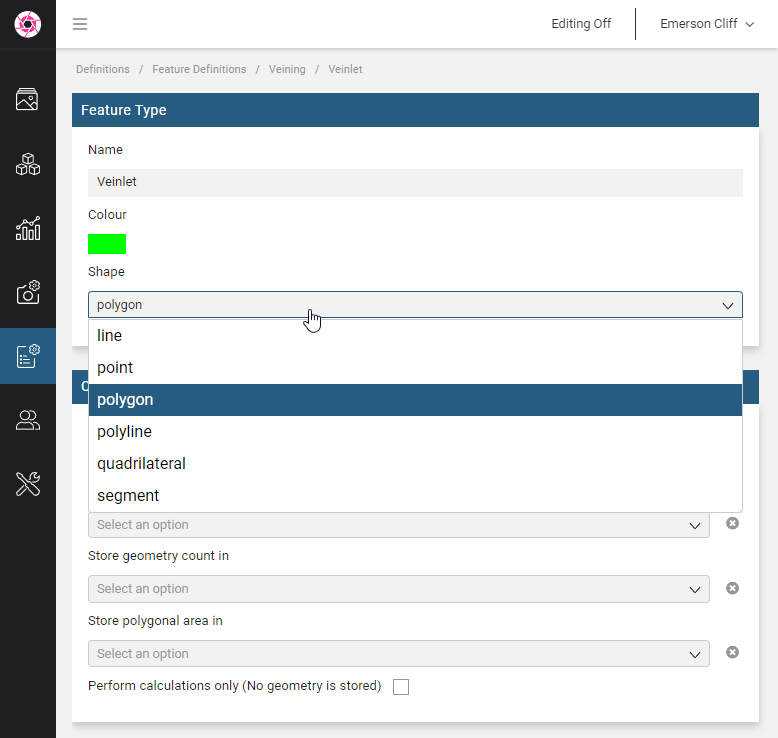
You can then set calculation/attribute assignments, if required.
Adding Feature Definitions to Imagery Types
Before a feature definition can be used to collect data, it first must be added to an imagery type. To do this, click on Data Definitions in the sidebar, then on Imagery Types. In the Definitions list, select Feature Definition from the Data type list. You can then select from the feature definitions that have not already been added to the imagery type.
Deleting a Feature Definition
To delete a feature definition, you must first remove it from any imagery types that use it. Once you have done this, open the feature definition and delete each of its feature types. You can then delete the feature definition by clicking Archive Feature Definition at the bottom of the Feature Definition window.
Got a question? Visit the Seequent forums or Seequent support
© 2025 Seequent, The Bentley Subsurface Company
