Label Definitions
You must be an Imago admin to access the features described in this topic.
Labels are useful for identifying collections and images that have a particular characteristic. For example, a label can be applied to a dataset, in which case the label can be used to indicate progress on reviewing each collection. In the Imago Portal light table, a label definition assigned to a dataset is used in the Active Imagery panel.
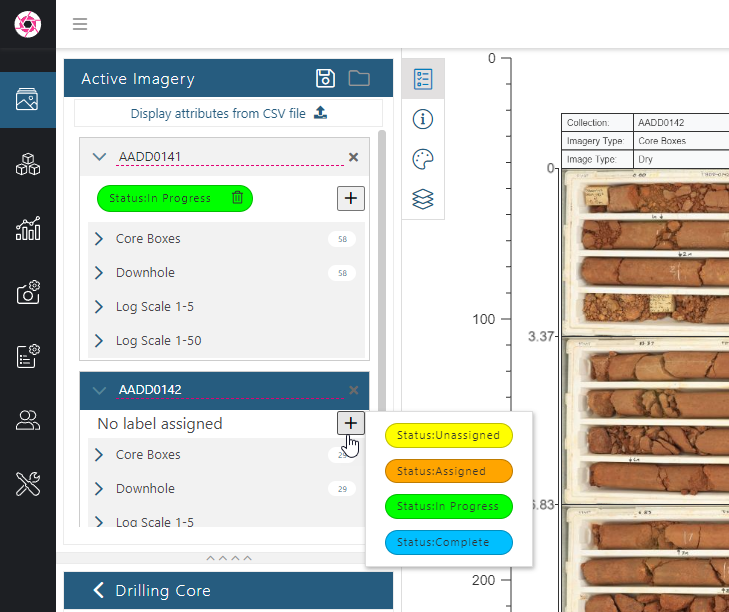
When applied to an imagery type, a label can be applied to individual images. In the Imago Portal light table, a label definition assigned to an imagery type is used in the Information panel when an image is selected, which here is indicated by the yellow border:
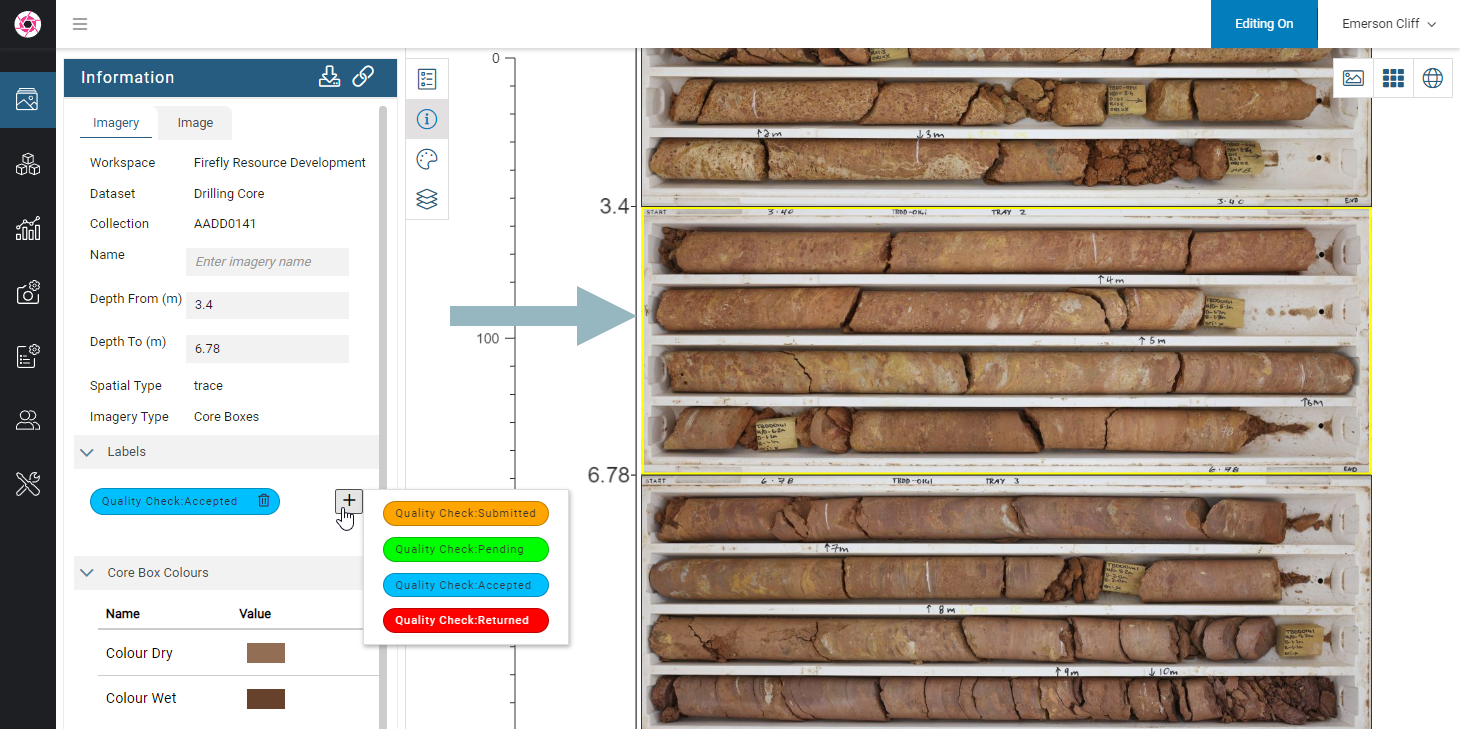
In the Imago Admin Portal, a Label Definition (A) is the characteristic you wish to identify and the Labels (B) are each possible state. For example, the Quality Check label definition shown above looks like this:
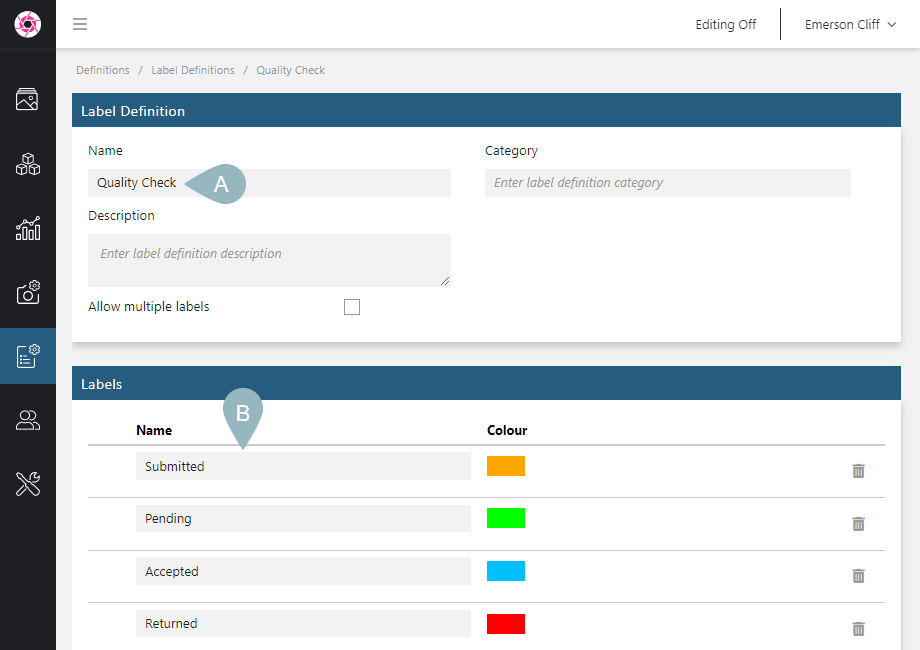
The rest of this topic describes how to create label definitions and apply them. It is divided into:
- Label Definition Considerations
- Defining a Label
- Assigning a Label Definition to a Dataset
- Assigning a Label Definition to an Imagery Type
- Deleting a Label Definition
Label Definition Considerations
As described above, label definitions can be assigned to datasets or to imagery types:
- When assigned to a dataset, the label definition will be available for collections in that dataset. These label definitions can be selected on the light table in the Active Imagery panel. If you wish to restrict the use of a label definition to only some datasets, then choose the dataset option. See Assigning a Label Definition to a Dataset below.
- When assigned to an imagery type, the label definition it will be available for all images in all datasets that use that imagery type. These label definitions can be selected on the light table in the Information panel when an image is selected. If you wish a label definition more widely, choose the imagery type option. See Assigning a Label Definition to an Imagery Type below.
Defining a Label
To define a label, click on Data Definitions in the sidebar, then on Labels. Enter a name for the new label definition and press the Enter key.
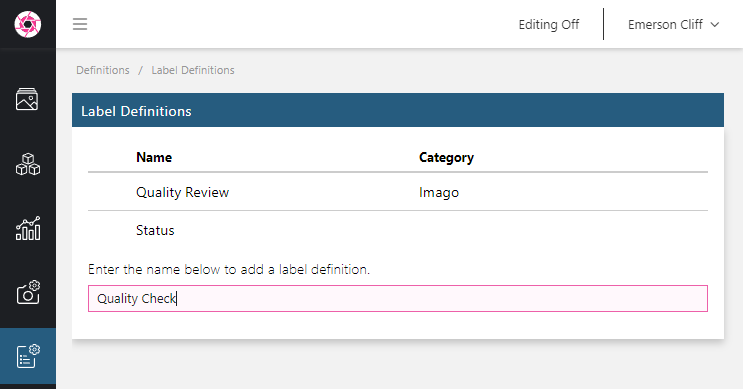
In the window that appears, enter names for each of the label states you wish to use (A), then press the Enter key. Then click the colour chip to change each label state’s colour (B):

If you want Imago Portal users to be able to assign more than one label from this label definition to a collection, enable the Allow multiple labels option (C).
Assigning a Label Definition to a Dataset
To assign a label definition to a dataset, click on Workspaces in the sidebar, then on the dataset you wish to use the label definition. Scroll down to Advanced at the bottom of the window and click Collection Labels:
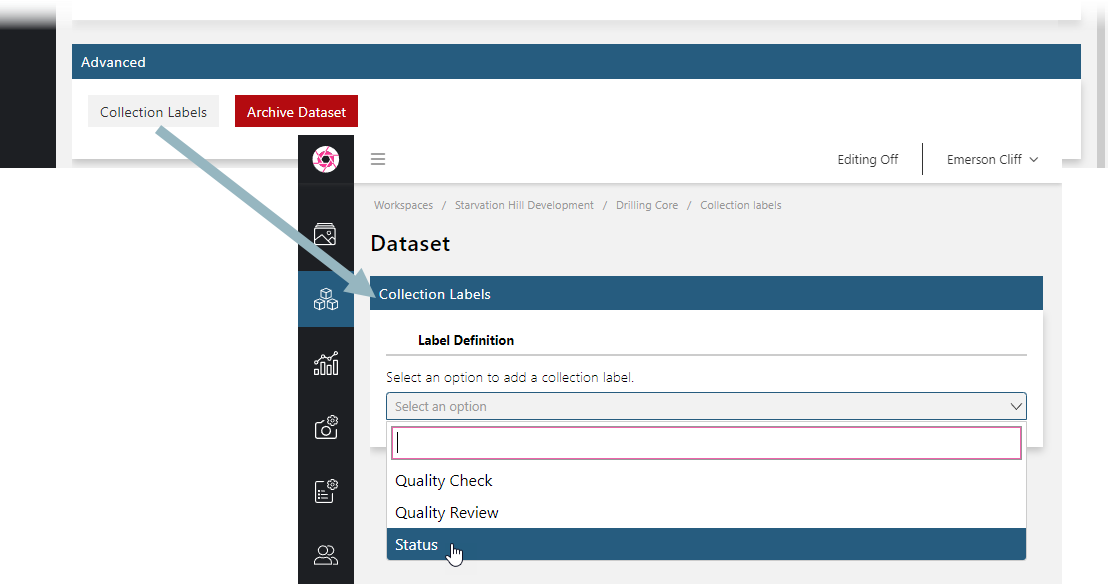
Assigning a Label Definition to an Imagery Type
To assign a label definition to an imagery type, click on Data Definitions in the sidebar, then on Imagery Types. For the imagery type you wish to use the label definition, scroll down to Advanced at the bottom of the window and click Labels:
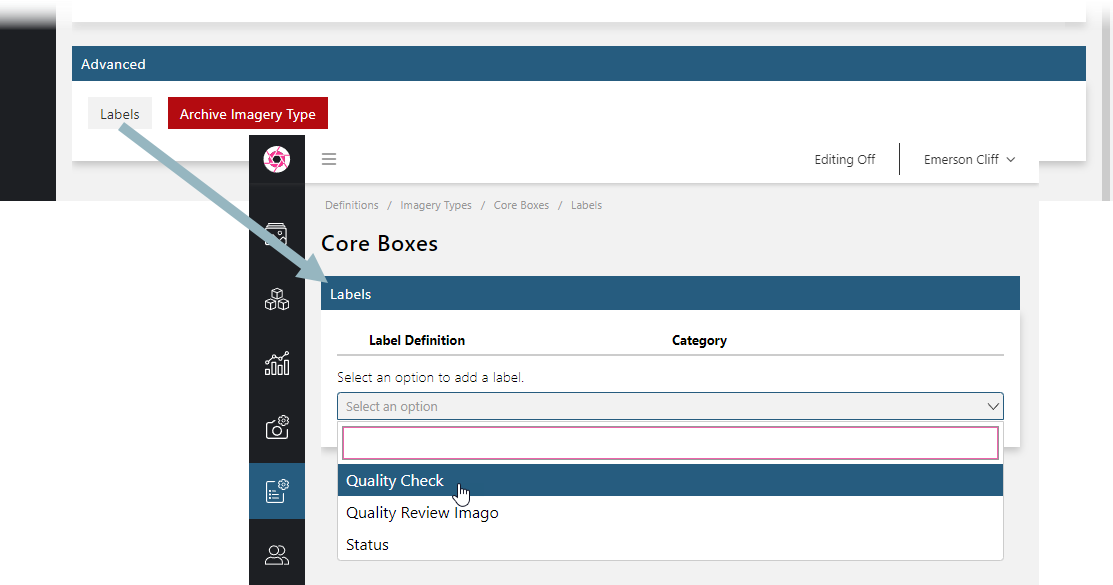
Deleting a Label Definition
To delete a label definition, you must first remove it from any datasets and imagery types that use it. Once you have done this, open the label definition and delete each of its labels. You can then delete the label definition by clicking Archive Label Definition at the bottom of the Label Definition window.
Got a question? Visit the Seequent forums or Seequent support
© 2025 Seequent, The Bentley Subsurface Company
