The Active Imagery Panel
When collections are being displayed, information about them is shown in the Active Imagery panel. For example, here the panel shows that imagery from two collections is being displayed. All information about collection AADD0142 is hidden, whereas for collection AADD0141 we can see the image types available for the Core Boxes imagery type.
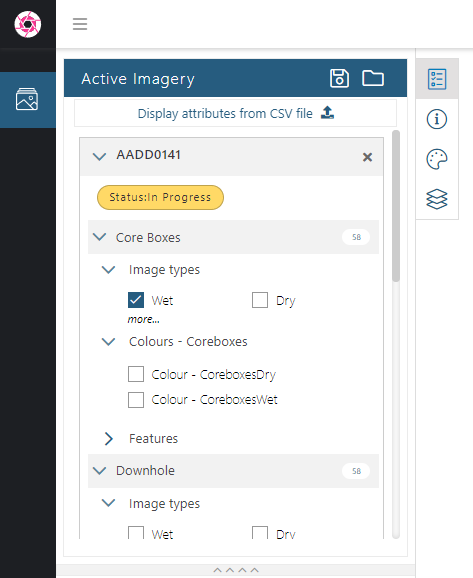
The first image type in the collection is automatically selected and displayed on the light table. If more... is displayed for an imagery type, as it is for Core Boxes above, that means the imagery type has additional image types that are unused.
When you have multiple collections active, they will be organised in the panel so that you can move between each collection and see what information is available about it:
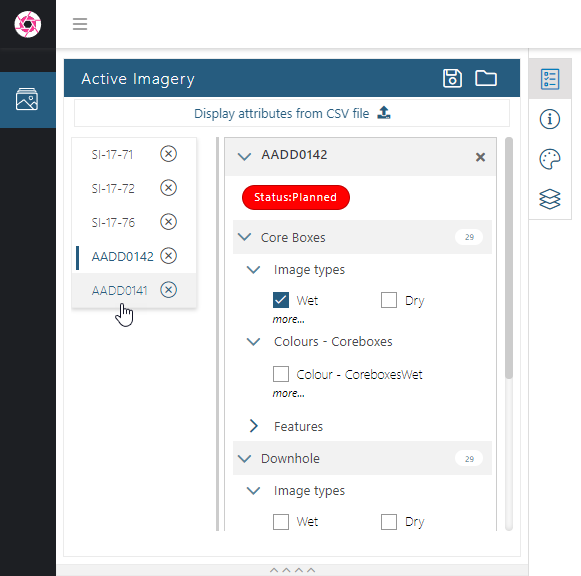
Here the wet Core Boxes images for just one collection are displayed on the light table. In the Active Imagery panel, we can see the collection we are viewing (A), the type of imagery (B) and the image types (C). A yellow box around an image on the table (D) indicates that it is selected, which is important when working with Editing On.
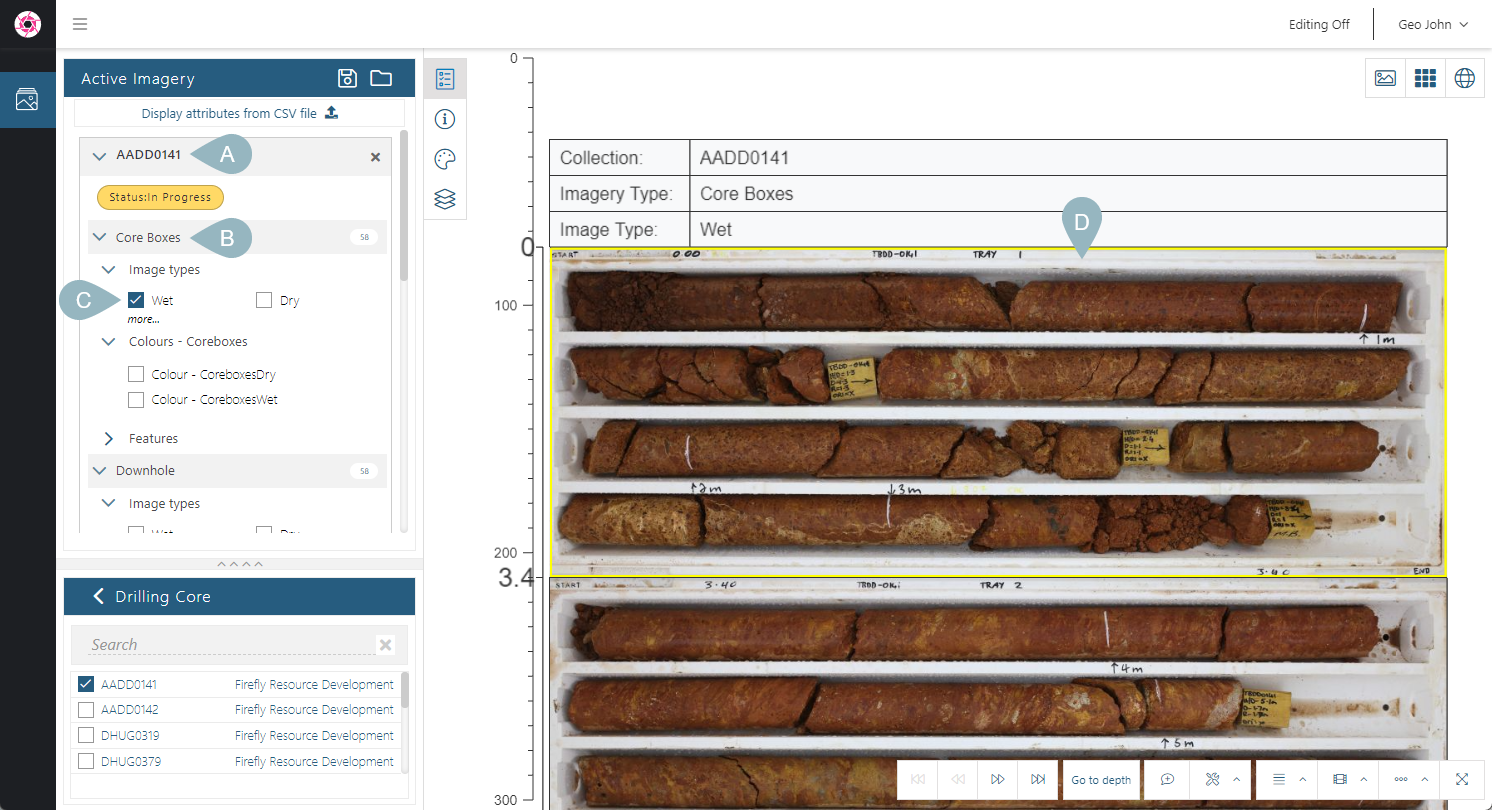
Downhole imagery is also available for the collection, and we can display that alongside the Core Boxes imagery:
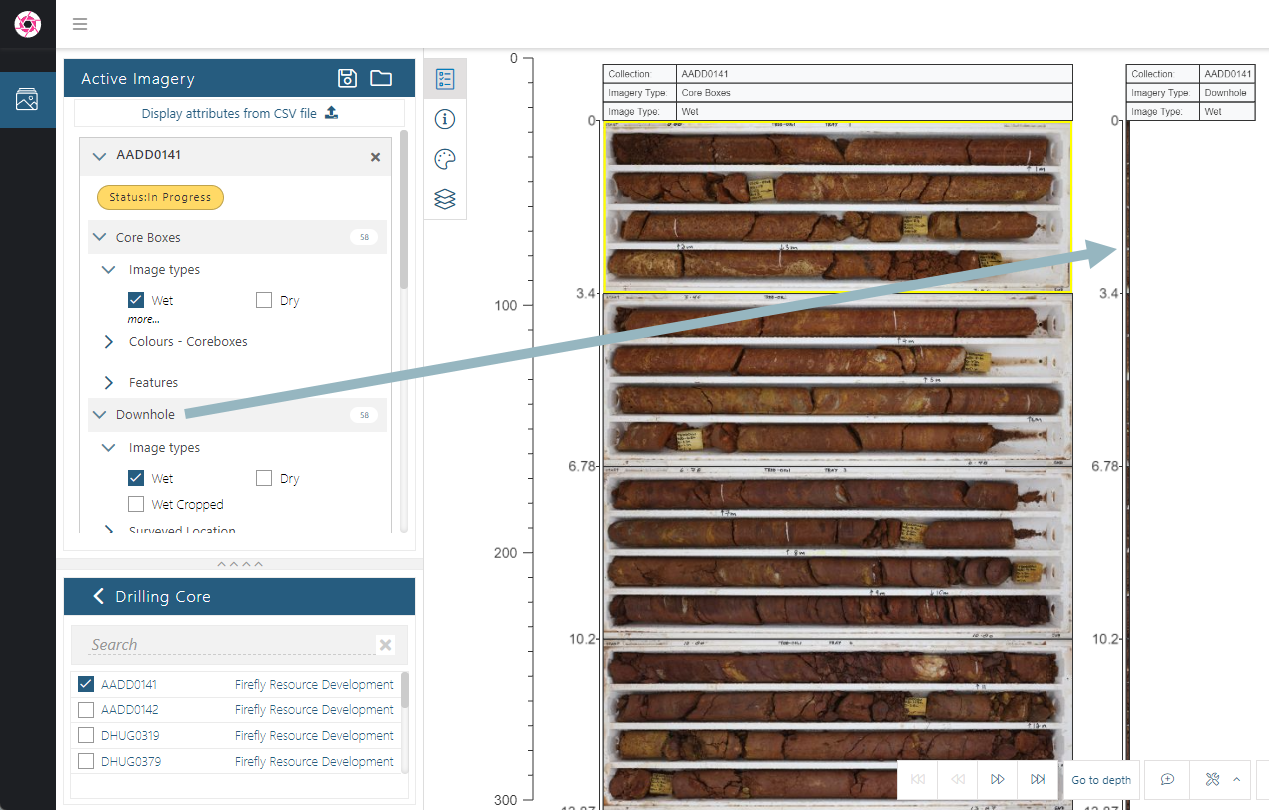
Got a question? Visit the Seequent forums or Seequent support
© 2025 Seequent, The Bentley Subsurface Company
