Opening the Demo Site
Click here to view the Imago demo site.
The demo site has been set up to automatically sign you in and display a drillhole (AADD0141) from a dataset called Drilling Core that is part of the Firefly Resource Development workspace:
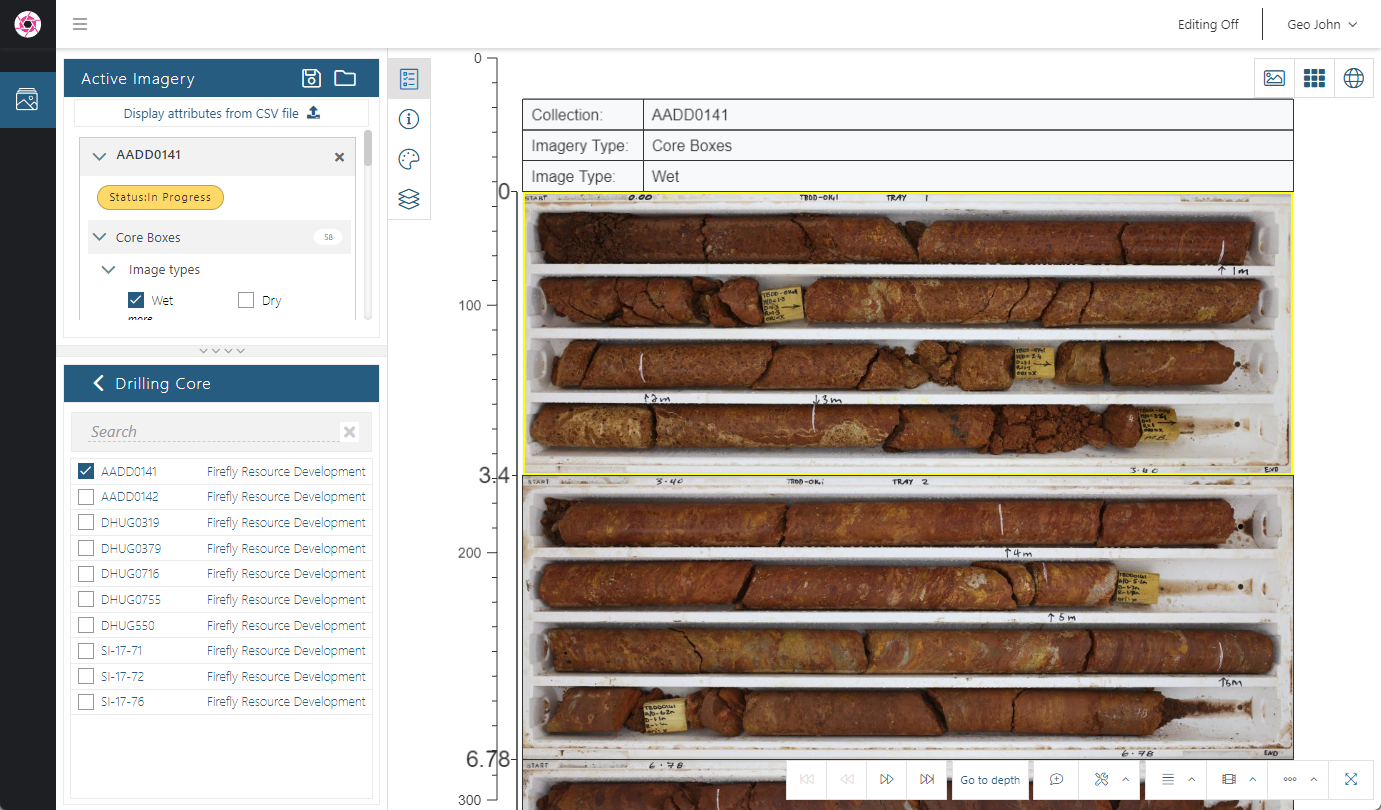
If the demo dataset opens and the light table is empty, tick the box for the AADD0141 collection in the Drilling Core list:
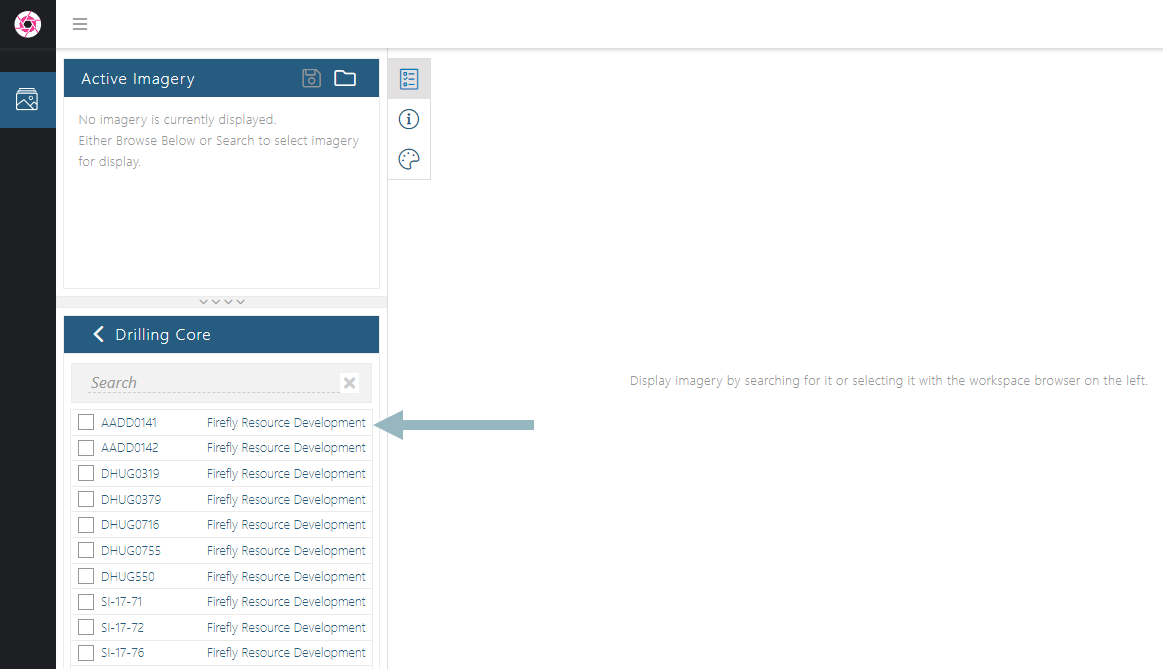
If there is no Active Imagery panel, click the button to display it:
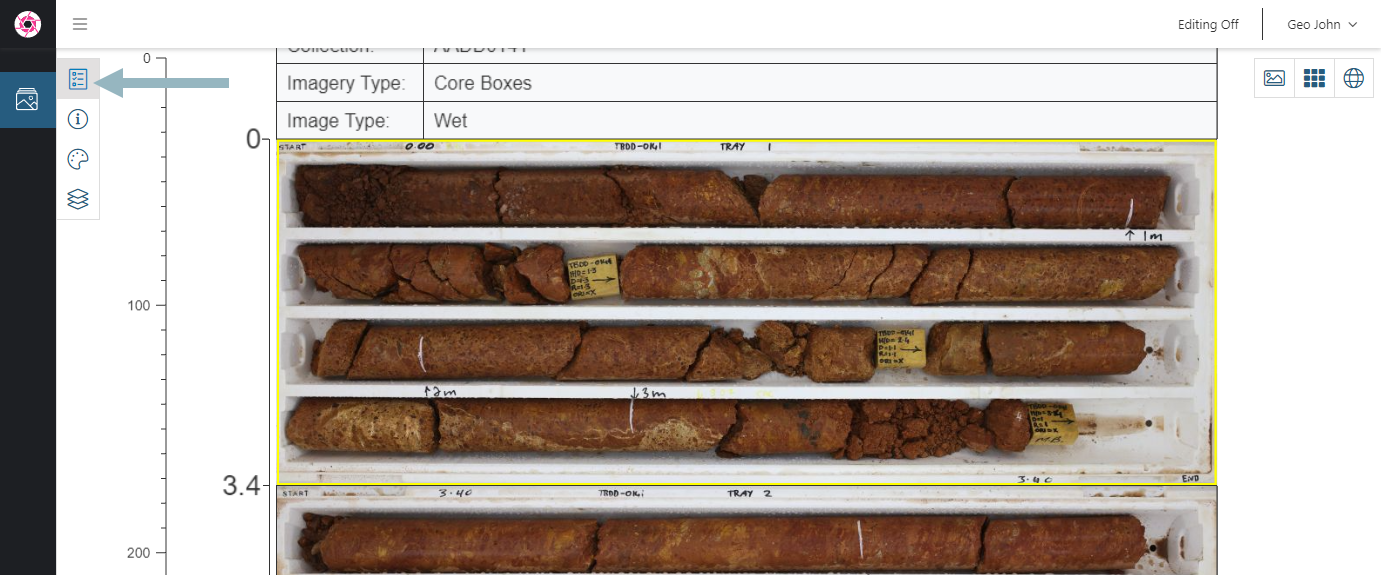
The Imago Portal works in two modes, Editing Off and Editing On:
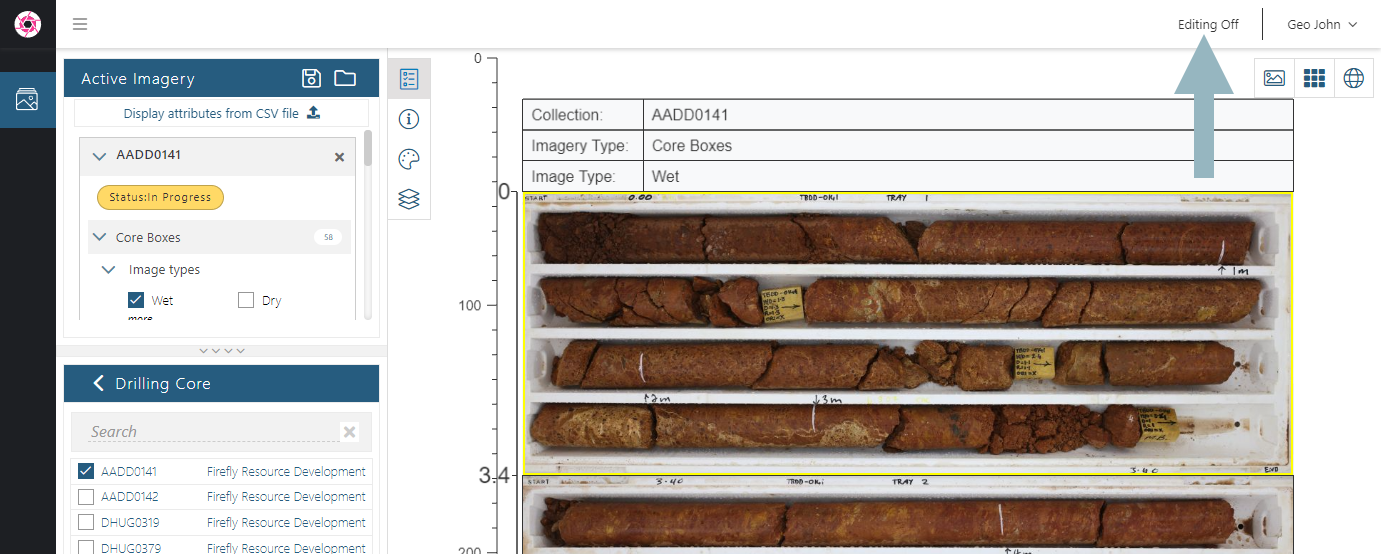
Editing Off is for viewing images without making changes to the images or the collections and datasets they belong to.
Editing On requires a higher level of permissions and might not be available to you in your own Imago subscription. The demo dataset is configured so that you can experiment with the options available with Editing On, although any changes you make will not be saved.
The different parts of the Imago Portal imagery window are:
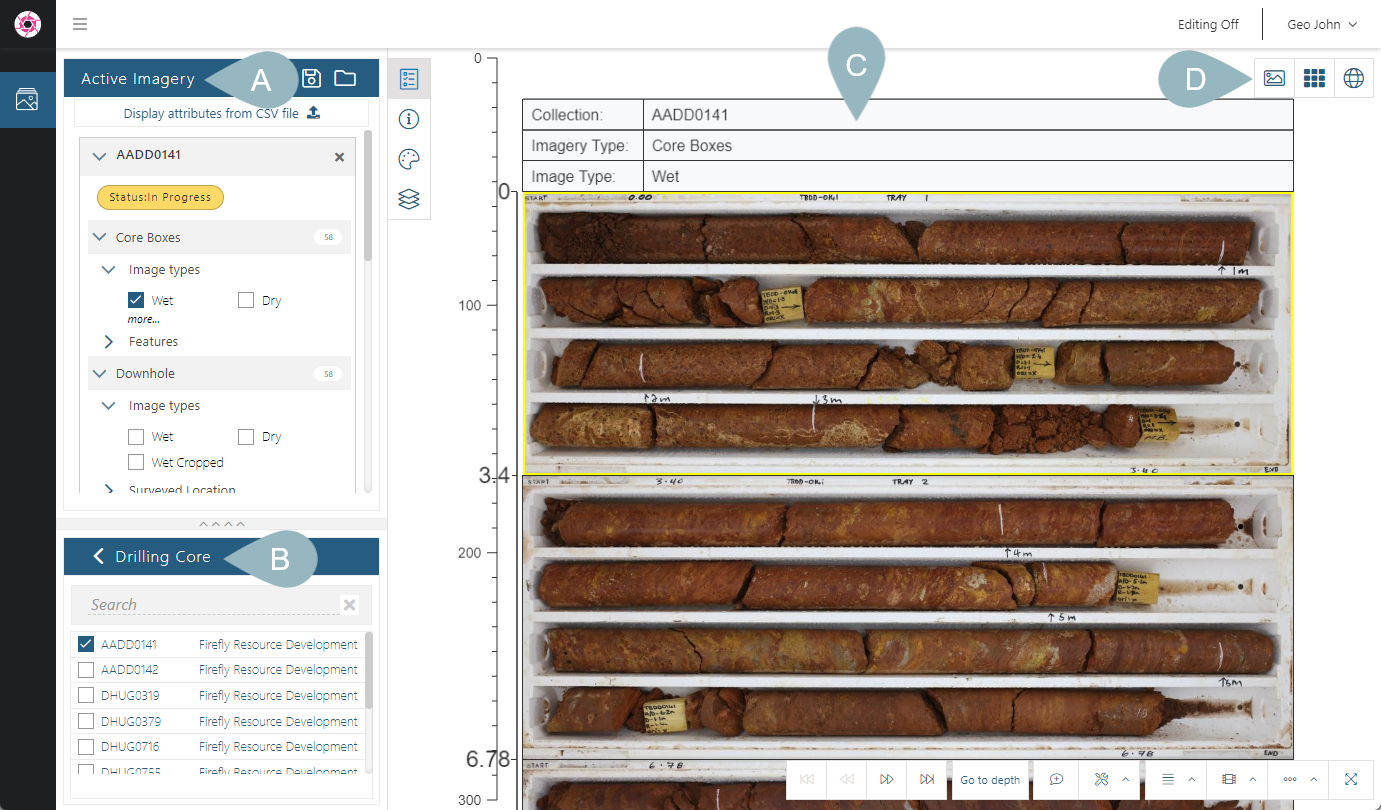

|
The Active Imagery panel
This panel shows the collections that are currently selected in the workspace browser, along with the image types, features and attributes available for those collections. In this case, only one collection is displayed, the AADD0141 drillhole. |

|
The light table
This is where the imagery selected in the Active Imagery panel is displayed. A yellow border around an image on the light table indicates that the image is selected. |
|

|
The Workspace browser Data in Imago is organised into workspaces, which contain datasets. Datasets, in turn, contain collections of imagery. In this case, Drilling Core imagery is displayed. Your Imago account may have only one workspace; multiple workspaces is an Enterprise feature. |

|
Viewing options
Imagery can be viewed on the light table ( |
Together, the Active Imagery panel (![]() ) and the Workspace browser are referred to as the Datasets Browser. The datasets browser can be hidden, which is useful if you are working on a small screen. To do this, click any of the buttons in the Datasets Browser toobar:
) and the Workspace browser are referred to as the Datasets Browser. The datasets browser can be hidden, which is useful if you are working on a small screen. To do this, click any of the buttons in the Datasets Browser toobar:
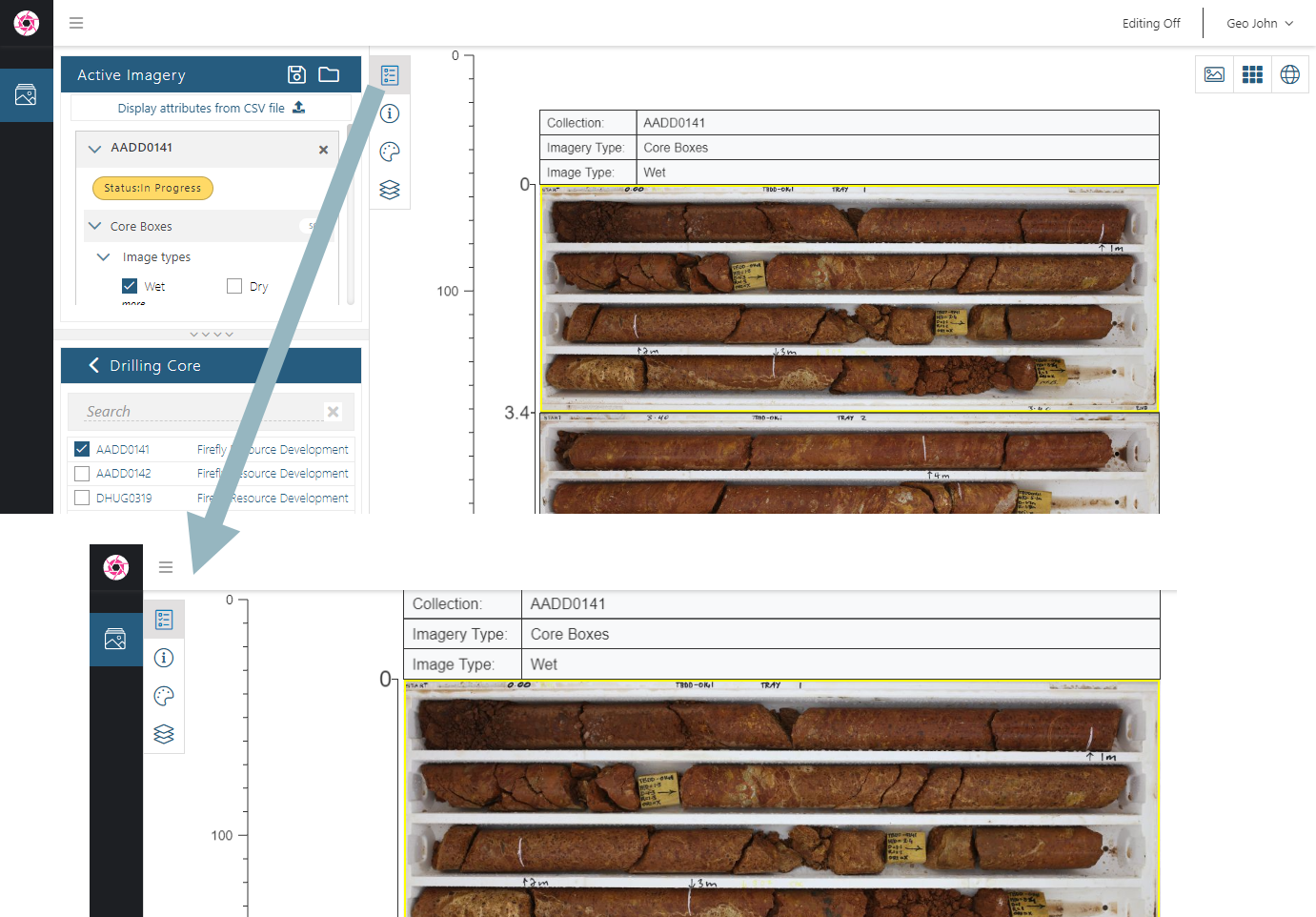
Click the button again to restore the datasets browser.
The other buttons on this toolbar are:
- The Information button (
 ). This opens a window that displays information about the image selected on the light table.
). This opens a window that displays information about the image selected on the light table. - The Legends button (
 ). This displays any legends available for attributes displayed on the light table.
). This displays any legends available for attributes displayed on the light table. - The Groups button (
 ). This displays an overview of the imagery displayed on the light table, without the level of detail shown in the Active Imagery panel.
). This displays an overview of the imagery displayed on the light table, without the level of detail shown in the Active Imagery panel.
In the Groups panel, you can:
- Temporarily hide one or more imagery types without removing them from the Active Imagery list. Do this by clicking the Visibility button (
 ).
). - Reorganise the imagery types displayed on the light table. Do this by clicking on the handle for a group and dragging it in the list. When you release the mouse, the imagery on the light table will be reordered.
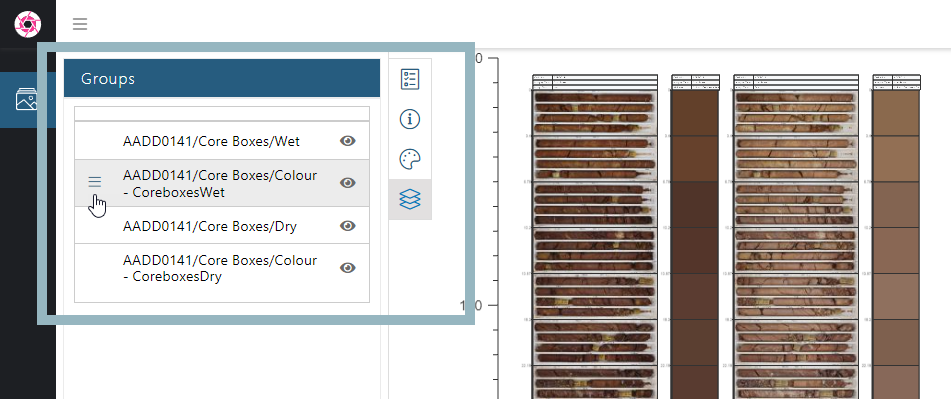
Got a question? Visit the Seequent forums or Seequent support
© 2025 Seequent, The Bentley Subsurface Company

 )
) )
) )
)