Generating a List of Portal Links
With Imago Connect, you can generate a list of images with portal links for the images in your Imago account.
Visit MySeequent for the latest version of Imago Connect.
The list exported includes the collection name/hole ID (A), the interval start for each image in the collection (B) and a link (C) to the Imago Portal for each image:
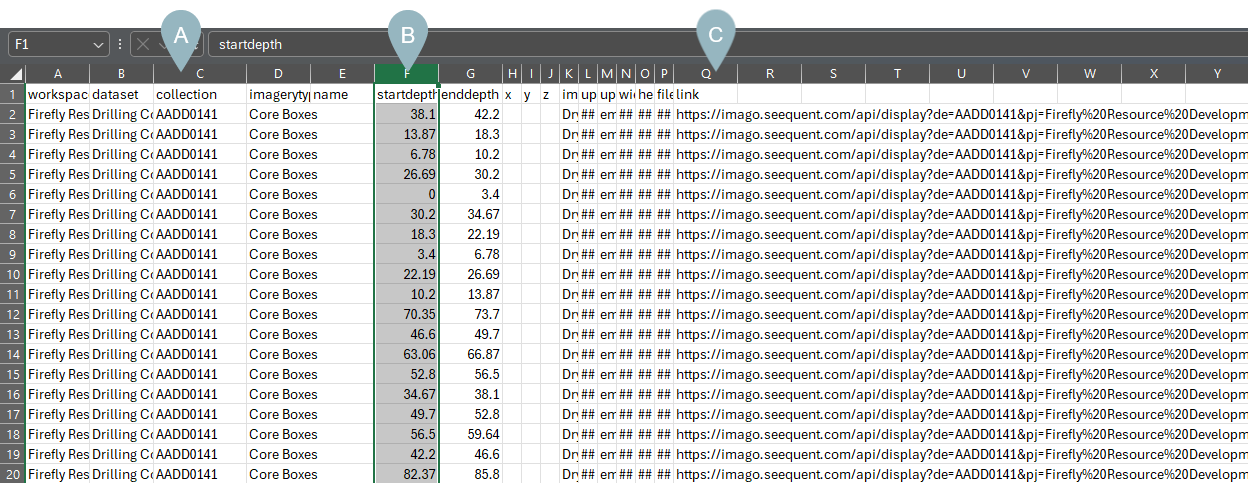
This information can then be used in other applications to provide a link from those applications to the Imago light table.
With this method, links are generated only for existing images and so when someone uses a link, the likelihood of getting an error message is low.
There is another method for linking to Imago imagery by constructing your own URL links using interval data as the starting point. That method can result in links that do not point to existing imagery, but if you wish to use that method instead, see Linking to the Imago Light Table via Formed URLs.
The rest of this guide describes how to export a list of portal links to existing imagery.
To start, launch the Imago Connect application and sign in. Select Export List from the sidebar, then select the Images option:
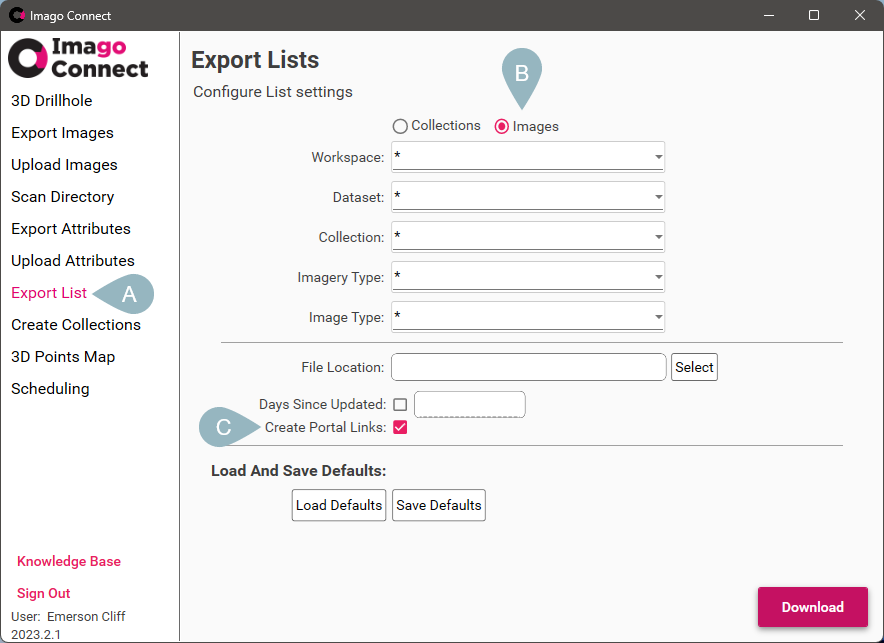
Be sure to enable the Create Portal Links option (C).
Next, choose which workspace, dataset, etc you wish to include in the list. Selecting the wildcard (*) will include all workspaces, datasets and so on. For example, here we want to export only the Wet images for all collections/drillholes in the Drilling Core dataset:
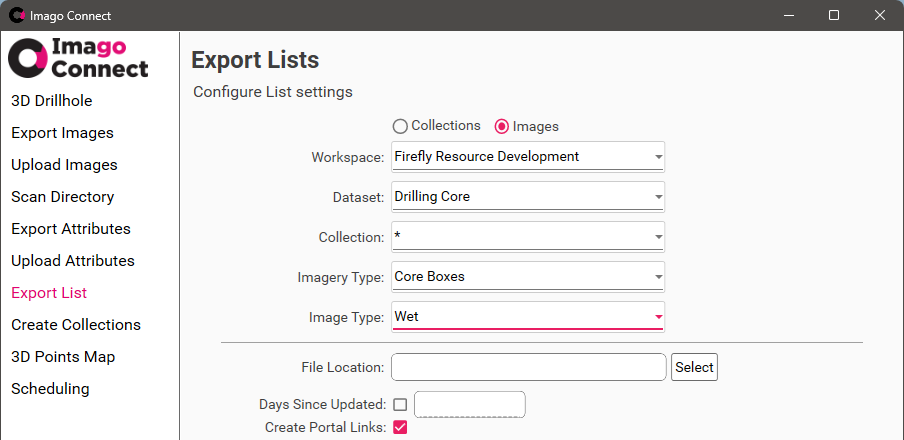
Here, however, we want to export all image types for just one collection/drillhole:
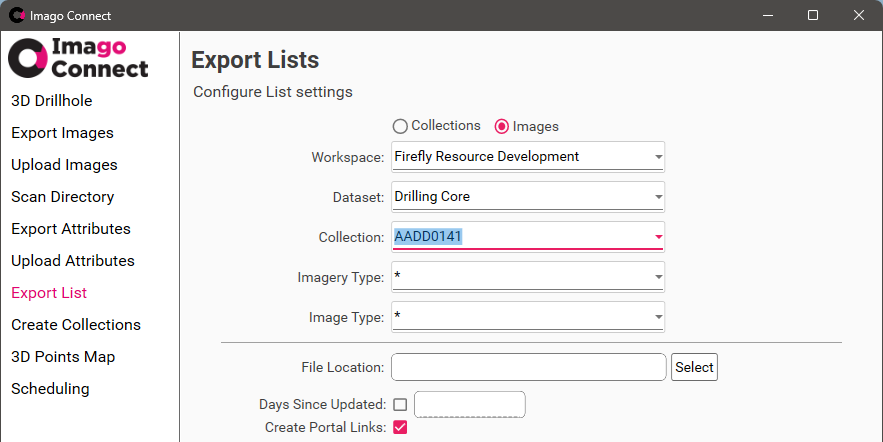
Click the Select button to specify where you wish to save the list. Give the file a name and then click Download to create the file.
Got a question? Visit the Seequent forums or Seequent support
© 2025 Seequent, The Bentley Subsurface Company
