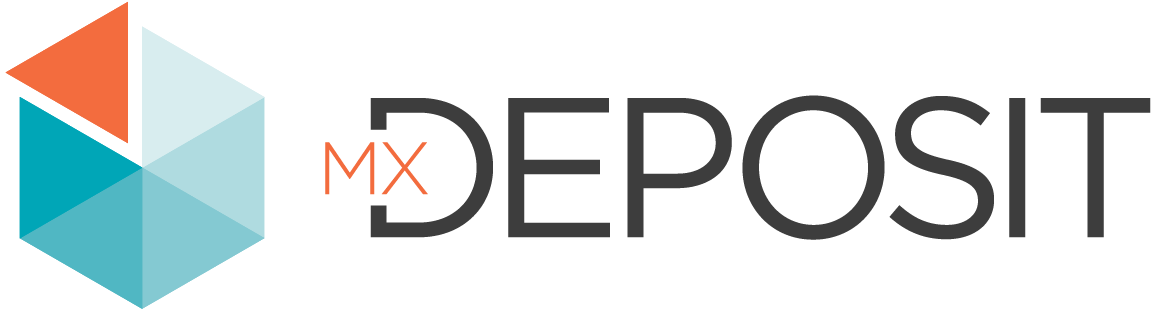Customising Tables for an Activity
When you add a table to an activity, there are various ways of customising how those master tables are used in the activity. To do this, click on the Logging step in the activity builder. Click on the + button for a table to reveal the customisation options for that table:
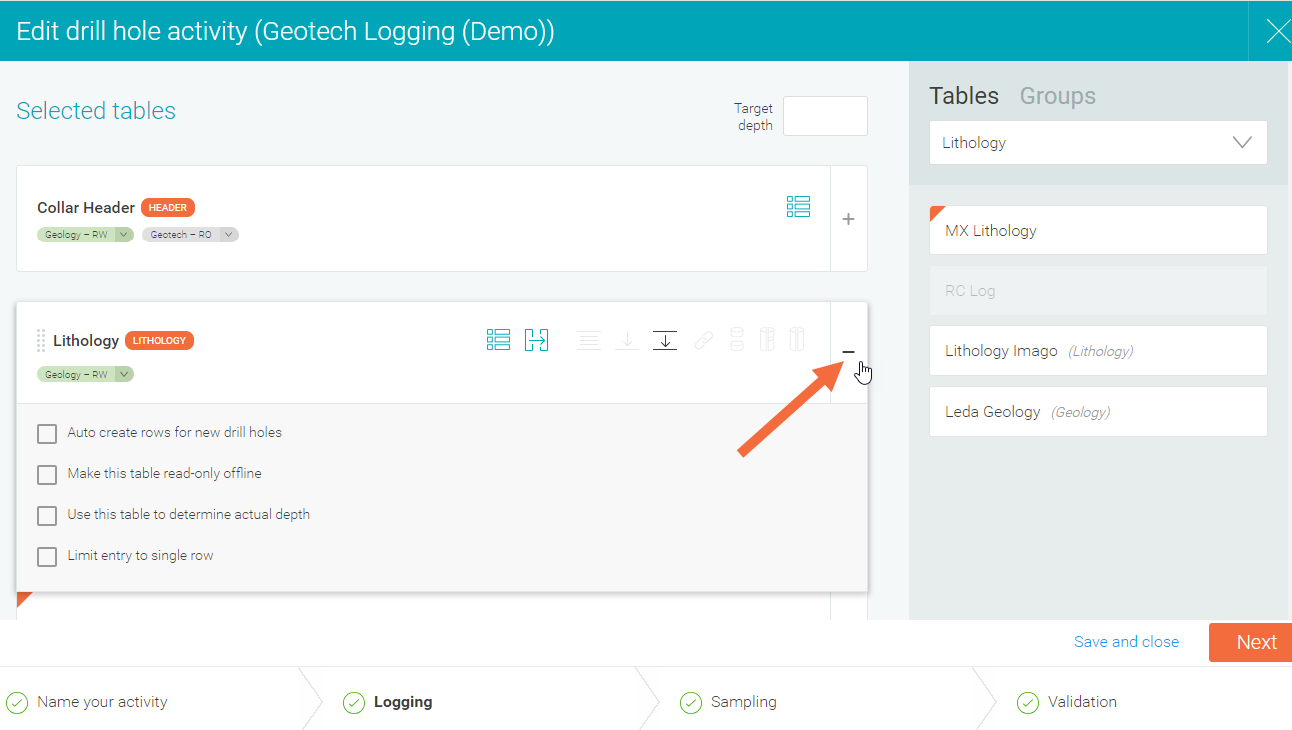
See:
- Auto-incrementing Hole/Point Numbers (Headers Only)
- Auto Creating Rows
- Making Tables Available in Mobile Apps
- Limiting Data Entry to a Single Row
- Using a Table for Actual Depth
Auto-incrementing Hole/Point Numbers (Headers Only)
The Auto-increment hole/point numbers setting is available for the header table. This determines how each new activity is named.
- When enabled, MX Deposit will automatically assign a hole/point number.
- When disabled, the logger will be prompted to enter a hole/point number.
Auto Creating Rows
The Auto create rows for new drill holes/points setting is available for all tables except the header table.
Enabling this setting is useful in streamlining the data entry workflow for loggers, since new rows are auto created according to parameters configured for the activity.
Once this setting is enabled, you can set a Start depth, End depth and Interval length to determine how the new rows are created.
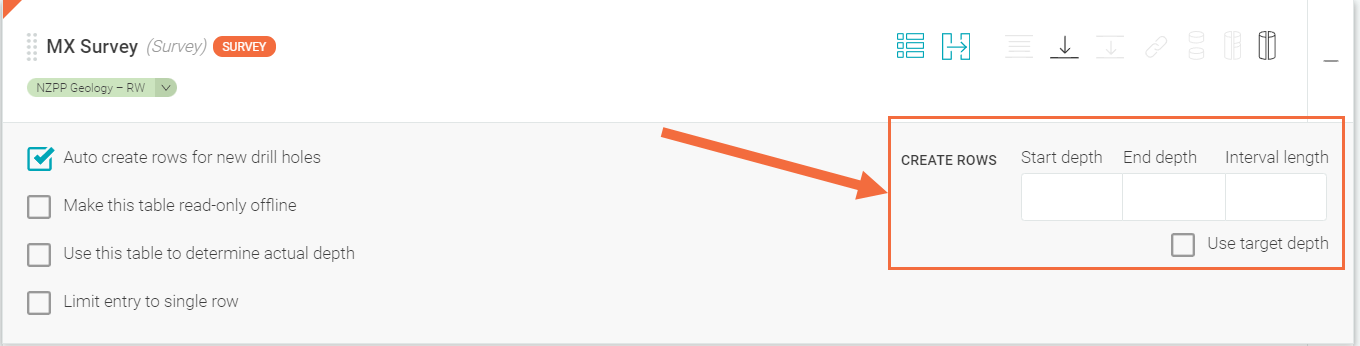
Alternatively you can select the Use target depth option if you have already specified a target depth when setting up the table.
Making Tables Available in Mobile Apps
The Make the table read-only offline setting is available for all tables except the header table.
Enabling this setting will make the table read-only in the mobile app. It can be useful in situations where data is being automatically recorded by a survey instrument; there is no need to have the relevant tables editable in the mobile app for loggers.
Limiting Data Entry to a Single Row
The Limit data entry to a single row setting is available for all tables except for the header table.
You may want to enable this setting when only one row per table is needed, such as for a soil sampling point activity.
Using a Table for Actual Depth
The Use this table to determine actual depth setting is available for all tables in drilling activities except for the header table.
Enabling this setting streamlines data entry for loggers. It is most often used in grade control when all drill holes will be the sample depth.