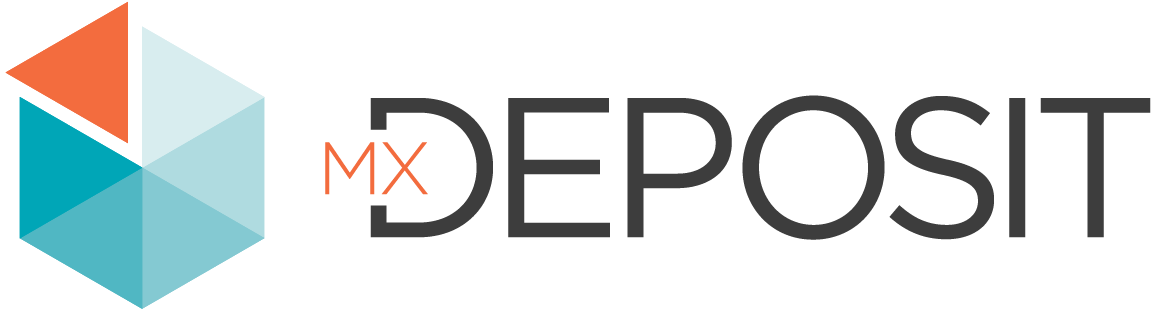Headers and Fields
Headers contain location information for an activity, such as its unique ID and the collar information. In the logging workflow, the header is the form that's completed when a new drillhole is created, before logging starts.
The process of building a header involves adding fields. There are two types of fields that can be added:
- MX fields, which are fields that come standard as part of an MX Deposit account.
- Custom fields, which is a set of fields you can define and manage and that can be used elsewhere in your account, e.g. in other headers.
This topic describes how to define headers in MX Deposit. It is divided into:
Viewing the Headers Library
To view the logging headers in your MX Deposit account, open the Admin panel and click on Headers under Logging.
Your MX Deposit account is pre-loaded with multiple headers called MX Headers. These are a useful starting point for setting up your account and are indicated in your headers collection by an orange flag:
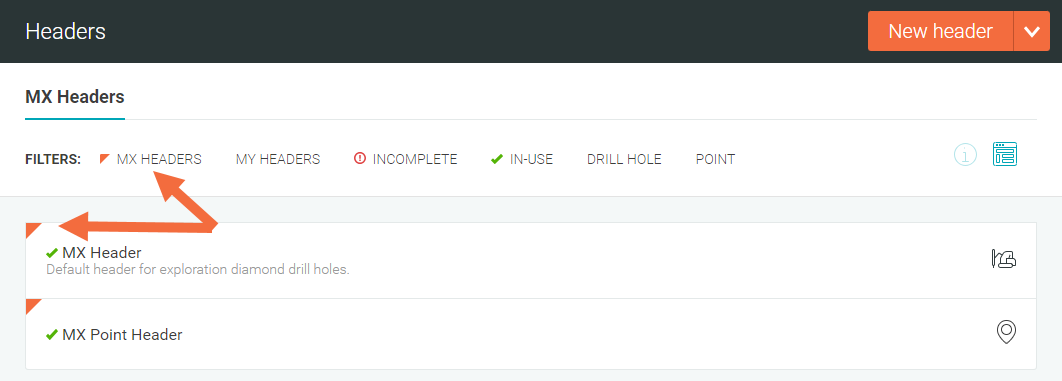
You can organize your headers into categories. To create a new category, click on the drop down arrow next to New header and select New category. In the window that appears, give the category a name, then click Save.
Creating a Header
To create a header, click on the New header button in the Headers collection.
Choose what kind of activity the header can be used for, a Drill hole activity or Point activity.
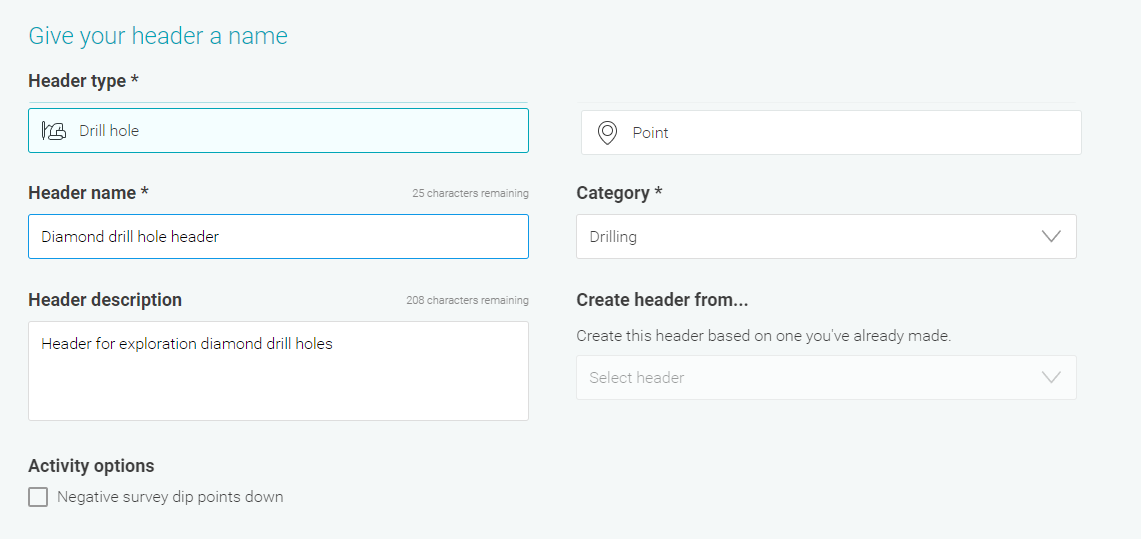
Name your header and choose what Category you want it to be in. You can provide a Description to help you to know at a quick glance what this header is for. If there is a header you already have in your account that you want to create a copy of, you can use the Create header from option.
Click Next to move on to the Customize fields step.
The new header will come populated with some default fields. The Hole number, Status and Coordinates table fields are required for the header and cannot be removed; these are indicated by and asterisk. However, the other fields are optional; you can remove them by right clicking on them.
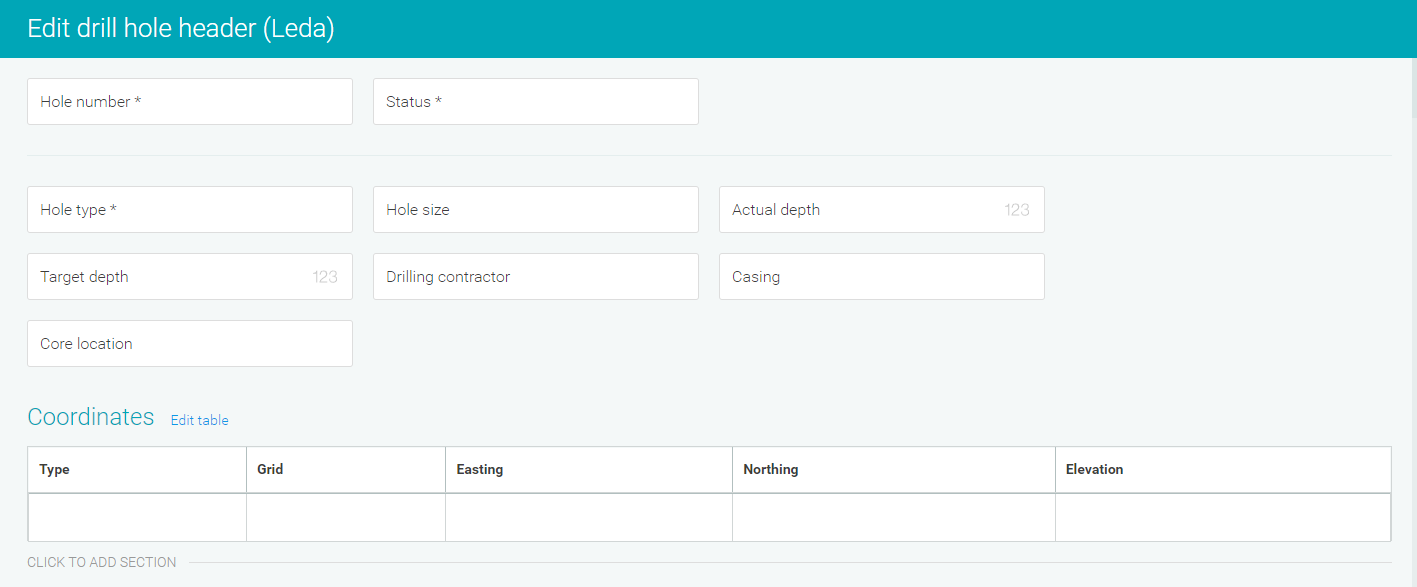
To add a new field, click on a field in the list and drag it into the header.
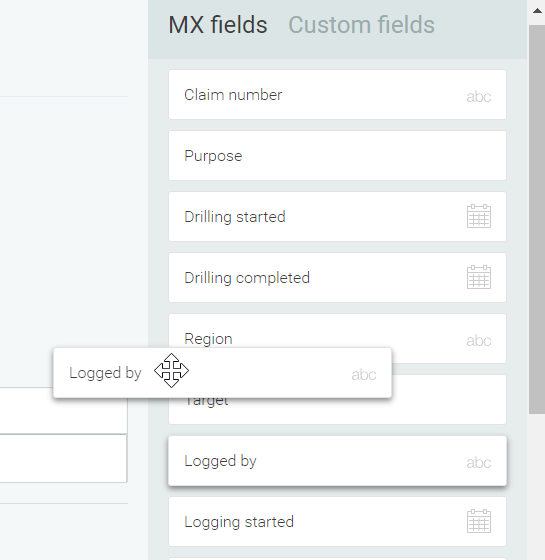
Custom fields is a set of fields defined and managed as part of your MX Deposit account. To add a new custom field to a header, click on Custom fields, then drag the Add custom field box from the sidebar into where you want it to be in the header. A window will appear prompting you to select a data type for the custom field:
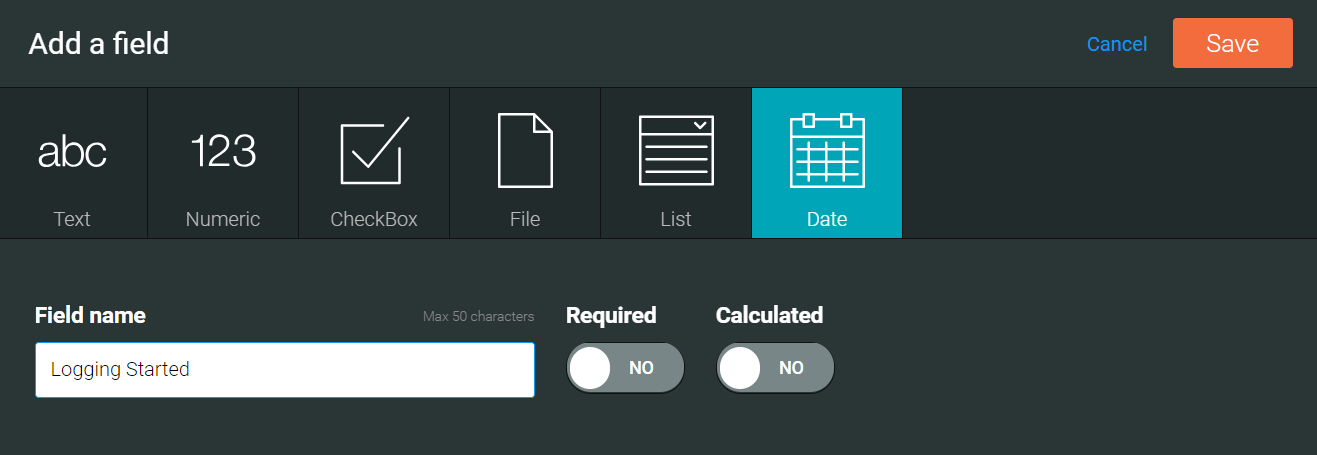
You can edit custom fields by right-clicking on them and selecting Edit. Be aware that changes you make to a custom field will be reflected wherever it is used in your MX Deposit account. You can also add a new custom field by dragging the Add custom field button onto the header.
Setting Required to Yes for a field will ensure the logger cannot proceed with logging until that field has been completed.
If there is an MX field already in the header that you want to change, simply right click on it and remove it. You can then add a custom field. For example, here we have a text type field for Drilling contractor that we want to change to be a list field so that the logger can choose from a list of drilling contractors instead of typing it out.
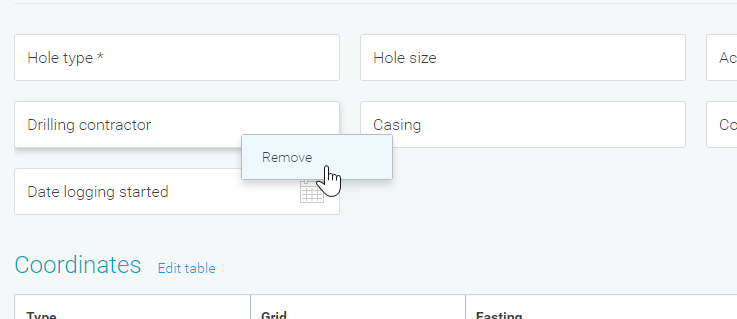
To add the custom field, we select the list data type and select the Drilling Contractor list we wish to use:
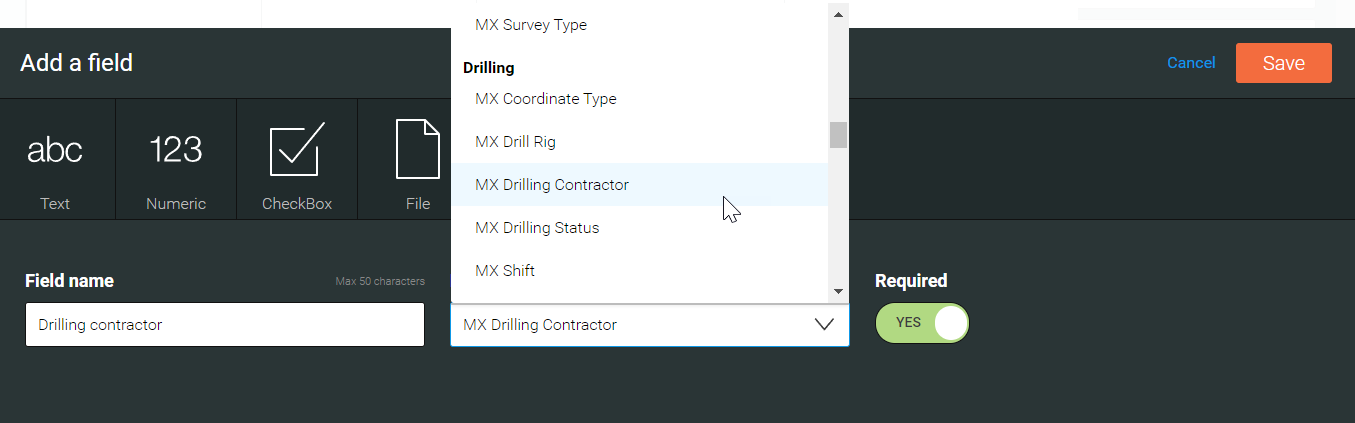
If you want to organise header fields into sections, you can create separate sections. To do this, hold the cursor over the area below an existing section. The option to add a new section will appear; click and give your new section a name.
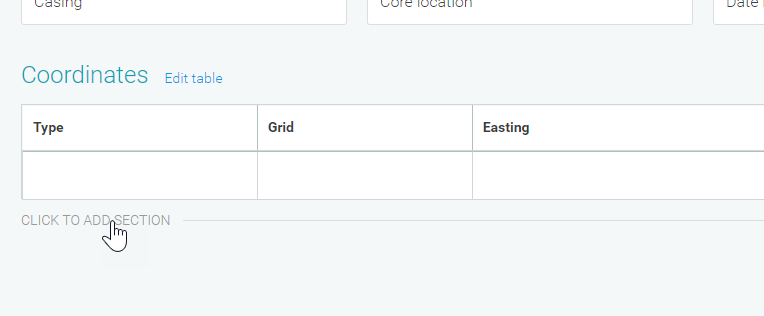
Deleting a Header
You can delete a header from the library only if it is not used in an activity. If this is the case, a Delete option will be available when you right-click on a header in the Headers collection. You will be asked to confirm your choice.