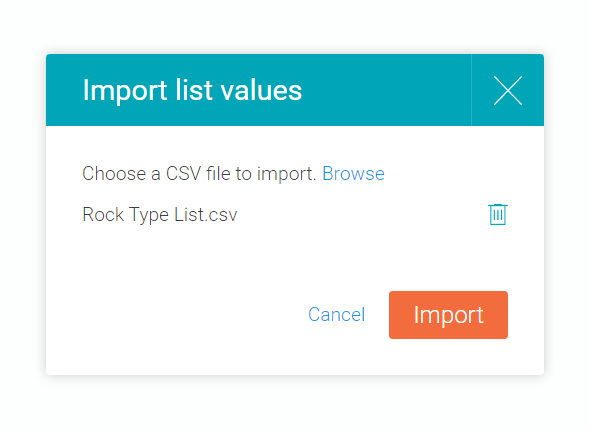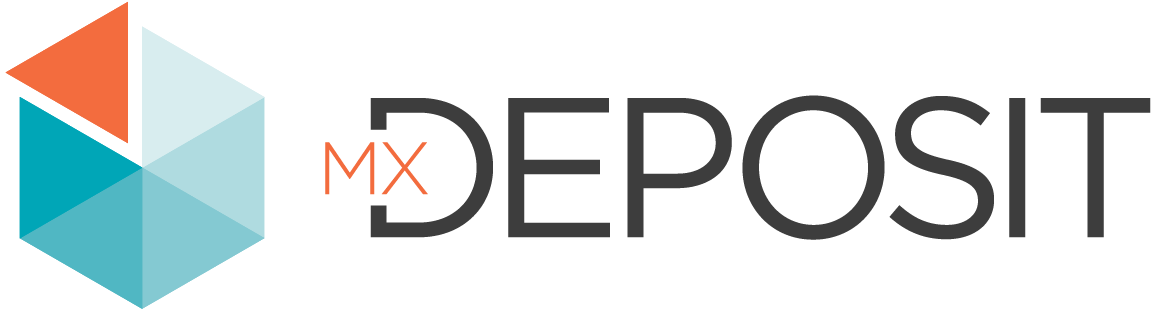Importing Existing Lists
If your organisation already has lists you wish to use in configuring workflows, you can import them into an existing list in MX Deposit.
To import an existing list, first you need to make sure that what you import matches what MX Deposit expects. This means that all the column headers in the CSV file need to be named exactly as they appear in MX Deposit. The best way to ensure this is to export a list from MX Deposit and use the exported file as a template for the files you wish to import.
To export a “template” from MX Deposit, open the Lists collection from the Admin panel and find the list you want to import to. In this example, we would like to import rock type data and so will use the AGSO Rock Types list as a template:
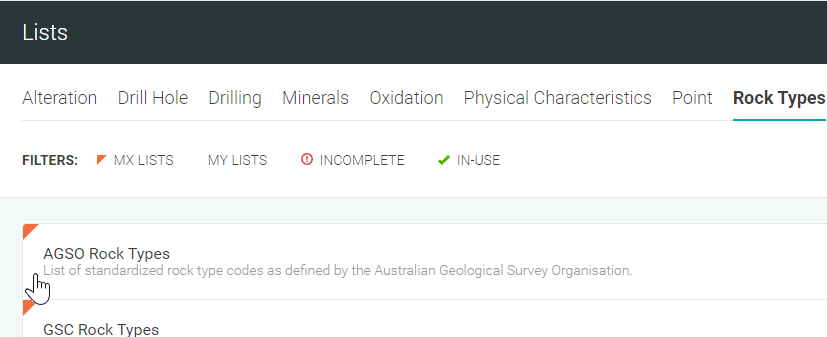
Click on the list to open it, then click the Export button in the top righthand corner of the window:
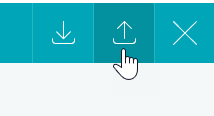
Populate the exported CSV file with your existing list data. When you are ready to re-import the list click the Import button.
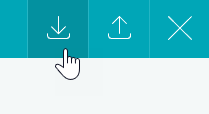
Navigate to where your CSV file has been saved, then click Import.