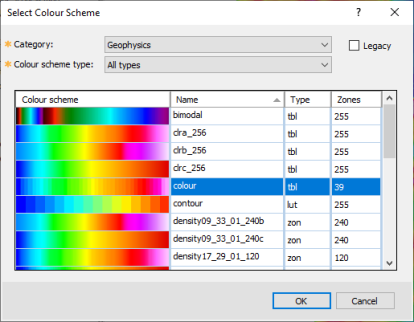Select Colour Scheme Tool
Use the Select Colour Scheme tool to visually select the colour scheme for displaying a grid or a 3D symbol or voxel. The dialog can be accessed through the Colour Tool and other dialogs that enable you to select a colour palette.
Select Colour Scheme dialog options
|
Category |
To circumvent sorting through a long list of colour schemes, they have been subdivided into logical categories – see Application Notes below for a description of each available category. |
|
Legacy |
Check this option to access older colour schemes that were moved out of the Geophysics and Monochromatic categories due to their repetitive nature. |
|
Colour scheme type |
Colour schemes can be simple TBL or ZON files that map colour values, LUT table files that include 255 colours per table, AGG files that include the mapping of a colour palette to grid values, or ITR files that include colours and mapping numbers. For more information on each file type see the links in the Application Notes. You can further filter the colour scheme selection by the file type:
This is a dynamic list: if a given file type is not present under the currently selected Category, it will be omitted from the list.
|
|
Click on the desired colour scheme to select it. If you would like to reorder the colour schemes by file name, click on the heading Name: Similarly, to reorder the colour schemes by number of zones click on the heading Zones, and to sort by extension type click on the Type heading. |
|
Application Notes
Colour Tables
To help you navigate through the colour schemes more effectively, the installed colour scheme files (e.g., colour tables (*.tbl)
, colour zones (*.zon)
, etc.) are organized in subfolders, each defining a category.
In addition, this tool keeps track of three custom categories, and finally you still have access to browse outside of the structured categories.
The colour schemes have been subdivided into the following categories:
System Categories
-
Geophysics: contains colour tables appropriate for displaying single-entity geophysical data, such as total magnetic intensity, gravity, resistivity, induced polarization.
-
Topography: contains colour tables that convey the feel of terrain and should be used to display elevation or topography.
-
Monochromatic: Radiometric data is generally displayed as an overlay of three normalized elements on a single colour map; each element is displayed using gradations on a single colour. All monochromatic tables along with shadow tables are found under this category.
-
Heat map: Originally devised for depicting financial information and later to display frequency of web page visits, the schemes found under this category lend themselves well to thematic data display.
-
CET perceptual: The Centre for Exploration Targeting of the School of Earth Sciences at The University of Western Australia has produced a set of perceptual colour schemes that are freely available. For your convenience, we provide them with Oasis montaj.
-
Perceptually uniform: The perceptual contrast of adjacent colours may vary widely for some colour schemes. The result is that in some sections of the colour scheme, the data variation will be less visually noticeable (dead zone) than in other sections, preventing a proper interpretation. Perceptually uniform colour schemes offer the same visual contrast throughout the colour scheme.
-
Miscellaneous: Some specialized Oasis montaj extensions trigger the installation of additional colour schemes. In order to easily find them, these schemes are grouped in a separate category labeled "Miscellaneous". This category will only appear if you actually have such extensions.
Contextual Categories
-
Custom: You may want to access your custom colour tables you have compiled over time. These can be a collection of tables you downloaded from various sources or generated yourself. The recommended location to keep such tables is the %USERPROFILE%\Documents\Geosoft\Desktop Applications \tbl folder. The Custom category points to this folder, which persists across upgrades.
-
Project directory: You may have custom colour tables specific to your project that you access from your working directory. This category will only appear if you actually have colour tables in your working folder.
-
Favourite: The colour scheme defined in the General Settings dialog (accessed from the menu Project > Settings > General) is your default colour scheme, and it is explicitly made available under the "Favourite" category.
[Browse...]
-
Provides the option to navigate outside of the above structure and locate a colour scheme file. In the 'Browse for colour scheme file' dialog, use the buttons to toggle between your working folder (Project Directory), the Oasis montaj program directory (Geosoft Colour Tables), and your default %USERPROFILE% folder (User Colour Tables).
Got a question? Visit the Seequent forums or Seequent support
© 2023 Seequent, The Bentley Subsurface Company
Privacy | Terms of Use