Manage 3D Snapshots
You can use the Manage Snapshots dialog to view, rename, delete or re-order the appearance of your 3D snapshots. The Manage Snapshots option can be found on the Tools & Settings menu of the 3D Viewer and on the 3D View pop-up menu.
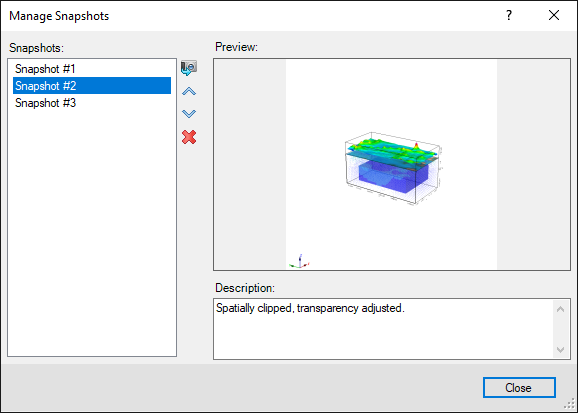
In the Manage Snapshots dialog, you can do the following:
-
Select a snapshot from the list to display it in the Preview window.
-
Click the View in 3D button (
 ) to display the selected snapshot in the open 3D view behind the dialog.
) to display the selected snapshot in the open 3D view behind the dialog. -
Use the Arrow buttons (

 ) to change the sequence of your snapshots in the list.
) to change the sequence of your snapshots in the list. -
Rename a snapshot in the Snapshots list by clicking twice on the name.
-
Add additional context to a snapshot in the Description field.
-
Use the Delete button (
 ) to permanently remove a snapshot from the list.
) to permanently remove a snapshot from the list.
Application Notes
3D View snapshots are “bookmarks” of individual states of your current 3D View; they enable you to capture and return to a favourite location and state of a view quickly and easily. For example, if you are working on a complex 3D model and would like to share a number of different views with your colleagues, you can create a number of snapshots that will save individual states of the view based on the viewing angle & location, the 3D View extents and display settings, as well as groups visibility, transparency and clipping.
Got a question? Visit the Seequent forums or Seequent support
© 2023 Seequent, The Bentley Subsurface Company
Privacy | Terms of Use
