Create 3D Snapshot
Use the Create Snapshot tool to capture a snapshot of the current state and viewing angle of your 3D View.
3D View snapshots are like “bookmarks” of individual states of your current 3D View; they enable you to capture and return to a favourite location, or state, of a view quickly and easily. For example, if you are working on a complex 3D model and would like to share specific views with your colleagues, you can create a number of snapshots that will save the viewing angle and location, the 3D View extents and display settings, as well as the 3D groups visibility, transparency and clipping settings.
Create a Snapshot
The Create Snapshot option in the 3D Viewer can be found as an icon (![]() ) on the 3D Navigation Bar, or in the Tools & Settings menu and on the 3D View pop-up menu.
) on the 3D Navigation Bar, or in the Tools & Settings menu and on the 3D View pop-up menu.
-
To capture the state of your current view, right-click and from the pop-up menu select Create Snapshot.
The Create Snapshot dialog is displayed.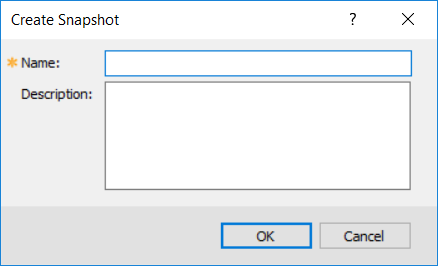
-
Specify a descriptive name for your snapshot, add any additional notes (optional) in the Description field and click OK.
The snapshot created will contain a saved state of your current 3D View (i.e. groups visibility, transparency and clipping, 3D view extents and display settings, viewing location and angle settings).
View a Snapshot
Snapshots can be accessed quickly and easily using the View Snapshots menu found on the right-click pop-up menu, in the 3D Viewer.
-
Open a 3D View that includes Snapshots. Right-click, and from the pop-up menu, select View Snapshots.
A sub-menu will be displayed listing all of the snapshots associated with the current 3D View. -
Select one of the previously created snapshots and your current 3D View will move to the saved state and location of the selected snapshot.
To get a dynamic preview of the current snapshots and change the current view to the saved state and location of the selected snapshot, select the Manage Snapshots menu item from the Tools & Settings menu or from the 3D View pop-up menu.
Application Notes
A saved scene does not keep a copy of the data in the 3D view, so if the underlying data is modified (e.g. a voxel or wireframe file is over-written with a newer copy), then the appearance of the 3D view will be different.
Got a question? Visit the Seequent forums or Seequent support
© 2023 Seequent, The Bentley Subsurface Company
Privacy | Terms of Use
