Check in/Check out Licenses
When changes have been made to your subscriptions (e.g., you were added to a shared license or assigned a new individual license), you can use the Seequent Connector to view your currently assigned licenses: you can release the ones no longer needed to provide immediate access to other people, or check out a shared license for a specified duration of time.
To Check in/Check out a License:
-
In your system tray, right-click on the Seequent Connector icon
 .
.
The Seequent Connector pop-up menu appears: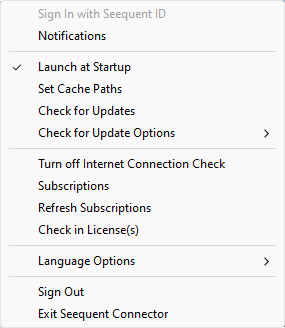
-
Select Check in License(s).
A dialog will open and display your assigned licenses and their corresponding product names. An individual license will have the suffix "(named)" added to its name:
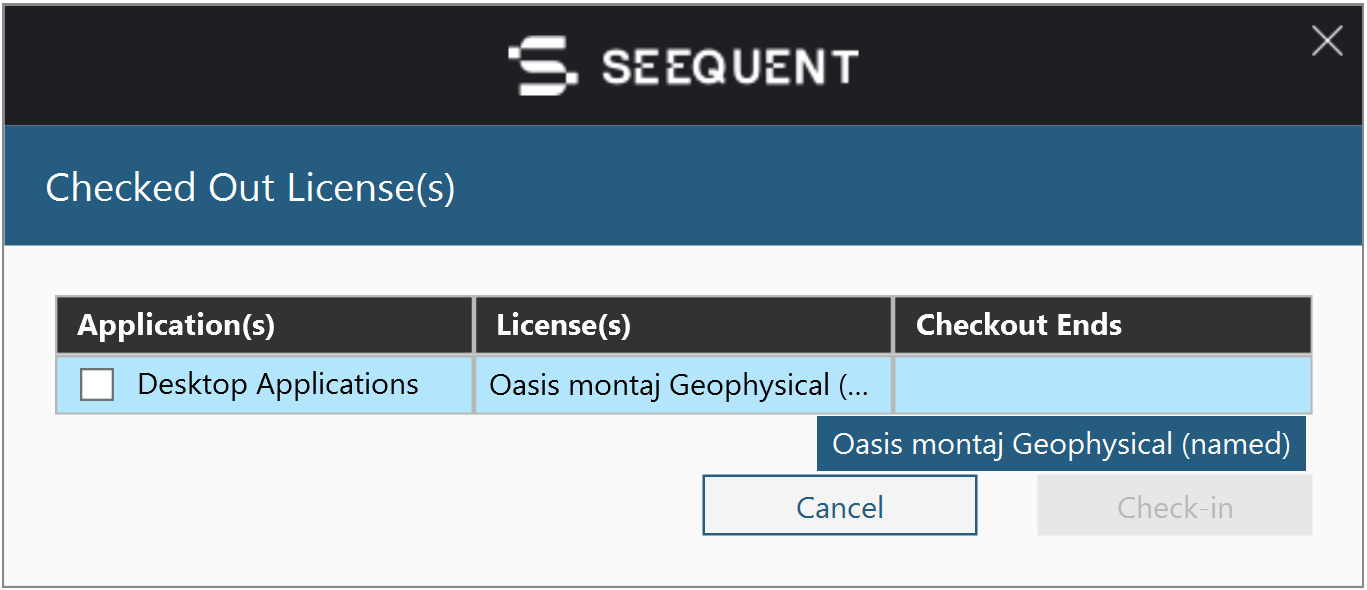
If you have been added to a shared license, it will be identified as "(shared)":
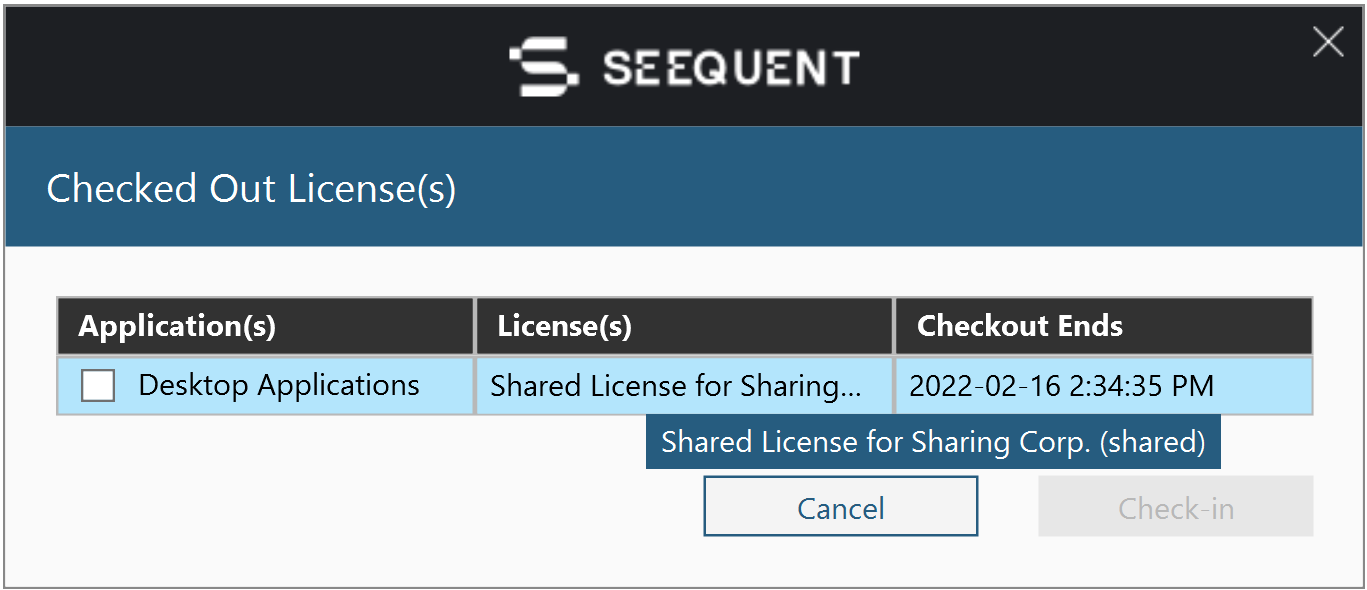
The 'Checkout Ends' (expiry) time is empty for a named license as the duration is automatically set to 90 days.
To release a license (e.g., before the expiry date), simply check the corresponding entry and press the Check-in button. The license will go back to the pool and a confirmation message will be displayed in the system.
-
Next time you launch Oasis montaj, a dialog will open and prompt you to select a license to use with your application:
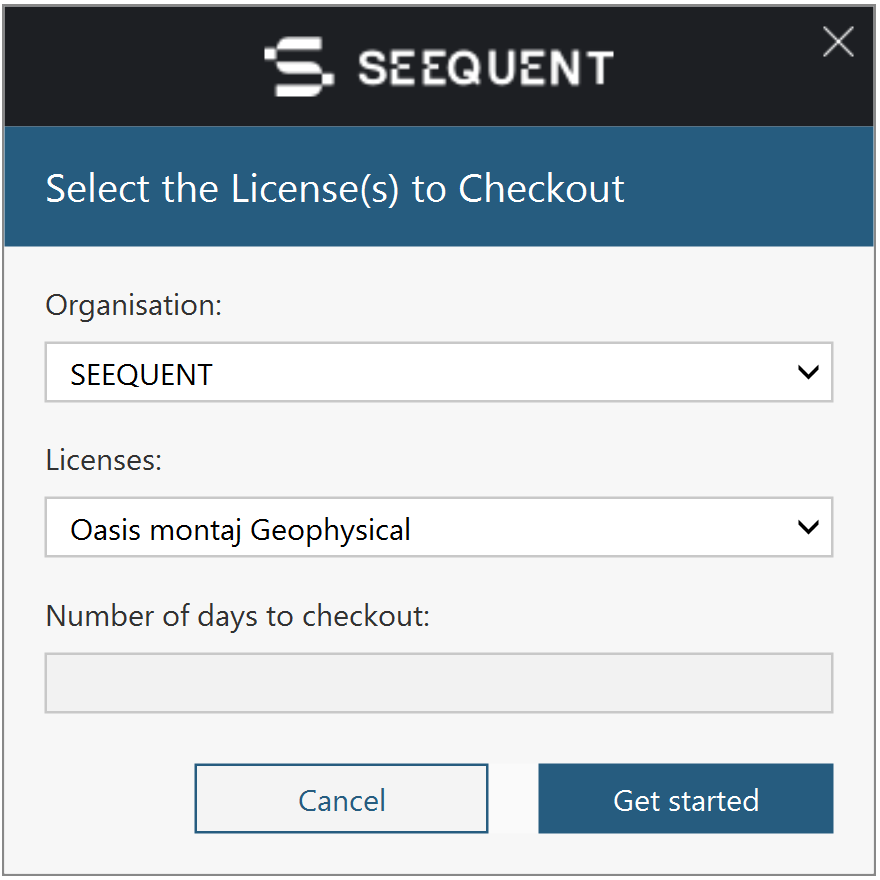
If the selected license is a shared license, you will have the option to specify the checkout time:

A shared seat (license) can be checked out for the duration of the application running (the seat will be released when the application is closed) or for a set number of days: 1, 7, 14 or 30 days.
A named seat (license) will continue to be checked out for 90 days; therefore, no time selection is available.
-
Click Get Started to check out the seat and launch Oasis montaj. You will not be prompted with the selection dialog on subsequent launches of Oasis montaj until the checkout time elapses or if a named seat is selected.
To learn more about Seequent ID visit
See Also:
Got a question? Visit the Seequent forums or Seequent support
© 2023 Seequent, The Bentley Subsurface Company
Privacy | Terms of Use
