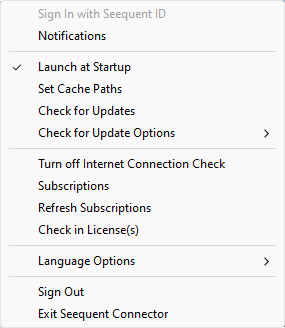Seequent Connector
Seequent Connector is a self-updating system tray application that handles the authentication and authorization required to run a Geosoft desktop application. You are required to securely sign in to Seequent Connector using your Seequent ID.
The Seequent ID licensing-based service will then enable the use of your
You can access the Seequent Connector via the Seequent Connector icon ![]() on the system tray.
on the system tray.
The Seequent Connector pop-up menu will appear:
Sign In/Sign Out
When you sign in successfully, Seequent Connector creates a token. This token is valid for 24 hours. You will not be prompted to sign in for 24 hours unless you sign out or are signed out. After eight hours, i.e. when there are 17 hours left before the token expires, Seequent Connector will attempt to renew the session token (with id.seequent.systems) every five minutes:
- If the validation occurs, the session is valid for another 24 hours.
- If the validation does not occur before the expiry, you will be signed out of Seequent Connector when the token expires, and you will be prompted to sign in the next time you open a Geosoft desktop application.
Closing and reopening the application does not renew the token.
The “Remember me” option on the Seequent ID password screen creates a persistent cookie valid for 30 days so that if you are prompted to sign in (in the default browser window), you will not be required to re-enter your credentials. However, if you are signed out (manually or when the token expires) then the cookie is cleared.
“Remember me” does not save your email or password.
Disconnected Usage and Email Sign In
If you sign in with your Seequent ID while connected and then the computer is disconnected, the token cannot be renewed, but you will not be signed out. At this point you should not be asked to sign in unless you reconnected. If you sign in by email, you will be prompted to sign in again when reconnected.
When working offline, you can also disable the automatic license check-in by selecting the option Turn off Internet Connection Check in the Seequent Connector menu – this will supersede Seequent Connector's automatic check for connection state and ensure the Connector does not try to auto-reconnect if it detects an intermittent internet connection. When back online, just uncheck the option to return to the default behaviour described above.
Got a question? Visit the Seequent forums or Seequent support
© 2023 Seequent, The Bentley Subsurface Company
Privacy | Terms of Use