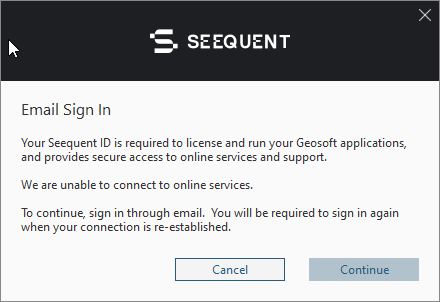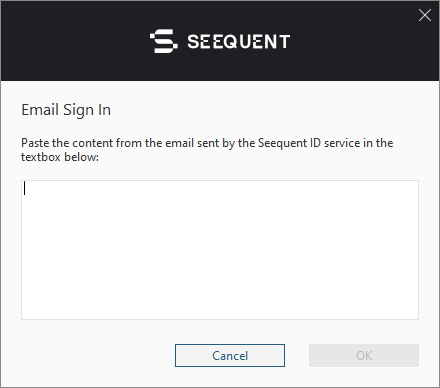Install Offline
When you need to use any Geosoft desktop application in a disconnected environment, for example, if you are working in the field or are away from a dedicated internet connection, you can install and work offline for up to 90 days before you need to refresh your subscription by signing in again either through Seequent Connector or via email.
You must be signed in with your Seequent ID in order to use your application in a disconnected environment. To do this, you can do one of the following:
- Sign in while connected to the internet.
- Sign in via email. Be sure to not sign out or uninstall Seequent Connector.
If you are disconnected from the internet and you reconnect for any reason, Seequent Connector will update your license cache and allow another 90 days of offline use.
When the 90-day limit is approaching, Seequent Connector will display a warning in the system tray notifying you that you need to refresh your subscription; otherwise, the application will stop running.
Install Offline
-
Run the downloaded executable.
- The Email Sign In dialog appears.
-
Click Continue and an email to the Seequent ID Service, with the subject, "Seequent ID Sign In Request" is displayed.
- Send the email and the second Email Sign In dialog appears.
-
Once you receive a follow-up email response from the Seequent ID Service, copy the content of the returned email and paste it into the window provided in the Email Sign In dialog.
Click OK and the Select applications to install dialog appears.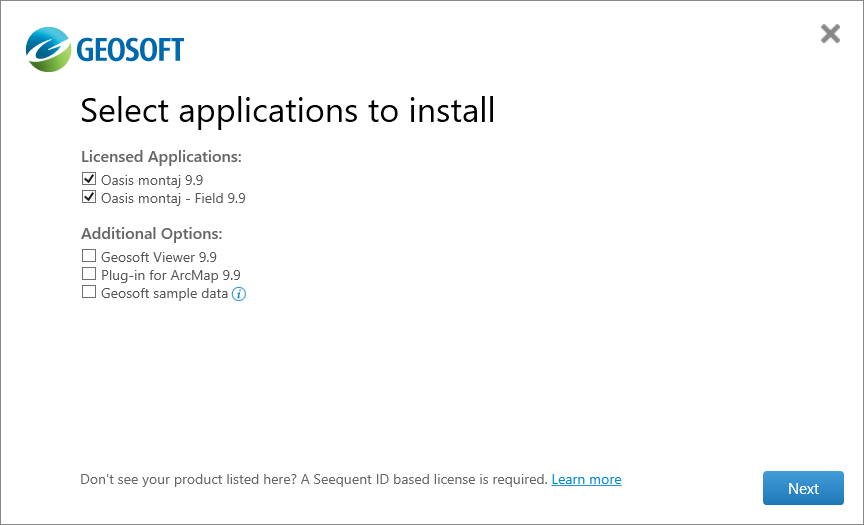
- Select the Licensed Applications and Additional Options you want to install and click Next.
The Ready to install dialog appears.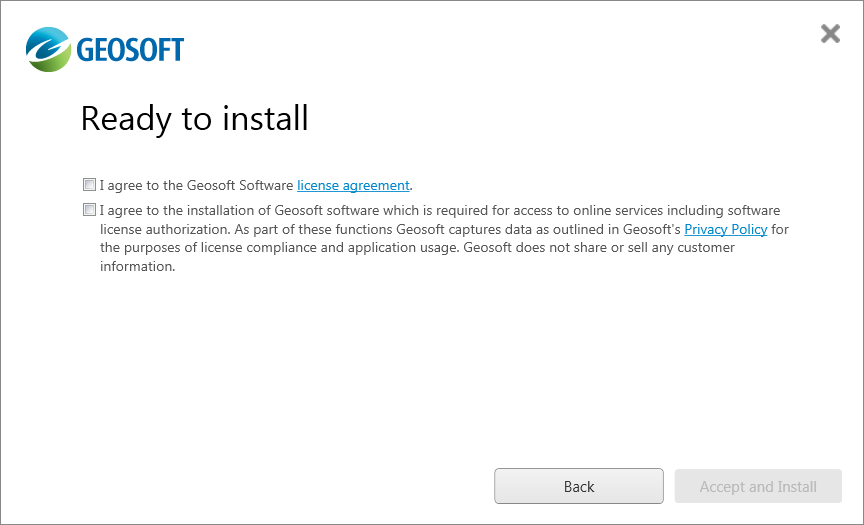
-
Once you have read the license agreement and Geosoft's Privacy Policy, click Accept and Install. Your software will be installed.
-
When the Installation complete dialog is displayed, you can check the boxes provided to launch Oasis montaj, view the release notes, and create desktop shortcuts.
-
Click the Close button to complete the installation process.
-
Open your Geosoft software and begin working with your system.
Refresh Your Subscription When Offline
- When you have been working offline and approaching the 90-day limit, Seequent Connector will display a warning message in your system tray notifying you that you need to refresh your subscription; otherwise, the application will stop running in seven days.
- Once the 90 days have passed, the license will lapse, and you will be prompted to sign in via email. Follow the steps above to sign in via email in order to update your software license and continue working offline for another 90 days.
To learn more about Seequent ID visit
See Also:
Got a question? Visit the Seequent forums or Seequent support
© 2023 Seequent, The Bentley Subsurface Company
Privacy | Terms of Use