Check for Updates
New capabilities and features are added to
You can check for software updates at your own convenience and set your update options using the Seequent Connector. By default, the application checks for updates when it opens.
Seequent Connector checks for updates to releases as they become available. The system also checks for updates to Seequent Connector.
Check for and Install an Update:
-
From the application Help menu, select the option Check for Updates.The system will check for any available updates.
You can also check for software updates by right-clicking the Seequent Connector icon
 on your system tray and selecting Check for Updates.
on your system tray and selecting Check for Updates.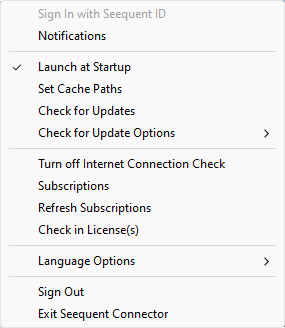
If there are no updates available, the Seequent Connector notification in your system tray informs you that the application(s) are up to date. The version number is displayed beside each of the installed applications.
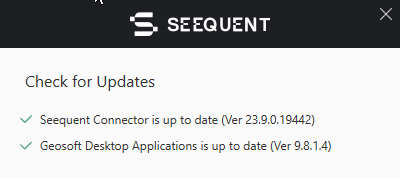
If there is an update available, the option to update will be enabled in the Seequent Connector notification.
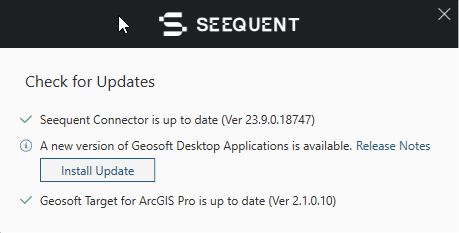
- If applicable, a link to the Release Notes page will be available. Click on the link to learn about what is new in the available software update and access the full release notes.
-
To update, click Install Update. The system will begin to download and initiate the update process.
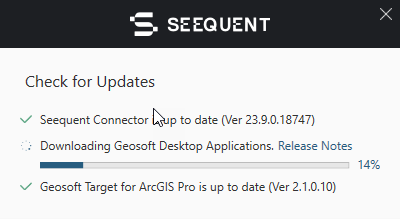
Schedule Check for Updates:
-
Right-click the Seequent Connector icon
 in your system tray and expand the Check for Update Options menu.
in your system tray and expand the Check for Update Options menu.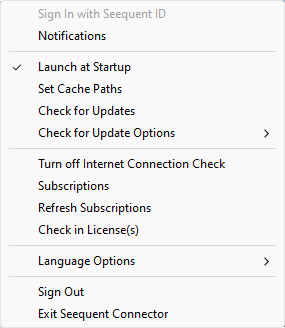
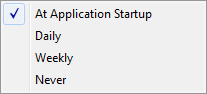
-
Select the frequency at which you want the system to check for updates. Your selection will have a check mark next to it. The default is "At Application Startup".
To learn more about Seequent ID visit
See Also:
Got a question? Visit the Seequent forums or Seequent support
© 2023 Seequent, The Bentley Subsurface Company
Privacy | Terms of Use
