Work Offline
When you need to use your Geosoft application in a disconnected environment, for example, if you are working in the field or are away from a dedicated internet connection, you can install and work offline for up to 90 days before you need to check in by signing in again either through Seequent Connector or via email.
You must be signed in with your Seequent ID in order to use your application in a disconnected environment. To do this, you can do one of the following:
- a) Sign in while connected to the internet.
- b) Sign in via email. Be sure to not sign out or uninstall the Seequent Connector.
If you are disconnected from the internet and you reconnect for any reason, Seequent Connector will update your license cache and allow another 90 days of offline use.
You can also disable the automatic license check-in by selecting the option Turn off Internet Connection Check in the Seequent Connector menu – this will supersede Seequent Connector's automatic check for connection state (and license) and ensure the Connector does not try to auto-reconnect if it detects an intermittent internet connection. When back online, just uncheck the option in the Seequent Connector menu.
Refresh Subscription(s) when Offline
-
When the 90-day limit is approaching, Seequent Connector will display a warning message in the system tray notifying you that you need to refresh your subscription; otherwise, the application will stop running in seven days.
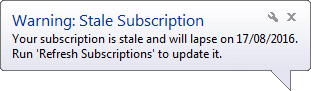
-
Once the 90 days have passed, the license will lapse, and you will be prompted to sign in via email.
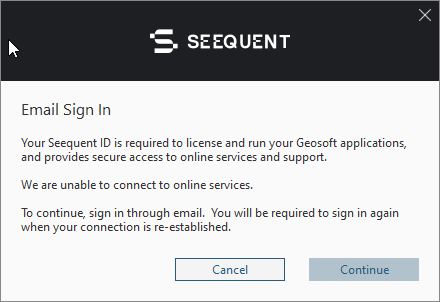
- Click Continue and an email to the Seequent ID Service, with the subject "Seequent ID Sign In Request", is displayed.
-
Send the email and the second Email Sign In dialog appears.
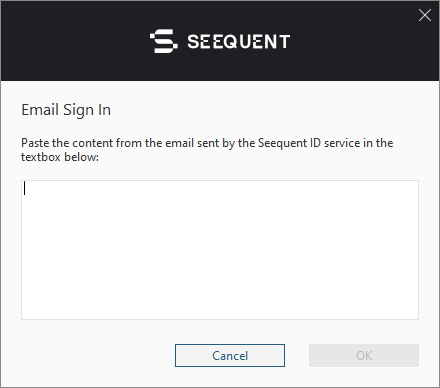
- Once you receive a follow-up email response from the Seequent ID Service, copy the content of the returned email and paste it into the window provided in the Email Sign In dialog.
- When you sign in by email, you will be prompted to sign in again when reconnected.
-
Click OK. Your software license will be updated and you can continue working offline for another 90 days.
To learn more about Seequent ID visit
See Also:
Got a question? Visit the Seequent forums or Seequent support
© 2023 Seequent, The Bentley Subsurface Company
Privacy | Terms of Use
