Vector Voxel to Voxels
Use the Vector Voxel to Voxels option (geogxnet.dll(Geosoft.GX.VoxUtils.ConvertVectorVoxelToVoxels;Run)*) from the Voxel > Conversions menu, to disassemble a vector voxel into 3 magnitude voxel models.
Vector Voxel to Voxels dialog options
Application Notes
A vector voxel is a voxel model represented by 3 scalar values at each voxel point. These values define the 3 scalar components of a vector. A vector voxel model is displayed in the 3D viewer with directional arrows; the size and colour of which are indicative of the magnitude.
A vector voxel can be disassembled into its 3 components in the standard Cartesian coordinate system, or a rotated coordinate system. In the standard Cartesian coordinate system, the projected voxels are denoted as the X, Y, & Z component voxels. The X component is analogous to Easting, the Y component analogous to Northing and the Z component direction is upwards positive. In the rotated coordinate system, the projected components are denoted as U, V, & W. The U component is positive in the direction of the rotated coordinate system’s inclination and declination, the V and W components are perpendicular to U and to each other.
If the rotated coordinate system direction is embedded in the vector voxel file (i.e. the output of a VOXI Magnetization Vector Inversion) you will be given the option to choose between the above two coordinate systems, otherwise you will only be able to project the vector voxel onto the standard Cartesian coordinate system.
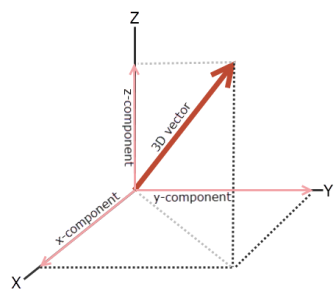
Figure 1: 3D Vector displayed with respect to Cartesian coordinates; Z is upwards positive.
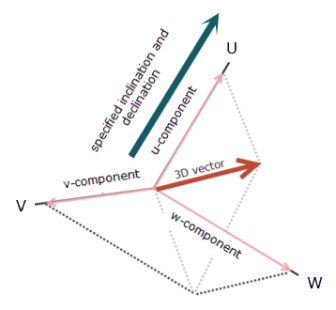
Figure 2: 3D vector displayed with respect to rotated coordinates; U is positive in the direction of the specified inclination and declination.
If a 3D Viewer is open when running the conversion, the output voxels will be displayed in the 3D Viewer window. Otherwise, each of the output voxels will be displayed into a new Voxel Viewer window.
If the output voxels do not display, open the 'Advanced Settings' dialog (Project > Settings > Advanced) and under the Voxel Settings section, check if the 'Display Created Voxels' option is set to "True".
*The GX.NET tools are embedded in the geogxnet.dll file located in the "...\Geosoft\Desktop Applications \bin" folder. If running this GX interactively, bypassing the menu, first change the folder to point to the "bin" directory, then supply the GX.NET tool in the specified format. See the topic Run GX for more details on running a GX.NET interactively.
See Also:
Got a question? Visit the Seequent forums or Seequent support
© 2024 Seequent, The Bentley Subsurface Company
Privacy | Terms of Use

 Cartesian
Cartesian Rotated
Rotated Inclination
Inclination