Voxel Properties
Use the Voxel > Properties menu option (geogxnet.dll(Geosoft.GX.VoxUtils.VoxStat;Run)*), to report and modify information about a Geosoft Voxel, including simple statistical information and coordinate system information.
Voxel Properties dialog options
This dialog is designed as a "wizard" that presents information depending on what you want to see or do.
Voxel Properties (1)
The first dialog enables you to select the voxel file that you are interested in:
|
Voxel |
Select the voxel file to report. |
|
Next> |
Select this button to display basic voxel information together with options to see other information or to change certain information. |
Voxel Properties (2)
All the basic information about the voxel is reported in this dialog.
|
Voxel |
Displays the name of the voxel |
|
Element type |
Data element type. Usually FLOAT or DOUBLE. |
|
Number of cells X,Y,Z |
The number of voxel cells in each direction. See Modify for more information. |
|
X,Y,Z voxel cell sizes |
The sizes of each voxel "cell" in the X, Y and Z directions, starting at the bottom left corner of the voxel model. |
|
Origin X,Y,Z |
The location (in the coordinate system noted below) of the centre of the bottom left cell of the voxel model. See Application Notes below for an illustration. |
|
Rotation about Z (Yaw) |
Clockwise angle of rotation around the Z-axis. See Modify for more information. |
|
Z Orientation |
Up (Standard) or Down (Inverted). See Modify for more information. |
|
Coordinate system |
This displays the map coordinate system projection of the voxel, if any. Use the Modify button to modify the coordinate system projection. |
|
Coordinate system units |
This displays the length units of the coordinate system. The voxel origin and point separations are in these units. Use the Modify button to modify the coordinate system projection and units. |
The following table describes the function of each of the buttons.
Voxel Statistics
All basic statistical information about the voxel is reported. The information labels are self-explanatory. The following table describes the function of each of the buttons.
|
Histogram |
Select this button to view a histogram of the voxel data distribution. |
|
<Back |
Select this button to return to the Voxel Statistics dialog. |
Modify Voxel Properties
The information displayed in this dialog is used to locate the voxel in a real coordinate system. This information can be changed. Note that changing anything in this dialog will have the effect of moving or changing the apparent size of the voxel when displayed on a map.
Application Notes
*The GX.NET tools are embedded in the geogxnet.dll file located in the "...\Geosoft\Desktop Applications \bin" folder. If running this GX interactively, bypassing the menu, first change the folder to point to the "bin" directory, then supply the GX.NET tool in the specified format. See the topic Run GX for more details on running a GX.NET interactively.
This dialog will only allow you to look at and modify information about a voxel. No data contained in the voxel will be changed.
Voxel Origin
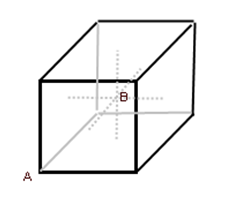
A Voxel is created surrounding a data point, therefore the data point is at the centre of a voxel cube, shown as data point B above. The "voxel origin" is the lower left corner of the voxel cube, shown as data point A above, which is determined based on the voxel cell size.
You need to specify either a single value or the correct number of values.
See Also:
Got a question? Visit the Seequent forums or Seequent support
© 2024 Seequent, The Bentley Subsurface Company
Privacy | Terms of Use
