Create Snapshot
Use the Map > Create Snapshot menu option to capture a snapshot (or bookmark) of the current map extents, based on the coordinate system and units of the current map view. The option was designed to help improve your workflow and ease of use, enabling you to quickly and easily capture and return to a favourite location on your map.
How to Create a Snapshot
The Create Snapshot option can be found on the Map menu, on the Map Navigation toolbar of the active map ( ) and in the map window popup menu of the active map.
) and in the map window popup menu of the active map.
-
Zoom into an area of interest on your current map. Right-click and from the popup menu select Create Snapshot. The Create Snapshot dialog is displayed.
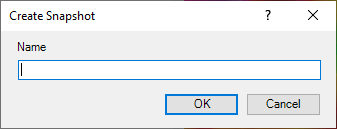
-
Specify a descriptive name for your snapshot and click the OK button. The snapshot will be saved with the current map.
How to View a Snapshot
-
Snapshots can be quickly and easily viewed using the dynamic Snapshots menu item on the map window popup menus.
-
Open and select a map that already includes associated snapshots. Right-click, and from the popup menu select Snapshots. A dynamic sub-menu will be displayed listing all of the snapshots associated with the current map.
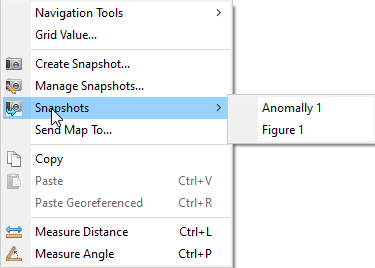
-
Select one of the previously created snapshots and your current map will be redrawn to the extents of the selected snapshot.
See Also:
Got a question? Visit the Seequent forums or Seequent support
© 2024 Seequent, The Bentley Subsurface Company
Privacy | Terms of Use
