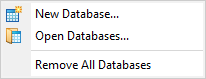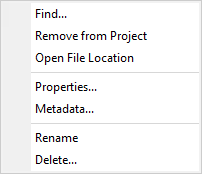Project Explorer - Database Tools
The Project Explorer provides tools that enable you to perform tasks for individual or multiple databases:
Create a Database, Open Multiple Databases, Remove all Databases
|
-
Select (highlight) the Databases node in the
Project Explorer, right-click and select the desired option from the popup menu.
|
-
The New Database option displays the New
Database dialog. Specify the information in the fields and click the OK
button. A new database will be created and added to your current project.
-
The Open Databases option displays the Add New
Database(s) dialog. Select the database(s) to be added and click the Open
button. The database(s) will be added to your current project.
-
The Remove All Databases option removes all databases from your current "Project" but
does not delete
the database files from the project directory.
|
Find, Remove, Rename, Delete, View Properties or Metadata of a Database
|
-
Under the Databases node in the
Project Explorer, select (highlight) the database name, right-click and then select the desired option from the popup menu.
|
-
The Find option is available when the source file of the selected database document is missing (the database appears in grey along with a warning icon  ). Use this option to open the browse dialog and locate the missing file. See Missing Data Files for more details on the Find functionality. ). Use this option to open the browse dialog and locate the missing file. See Missing Data Files for more details on the Find functionality.
-
The Remove from Project option will remove the database from the "Project" but will not
delete the database from your directory.
-
The Open File Location option will open the Windows File Explorer to the location of the database file selected.
-
The Properties option will display the database Properties
dialog. Click the More button to display more database property parameters.
Click the OK button to close the dialog.
-
The Metadata option will display the Metadata Viewer dialog. Click the Edit button on the Metadata Viewer to display the Metadata Editor. Click the OK button to accept your changes and close the dialogs.
-
The Rename option renames the database in the project as well as on the disk. Any auxiliary files (e.g.,.xml) will be renamed at the same time.
-
The Delete option removes the database from the project's workspace and permanently deletes the database file and all associated files from their physical location.
|