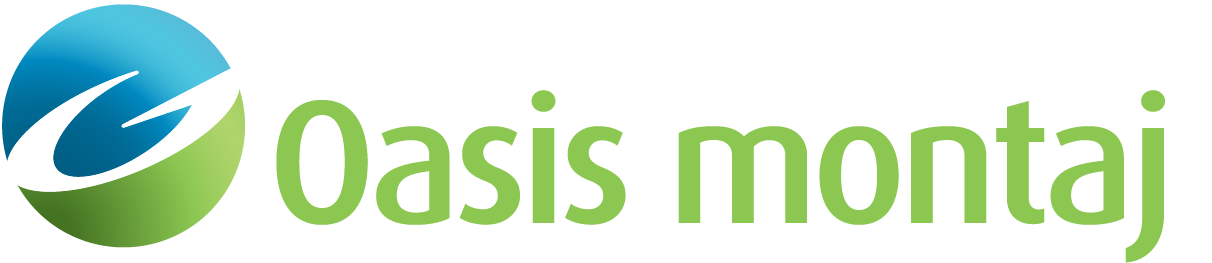Edit Internal Metadata
Use the Edit Internal Metadata option (Geosoft.uxo.gxnet.dll(Geosoft.GX.UXO.UxaEditMetadata;Run)*) to edit metadata saved into UX-Analyze databases. This is primarily for legacy systems; see the Application Notes for more details.
![]() Expand to see the locations (menus) where this option is available.
Expand to see the locations (menus) where this option is available.
UX-Analyze extension:
- AGC Dynamic Data > Utilities
- AGC Static Data > Utilities
- AGC Expert User > Utilities
Edit Internal Metadata dialog options
Database prefix | Select the prefix for the databases that need to be updated. All databases with this prefix will be updated. Script Parameter: UXA_MDE.PREFIX |
Database name | Enter the database that needs to be updated. Script Parameter: UXA_MDE.GDB |
Metadata Parameters | |
Survey mode | Select survey mode from the list. Available options are Static and Dynamic. Script Parameter: UXA_MDE.SURVEYMODE |
Sensor / Configuration | Select the advanced sensor name from the list of available sensors. The list is populated from theUxaSensorTable2.xml file located in the C:\Program Files\Geosoft\Desktop Applications \etc folder. Script Parameter: UXA_MDE.SENSOR_CONFIGURATION |
Application Notes
The internal metadata is set when importing data for the legacy systems and provides the link to sensor table.
With the legacy systems, the raw (CSV) data file contains only positioning and transient data. The additional information required to describe sensor configuration are read from the Sensor Table. For the newer systems that use the HDF format for the raw data file, this is disabled and will display DefinedFromData.
*The GX tool will search in the "gx" folder. The GX.Net tools, however, are embedded in the Geosoft.uxo.gxnet.dll located in the bin folder. If running this GX interactively, bypassing the menu, first change the folder to point to the bin folder, then supply the GX.Net tool in the specified format.
Got a question? Visit the Seequent forums or Seequent support
© 2023 Seequent, The Bentley Subsurface Company
Privacy | Terms of Use