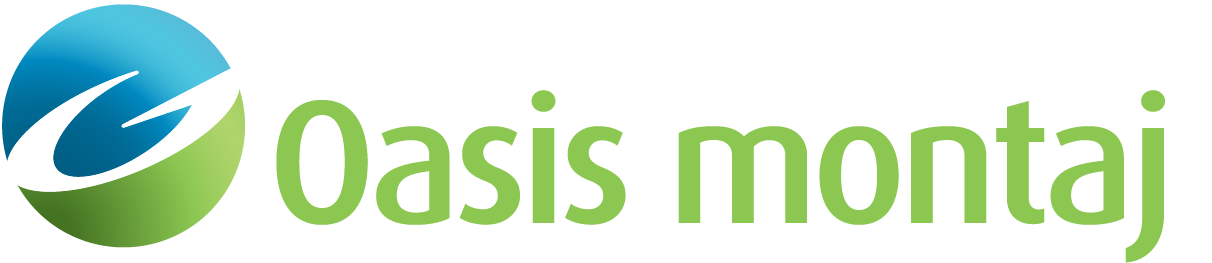Interactive Classification Settings
Use the Interactive Classification option (Geosoft.uxo.gxnet.dll(Geosoft.GX.UXO.UxaLaunchInteractiveClassification;Run)*) to set some parameters and run the modeless Interactive Classification tool.
![]() Expand to see the locations (menus) where this option is available.
Expand to see the locations (menus) where this option is available.
UX-Analyze extension:
- AGC Static Data > Review Classification
- AGC Expert User > Source Classification and Review
Interactive Classification dialog options
Prefix | Specify the databases prefix (e.g., SAM, SFR). Script Parameter:UXANALYZE.INTERACTIVE_CLASS_PREFIX |
Source group | Select the source group name. Script Parameter:UXANALYZE.SOURCEGROUP |
ID channel | Select the target ID channel. Script Parameter:UXANALYZE.TARGETID |
Mask channel | Select the target mask channel. Script Parameter:UXANALYZE.TARGETMASK |
Data channel | Select the data channel. Script Parameter:UXANALYZE._SENCHAN |
Gates | Select the low, high, and decay gates. Default values:
Script Parameter:
|
Application Notes
*The GX tool will search in the "gx" folder. The GX.Net tools, however, are embedded in the Geosoft.uxo.gxnet.dll located in the bin folder. If running this GX interactively, bypassing the menu, first change the folder to point to the bin folder, then supply the GX.Net tool in the specified format.
Lookup Tables
Got a question? Visit the Seequent forums or Seequent support
© 2023 Seequent, The Bentley Subsurface Company
Privacy | Terms of Use