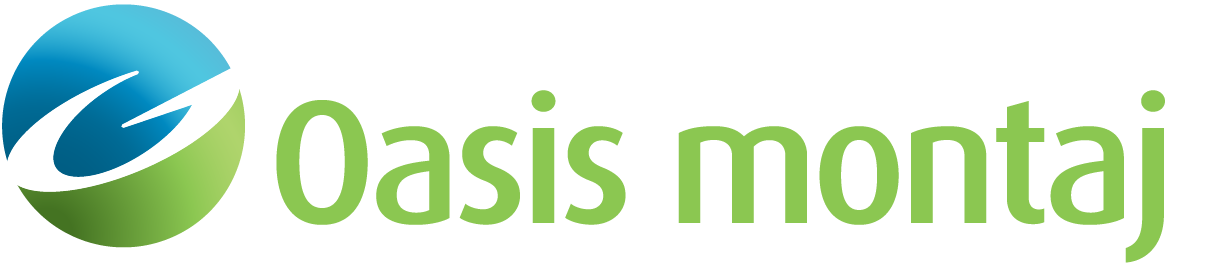Calculate Coverage Map
Use the UXO Land > Data Preparation > QC QA Tools > Calculate Coverage Map option (UXCOVERAGE GX) to determine the sample coverage over a given survey grid and plot this information to the current map.
Plot Sample Coverage Grid dialog options
Data channel | Select a data channel; valid (non-dummy) samples from the specified channel will be located in the grid. Script Parameter: UXCOVERAGE.CHANNEL |
Output grid | Specify the name and type of the grid to output for plotting. The default grid (coverage.grd) is the standard Geosoft format of type LONG (4-byte integer). The file decoration "PIXEL=1" signals the plotting routine to plot the grid without smoothing the values between adjacent grid cells, so that the boundaries remain accurately drawn around the grid locations. Script Parameter: UXCOVERAGE.GRID |
Grid cell size | Enter the grid cell size. The survey area is divided into cells of this size. Within each cell, the number of valid data points is summed. Optimally, this value is slightly smaller than the average line spacing. See the Application Notes below on specifying a cell size. Script Parameter: UXCOVERAGE.CELLSIZE |
Number of ranges | Select one of 2, 3 or 4 range/colour combinations. This parameter defines the correspondence between the number of valid samples in a given grid cell and the colours to plot. Script Parameter: UXCOVERAGE.NUMRANGES |
[OK] | Click this button once you have specified your sample numbers (Ranges button) and colours (Colours button). See the Specify Sample Numbers / Colours table below. A message box (UX Sample Density Plot) will report the number of sample values located in the survey area. Click OK to close the window, and a second message box (Define Area), will open; the grid will be displayed on the map in the background. Press OK and your cursor will change to a cross-hair enabling you to define an area on your map in which to plot the legend. |
Specify Sample Numbers / Colours
# Samples for colour X (<=) | The maximum number of samples for colour X. The range values must increase down the dialog, and the last range is not specified, because it encompasses all values larger than the value specified in the row above. To indicate areas with no samples, it is recommended that the first value is set to 0. Script Parameter: UXCOVERAGE.RANGEX |
Colour #1 (etc) | Select the colours using the colour tool: click inside the Colour # box to display the Colour dialog. Select a colour from the Basic Colour palette, and click OK to return to the Specify Colours dialog. Repeat for each Colour # entry. Script Parameter: UXCOVERAGE.COLOURX |
Application Notes
This GX is useful for determining the sample coverage over a given survey grid. Sample locations are "pigeon-holed" into a grid, and the number of valid samples in each grid cell is summed. Then, the grid cells are plotted with different colours, depending on the number of samples falling within each one. It is useful (for instance) to assign one colour for all cells with no samples (range <= 0), another for those with just a single sample (range <=1) and another colour for those with greater than one sample.
Setting the Cell Size
The choice of the survey line spacing implies a coverage cell size; if the lines are planned to be one meter apart, it is because you want to sample (approximately) every square meter of ground. In practice, lines are spaced slightly closer together than the planned coverage cell size to enable for small errors in following the planned survey lines.
The cell size (and by implication the line spacing) should be small enough to give adequate resolution of the survey area (i.e., to ensure that no targets larger than a certain size are missed). On the other hand, if you specify a cell size that is too small, there will be many cells (mostly between the lines) that will not be "turned on" because no data sample was taken inside them.
The UXAREA GX makes use of the coverage grid to calculate the total area of coverage, by counting the number of grid cells with at least one measurement, and multiplying that by the area for each cell.
Got a question? Visit the Seequent forums or Seequent support
© 2024 Seequent, The Bentley Subsurface Company
Privacy | Terms of Use