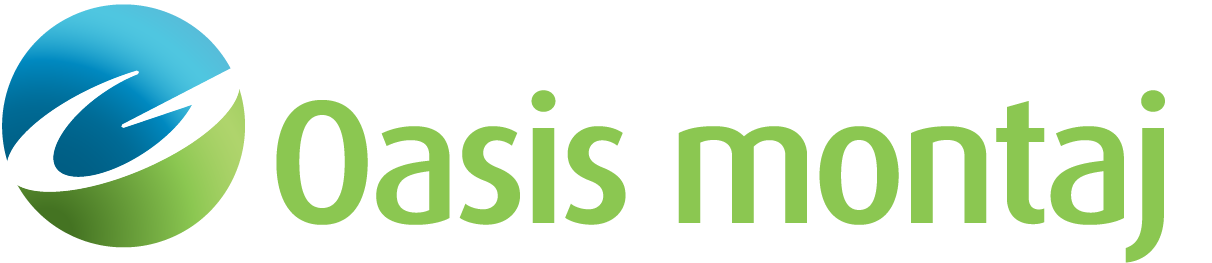Create Polarization Plots with Library Match
Use the Create Polarization Plots with Library Match option (Geosoft.uxo.gxnet.dll(Geosoft.GX.UXO.UxaPolarizationMap;Run)*) from the AGC Expert User > Source and Library Management menu to create a polarization plot of the targets against a master signature library.
Create Polarization Plot with Library dialog options
Library Database | |
Name | Select the signature library. This library is a Geosoft database containing a variety of known munitions. Script Parameter:UXAPOLARIZATIONMAP.SIGNATURE_LIBRARY_DATABASE |
Group | Select the library group. Script Parameter:UXAPOLARIZATIONMAP.LIBRARY_DATABASE_GROUP |
Item description channel | Select the item description (ID) channel in the signature library. Script Parameter:UXAPOLARIZATIONMAP.ITEM_DESCRIPTION_CHANNEL |
Source Database | |
Name | Select the source database. Script Parameter:UXAPOLARIZATIONMAP.TARGET_DATABASE_NAME |
Group | Select the source group. Script Parameter:UXAPOLARIZATIONMAP.TARGET_DATABASE_GROUP |
ID channel | Select the ID channel. Script Parameter:UXAPOLARIZATIONMAP.TARGET_DATABASE_ID |
Mask channel | Select the mask channel. Script Parameter:UXAPOLARIZATIONMAP.TARGET_DATABASE_MASK |
Match Criteria | |
Display mode | Select the display mode as:
Script Parameter:UXAPOLARIZATIONMAP.CONFIDENCE_DISPLAY_MODE |
| Library match channels are the result of Perform Library Match tool. Depending on the Display mode, up to three sets of library match channels can be selected for the output polarization plot. | |
Suffix | Select a channel from the dropdown list. In order to populate the list, the GX looks for the array channels starting from UXA_LmStat_ and UXA_LmID_, then it removes UXA_LmStat_ and UXA_LmID_ from the names and add the remaining part to the list. Script Parameter:
|
Match Statistics | When the suffix is selected, the match statistics channel name is formed as UXA_LmStat_[SUFFIX]. This channel is a numerical channel and represents the degree of match between the target and items in the library database. |
Match ID | When the suffix is selected, the match statistics channel name is formed as UXA_LmID_[SUFFIX]. This channel is a string channel and represents the matching items in the library database. |
Polarization Display | |
Target selection | Polarization plots can be created in a Batch or Interactive mode. In Batch mode, the polarization plot is created for all the targets in the target database, whereas in Interactive mode, only the plot associated with the selected target ID is created. Script Parameter:UXAPOLARIZATIONMAP.TARGET_SELECTTION |
ID | Select the target ID. This entry is enabled only in the Interactive mode. Script Parameter:UXAPOLARIZATIONMAP.TARGET_SELECTION_ID |
Plot prefix | Enter the plot name prefix, which will be combined with target ID to create the polarization plot name: Prefix_ID.png. Default folder to save the polarization plots is: UXANALYZE_wrk\pol_maps. Script Parameter:UXAPOLARIZATIONMAP.MAP_PREFIX |
Plot name | This shows the complete plot name. |
Plot type | Determines the content of the output plot. One of the following three options can be selected:
Script Parameter:UXAPOLARIZATIONMAP.MAP_TYPE |
Self Match Threshold | Enter the self match threshold, which is used to pick the matching targets in the target database. Targets with a metric exceeding the threshold along with the current target will form a cluster. This field is available when Self match (cluster) is chosen as the Display mode. Script Parameter:UXAPOLARIZATIONMAP.MATCH_THRESHOLD |
Axis | Determines the scale options for the axes. One of the following two options can be selected:
Script Parameters:UXAPOLARIZATIONMAP.AXIS_SCALE, UXAPOLARIZATIONMAP.MINX, UXAPOLARIZATIONMAP.MINY, UXAPOLARIZATIONMAP.MAXX, UXAPOLARIZATIONMAP.MAXY |
Normalize secondary and tertiary to primary | When selected, the output plot shows the polarization ratios:
This would make it easier for users to understand why some item have a good or poor library match. Script Parameter:UXAPOLARIZATIONMAP.NORMALIZED |
[Run] | Generates and saves the polarization plots for the selected target or all the targets in the target database depending on the Target selection method. Shows the polarization plot if Interactive mode is selected. |
Application Notes
This classification routine reads in a library containing clutter and targets of interest for the site and compares them to the fit results in the target database. The output plot is a combination of polarizability plots. This tool works on one target at a time. A target is selected from the list, and then the target fit results and the entire library are passed to an IDL routine, which calculates a confidence metric for each library item. The results are returned and populated into the target database as array channels.
The user has the option to:
Display the polarization plot for just the unknown target.
Display the polarization plots of the best X number of items in the library with both library item and target polarizations overlaid.
Display the polarization plots of one or more ordnance types based on some keyword in the library database, i.e., plot library 60mm ordnance in gray and overlay the target polarizations. The following sample compares an unknown target to the library and shows all the items in the library that correspond to a particular type of UXO.
The output plot will contain up to 9 polarization plots if the selected target is compared to the signature library. If no comparison is done, the plot will show on polarization plot for the selected target.
*The GX tool will search in the "gx" folder. The GX.Net tools, however, are embedded in the Geosoft.uxo.gxnet.dll located in the bin folder. If running this GX interactively, bypassing the menu, first change the folder to point to the bin folder, then supply the GX.Net tool in the specified format.
Got a question? Visit the Seequent forums or Seequent support
© 2024 Seequent, The Bentley Subsurface Company
Privacy | Terms of Use