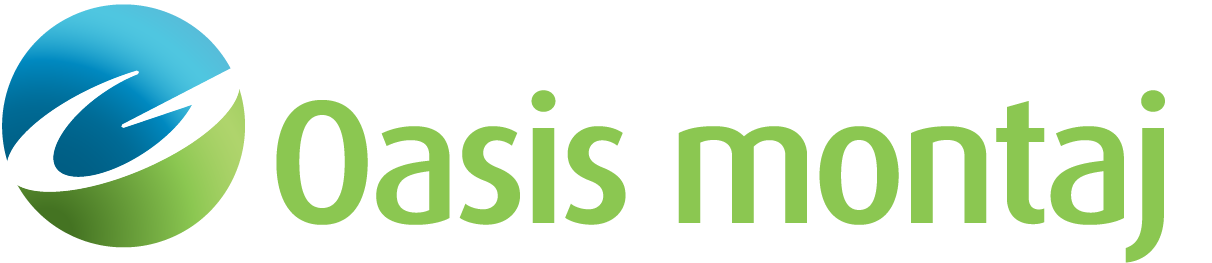Create Polarization Plots without Library Match
Use the Create Polarization Plots without Library Match option (Geosoft.uxo.gxnet.dll(Geosoft.GX.UXO.UxaPolarizationMap2;Run)*) to plot different targets (3 Beta channels each).
![]() Expand to see the locations (menus) where this option is available.
Expand to see the locations (menus) where this option is available.
UX-Analyze extension:
- AGC Survey Prep > Prepare Library
- AGC Expert User > Source and Library Management
Create Polarization Plot without Library dialog options
Source Database | |
Name | Select the source database. Script Parameter:UXAPOLARIZATIONMAP2.TARGET_DATABASE_NAME |
Group | Select the source group. Script Parameter:UXAPOLARIZATIONMAP2.TARGET_DATABASE_GROUP |
ID channel | Select the ID channel. Script Parameter:UXAPOLARIZATIONMAP2.TARGET_DATABASE_ID |
Mask channel | Select the mask channel. Script Parameter:UXAPOLARIZATIONMAP2.TARGET_DATABASE_MASK |
Beta 1 channel | Select the Beta 1 channel. Only array channels are displayed in this combo box. Script Parameter:UXAPOLARIZATIONMAP2.BETA1_CHANNEL |
Beta 2 channel | Select the Beta 2 channel. Only array channels are displayed in this combo box. Script Parameter:UXAPOLARIZATIONMAP2.BETA2_CHANNEL |
Beta 3 channel | Select the Beta 3 channel. Only array channels are displayed in this combo box. Script Parameter:UXAPOLARIZATIONMAP2.BETA3_CHANNEL |
Polarization Display | |
Target ID(s) | This list box is populated with the IDs from ID channel. A minimum of 1 ID should be selected. Script Parameter:UXAPOLARIZATIONMAP2.TARGETS_SELECTED |
Colour table | Select the colour table file. You will be directed to the C:\Program Files\Geosoft\Desktop Applications \tbl\ folder when browsing for the colour table file. If left blank, the Geosoft colour.tbl file will be used. One colour per target ID will be used. Script Parameter:UXAPOLARIZATIONMAP2.COLOUR_TABLE |
Plot name | Enter the plot name. Default folder to save the polarization maps is: UXANALYZE_wrk\pol_maps. Script Parameter:UXAPOLARIZATIONMAP2.MAP_NAME |
Plot path | This shows the complete plot path. Script Parameter:UXAPOLARIZATIONMAP2.MAP_FOLDER |
Axis | Determines the scale options for the axes. One of the following two options can be selected:
Script Parameters:UXAPOLARIZATIONMAP.AXIS_SCALE, UXAPOLARIZATIONMAP.MINX, UXAPOLARIZATIONMAP.MINY, UXAPOLARIZATIONMAP.MAXX, UXAPOLARIZATIONMAP.MAXY |
Buttons | |
Run | Generates and saves the polarization plot for the selected targets in the target database depending on the Target ID(s) selection. Shows the polarization plot when done. |
Close | Close the dialog and exit the GX. |
Application Notes
The output map is a combination of polarization plots. This tool works on multiple targets at a time depending on the user selection. Three Beta channels and one or more target IDs must be selected. The result is plotted on the same map and contains a plot of all three Betas for each target ID. The first Beta channel is plotted with a thicker line while the third Beta channel is shown as a dashed line.
The output map will contain sets of polarization plots with three Beta plots per target ID.
As in the Create Polarization Plot with Library GX, the Beta channels will be plotted against a time channel. However, since this GX does not use a signature library database the target database must contain the time channel, which should be named Time_ms (as specified for the signature library in the previous GX).
*The GX tool will search in the "gx" folder. The GX.Net tools, however, are embedded in the Geosoft.uxo.gxnet.dll located in the bin folder. If running this GX interactively, bypassing the menu, first change the folder to point to the bin folder, then supply the GX.Net tool in the specified format.
Got a question? Visit the Seequent forums or Seequent support
© 2024 Seequent, The Bentley Subsurface Company
Privacy | Terms of Use