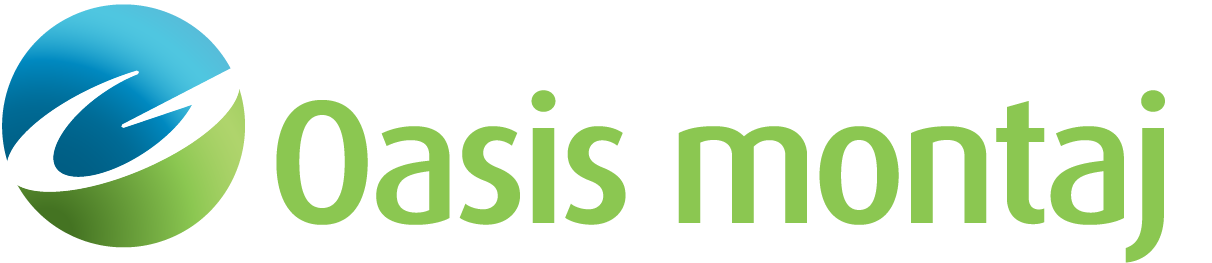Synthetically Seed Dynamic Data
Use the AGC Dynamic Data > Synthetically Seed Dynamic Data option (Geosoft.uxo.gxnet.dll(Geosoft.GX.UXO.UxaSyntheticDynamicData;Run)*) to synthetically seed a dynamic dataset in order to perform quality control on the classification and ranking process of the data. You will be able to analyze the generated seeded dataset (DSD databases) and to calculate statistics to reveal how successfully the seed items were identified.
Before running this tool, to prevent placing seeds at the same location of a real (unknown) source, for the input dataset you should have already completed the following processing steps:
- Data Processing
- Latency Correction
- Drift and Background Removal, e.g., Demedian Filter
- Create Located Database
Create a Grid of the Amplitude Data (i.e., Amplitude Anomaly Grid)
After the seeding is complete, you can then process the seeded dataset similarly as you would do with other datasets (i.e. DAM). See the Application Notes below for more information.
Synthetically Seed Dynamic Data dialog options
Survey (DAM) Data | |||||||||
Database prefix | Select a database prefix from the list of available entries: these are the identified prefixes of type DAM (or DQC, DSD, DXM) for the databases (Parameter, Data, and Located) in your project folder. Use the browse button to the right of the field to locate a different folder. Script Parameter: UXANALYZE.SYN_DBPREFIX | ||||||||
Lines to process from located database | Select which lines to process: selected lines (default), the current line, or all lines. The selected lines will be read from the Located database. Script Parameter: UXANALYZE.SYN_DBLINE [0 - Selected lines (default); 1 - Current line; 2 - All lines] | ||||||||
Sensor channel suffix | Specify the sensor channel suffix for the levelled/background removed data. Default: NORM_LEV (if the channel exists in the database) Script Parameter: UXANALYZE.SYN_SNRSUFFIX | ||||||||
Gates | Select the Low, High and Decay gate numbers from the lists available. The low and high gates limit the range of data used when modelling the data. The decay gate along with the low gate are used to determine the decay for an item. The corresponding times are displayed in the Time gates read-only parameters.
| ||||||||
Pitch channel (deg) | Specify the pitch channel. Default: UXA_PITCH_FILT (if the channel exists in the database) Script Parameter: UXANALYZE.SYN_PITCH | ||||||||
Roll channel (deg) | Specify the roll channel. Default: UXA_ROLL_FILT (if the channel exists in the database) Script Parameter: UXANALYZE.SYN_ROLL | ||||||||
Heading channel (deg) | Specify the heading channel. This can be either the IMU yaw channel (i.e. UXA_Yaw_Filt) or course over ground (i.e. UXA_COG). Default: UXA_COG (if the channel exists in the database) Script Parameter: UXANALYZE.SYN_HEADNG | ||||||||
Survey line direction (deg) | Enter the approximate survey line direction in degrees (between 0o and 360o) measured from the North. Click the Script Parameter: UXANALYZE.SYN_ANGLE | ||||||||
Amplitude anomaly grid | Select an amplitude anomaly grid to guide the seeding process, to avoid placing the seeds directly or too close to the anomalous areas. Script Parameter:UXANALYZE.SYN_GRD | ||||||||
Background amplitude threshold (V/A) | Enter the signal amplitude threshold (between -100 and +100). The seeds will not be placed at locations where the amplitude is greater than the background amplitude threshold. Script Parameter: UXANALYZE.SYN_AMPANML | ||||||||
Area to seed (blank entire grid area) | Optionally, select a polygon (PLY file) to define a subarea to seed. The defining polygon should lie entirely within the amplitude anomaly grid area. If left blank, the entire amplitude anomaly grid area will be used. Script Parameter: UXANALYZE.SYN_PLY | ||||||||
Library Database | |||||||||
Name | Select the site library database that contains the signature polarizations for the seed items. Script Parameter: UXANALYZE.SYN_LBRDB | ||||||||
Group | Select the library group. Default: the first group in the selected library database Script Parameter: UXANALYZE.SYN_LBRGRP | ||||||||
Item description channel | Select the channel that contains the name or description of the items. This channel must contain unique values for each library item - typically this is the Library ID channel. Default: UXA_LIBRARY_ID (if the channel exists in the database) Script Parameter: UXANALYZE.SYN_LBRDSC | ||||||||
Seeds | |||||||||
Item | Select a seed item from the library. Script Parameter: UXANALYZE.SYN_ITEM | ||||||||
Depth (m) | Specify the depth range to seed through. The seeds will be randomly placed within the specified depth range. However, if you would like all seeds to be placed at the same depth, set the minimum depth equal to the maximum depth.
| ||||||||
Orientation | Select the seeds inclination, which can be fixed or random:
The declination/azimuth is automatically randomized (0 to 360 degrees). Script Parameter: UXANALYZE.SYN_ORNT [0: Horizontal (default); 1- Inclined 45; 2 - Vertical; 3 - Random] | ||||||||
Number | Specify the number of seeds to be created. See the section Placing the Seeds under Application Notes for more information. Script Parameter: UXANALYZE.SYN_NOFSEEDS | ||||||||
Output database prefix | Specify the prefix for the output databases. Default: selected Database prefix entry Script Parameter: UXANALYZE.SYN_OUTPUTPREFIX | ||||||||
Application Notes
A seed item is an Industry Standard Object (ISO), or inert munition buried at a recorded location and depth; it is used as a process quality check for munitions response tasks, including detection surveys, static/cued surveys, and anomaly recovery operations. The types of physical seeds are:
- Quality control (QC) seed - The identity, location, and depth of the seed item are blind (not known) to all members of the survey team. Ideally, QC seeds are distributed such that the field teams can be expected to encounter between one and three seeds per day per team.
- Validation seed - The identity, location, and depth of the seed item are blind to the contractor. Emplaced by, or on behalf of, the government, they are used to evaluate overall contractor performance on advanced geophysical classification projects.
Synthetic Seeding
Synthetic seeds are a form of quality control seeding, where the forward response of a target of interest is calculated and then added to a dataset. This can be done by an analyst to test a hypnosis or blind (unknown) to test the classification processing. Prior to running this tool, to synthetically seed a dataset, the expectation is that the imported survey data will go first through the initial processing stage, any required latency and drift/background removal corrections are applied, a located database is created, and the amplitude data is gridded.
The tool will synthetically seed the data and create a dynamically seeded dataset (with the datatype code of DSD). You can then use this DSD dataset to pick targets and classify and rank the sources for a better understanding of your data and to improve the quality control of the datasets.
Placing the Seeds:
The area or interest (AOI) is defined by the extent of the amplitude anomaly grid or by the polygon, if selected. Seeds are placed at random locations within the AOI and at random depths within the defined depth range. In order to prevent placing seeds at or close to the location of a real (unknown) source, the amplitude anomaly grid will be windowed to exclude areas above the background amplitude threshold, and the seeds will not be placed inside those areas. When placing a seed, after ten consecutive unsuccessful attempts to determine a location, the process will stop and the results obtained so far are saved. In such a case, you will see a message indicating how many seeds were successfully placed. In addition, you will see warnings if the number of seeds exceeds the available background area of your AOI.
You can use the Calculate Forward Model tool to help you better understand the anomaly footprint of TOI.
Output – The Dynamic Seeded Dataset (DSD)
Upon running the tool, the following DSD databases and channels are created:
DSD_Parameter – no change from the input parameter database (i.e. DAM_Parameter)
- DSD_Data – no change from the input data database (i.e. DAM_Data), other than values in the transient data channels will now contain the synthetic responses
- DSD_Located – automatically created from the DSD data
- DSD_Seed - a new database containing the details of each of the synthetic seeds, such as description, location, orientation, etc.
 Expand to see the list of channels created
Expand to see the list of channels created- ID: UXA_Seed_Id
- X: UXA_Seed_X
- Y: UXA_Seed_Y
- Depth: UXA_Seed_DepthBSG
- Inclination: UXA_Seed_Inc
- Declination: UXA_Seed_Dec
- Description: UXA_Seed_Description
- Signal amplitude: UXA_SigAmp
- Polarizations: UXA_Fit_B1, UXA_Fit_B2, UXA_Fit_B3
- Size: UXA_Size#, where # is the low gate.
- Predicted size: UXA_Size_Predicted
- Decay: UXA_Decay#, where # is the decay gate.
The DSD databases will have the same projection/coordinate system as the original survey data (e.g.,DAM).
After the seeding is complete, the seeded dataset (DSD) can be processed in a similar manner to a DAM dataset, where you:
- create an Amplitude Anomaly Grid,
- create a Coherence Anomaly Grid,
- pick Target Locations from the anomaly grids,
- run Classify and Rank to invert, perform library matches, and rank the sources, and
- calculate Seed Statistics to determine the performance of the classification process.
*The GX tool will search in the "gx" folder. The GX.Net tools, however, are embedded in the Geosoft.uxo.gxnet.dll located in the bin folder. If running this GX interactively, bypassing the menu, first change the folder to point to the bin folder, then supply the GX.Net tool in the specified format.
Got a question? Visit the Seequent forums or Seequent support
© 2024 Seequent, The Bentley Subsurface Company
Privacy | Terms of Use